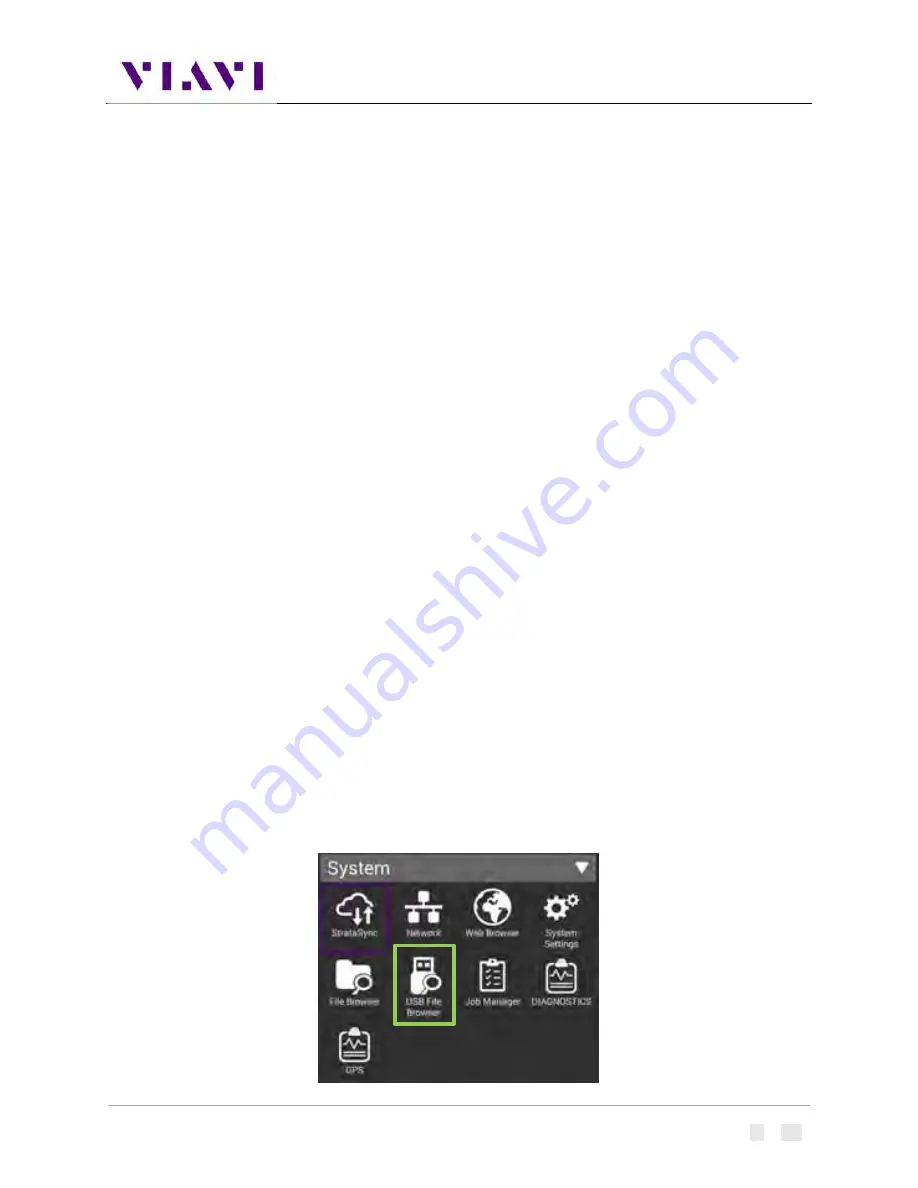
AVX-10K Operation
Rev. 002
2022-08-25
22135254
VIAVI
Page
64
of
139
Copy Files or Folders
1.
Open the File Browser.
2.
Select a file or folders. Multiple folders can be selected for download by checking the box next
to the folder (for example, to copy multiple files to USB, or upload multiple files using FTP/
HTTP).
3.
Press the
File Options
system key, and then perform one of the following:
•
Select
Copy
, navigate to another folder or drive, press the
File Options
system key, and
then select
Paste
.
•
Select either
Copy to USB
if you are using File Browser or
Copy to Internal
if you are
using the USB File Browser.
4.
The file is copied and the File Browser menu appears.
Upload Files
1.
Open the File Browser.
2.
Select a file or folder.
3.
Press the
File Options
system key, and then select
Upload FTP/HTTP
.
•
The Upload settings appear.
4.
Specify the Upload URL, Username, and Password.
5.
Select and press the Apply button to start the upload.
•
When the upload finishes, a message appears stating that the selected files were
uploaded.
6.
Press OK to close the dialog window.
USB File Manager
When a USB drive is inserted into one of the USB ports on the side of the test set, the USB File
Browser icon will appear in the system tray. All of the File management steps described above are
available for this device.
Содержание AVX-10K
Страница 1: ...AVX 10K Flight Line Test Set Operations Manual ...
Страница 17: ...AVX 10K Operation Rev 002 2022 08 25 22135254 VIAVI Page 15 of 139 Figure 6 Side View ...
Страница 86: ...AVX 10K Operation Rev 002 2022 08 25 22135254 VIAVI Page 84 of 139 ...
Страница 88: ...AVX 10K Operation Rev 002 2022 08 25 22135254 VIAVI Page 86 of 139 ...
Страница 109: ...AVX 10K Operation Rev 002 2022 08 25 22135254 VIAVI Page 107 of 139 ...






























