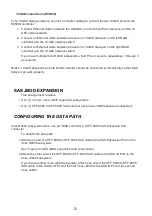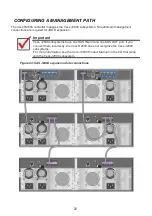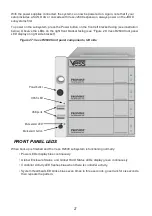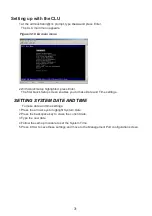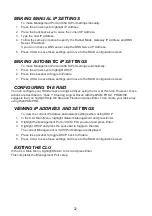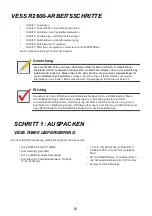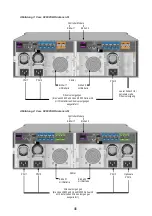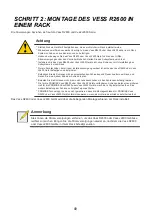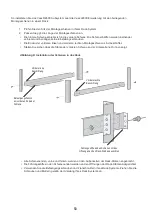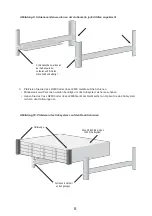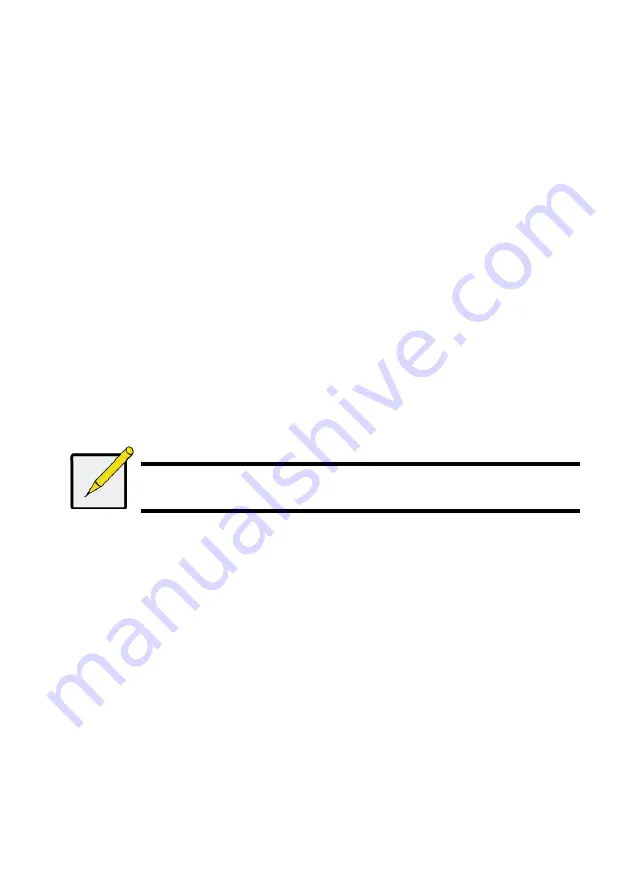
36
2. Choose one of the options:
• Automatic
– Creates a new disk array following a default set of para-meters.
Makes one logical drive automatically. Also makes a hot spare drive for all RAID levels
except RAID 0, if at least four unconfigured physical drives are available.
• Advanced
– You directly specify all parameters for a new disk array. Makes one logical
drive automatically. You can create additional logical drives at a later time, if additional
configurable capacity is available. Does not make a hot spare drive.
3. Click the
Next
button.
Automatic
When you choose the Automatic option, the following parameters appear on the screen:
•
Disk Arrays
– The number of physical drives in the disk array, their ID numbers,
configurable capacity, and the number of logical drives to be created
•
Logical Drives
– The ID number of the logical drive(s), their RAID level, capacity, and stripe
size
•
Spare Drives
– The physical drive slot number of the dedicated hot spare assigned to this
disk array. A hot spare drive is created for all RAID levels except RAID 0, when five or more
unconfigured physical drives are available
If you accept these parameters, click the
Submit
button.
The new disk array appears in the Disk Array List on the Information tab.
If you do NOT accept these parameters, use the Express (below) or Advanced option to create your
logical drive.
Advanced
Note
For an explanation of the parameters under the Advanced option, see the
Vess
R2600 Product Manual
on the CD.
When you choose the Advanced option, the
Step 1
– Disk Array Creation
screen displays.
Step 1
– Disk Array Creation
1. Optional. Enter a name for the disk array in the field provided.
Maximum of 31 characters; letters, numbers, space between characters, and underline.