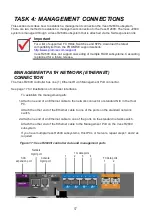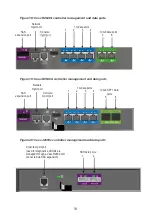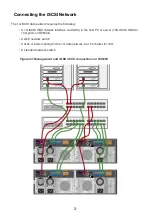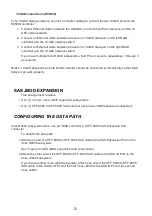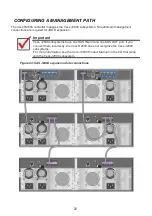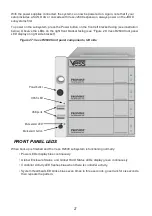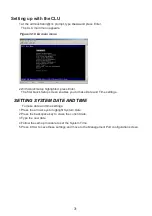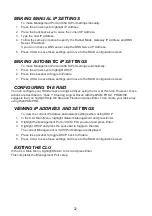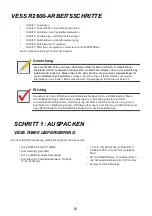30
TASK 6: SETTING THE IP ADDRESS
You must use the CLI or the CLU to assign an IP address to the Vess R2600 to enable a network
connection for WebPAM PROe.
1. Change your terminal emulation program settings to match the following specifications:
•
Bits per second: 115200
•
Data bits: 8
•
Parity: None
•
Stop bits: 1
•
Flow control: none
2.
Start your PC’s terminal VT100 or ANSI emulation program.
3. Press Enter once to launch the CLI.
4. At the Login prompt, type
administrator
and press Enter.
5. At the Password prompt, type
password
and press Enter.
At this point, you are in the CLI.
•
You can continue using the CLI to make network settings.
•
Or you can switch to Setting up with the
CHOOSING DHCP OR A STATIC IP ADDRESS
When you setup your Vess R2600, you have the option of:
•
Enabling
DHCP and letting your DHCP server assign the IP address to the Vess R2600
’s
management port.
•
Specifying a static IP address for the Vess R2600’s management port.
If you choose to enable DHCP, have your Network Administrator dedicate an IP address for the
Vess R2600, linked to the Vess R2600’s MAC address. This action will prevent the DHCP server
from assigning a new IP address when the Vess R2600 restarts, with the result that users can no
longer log in.
To access the MAC address for Vess R2600’s management port:
1. At the administrator@cli> prompt, type
menu
and press Enter.
The CLU main menu appears.
2. In the CLU Main Menu, highlight
Network Management
and press Enter, then highlight
the management port and press Enter