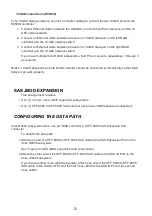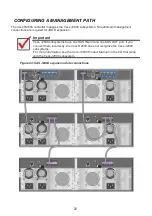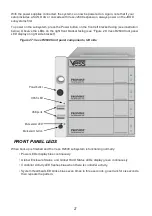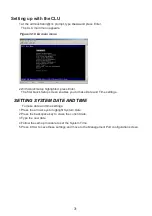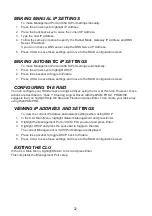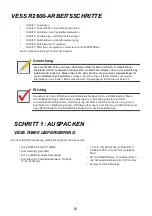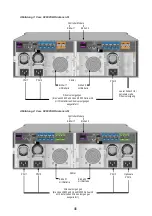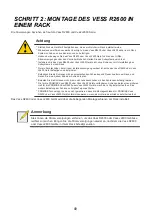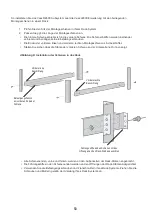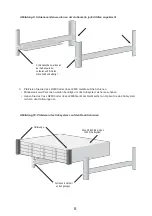37
Uncheck the boxes if you want to disable Media Patrol or PDM.
PROMISE recommends leaving these features enabled.
Highlight physical drives you want in the disk array from the Available list and press the
>>
button to move them to the Selected list.
You can also double-click them to move them.
2. When you are done, click the
Next
button.
Step 2
– Logical Drive Creation
Optional. Enter an alias for the logical drive in the field provided.
Maximum of 31 characters; letters, numbers, space between characters, and underline.
Choose a RAID level for the logical drive from the dropdown menu.
The choice of RAID levels depends the number of physical drives you selected.
RAID 50 and 60 only
– Specify the number of axles for your array.
Specify a Capacity and the unit of measure (B, KB, MB, GB, TB).
This value will be the data capacity of the first logical drive in your new disk array. If you
specify less than disk array’s maximum capacity, the remaining capacity is available for
additional logical drives that you can create now or later.
3. For the following items, accept the default or choose a new value from the dropdown menu:
• Stripe size. 128 KB is the default.
• 64 KB, 128 KB, 256 KB, 512 KB, and 1 MB are available.
• Sector size. 512 B is the default.
• 512 B, 1 KB, 2 KB, and 4 KB are available.
• Read (cache) Policy. Read Ahead is the default.
• Read Cache, Read Ahead Cache, and No Cache are available.
• Write (cache) Policy. Write Back is the default.
Write Back and Write Through (Thru) are available.
4. Click the
Update
button.
A new logical drive is displayed under New Logical Drives. If there is free capacity remaining, you
can specify another logical drive now or wait until later.
5. When you are done specifying logical drives, click the
Next
button.