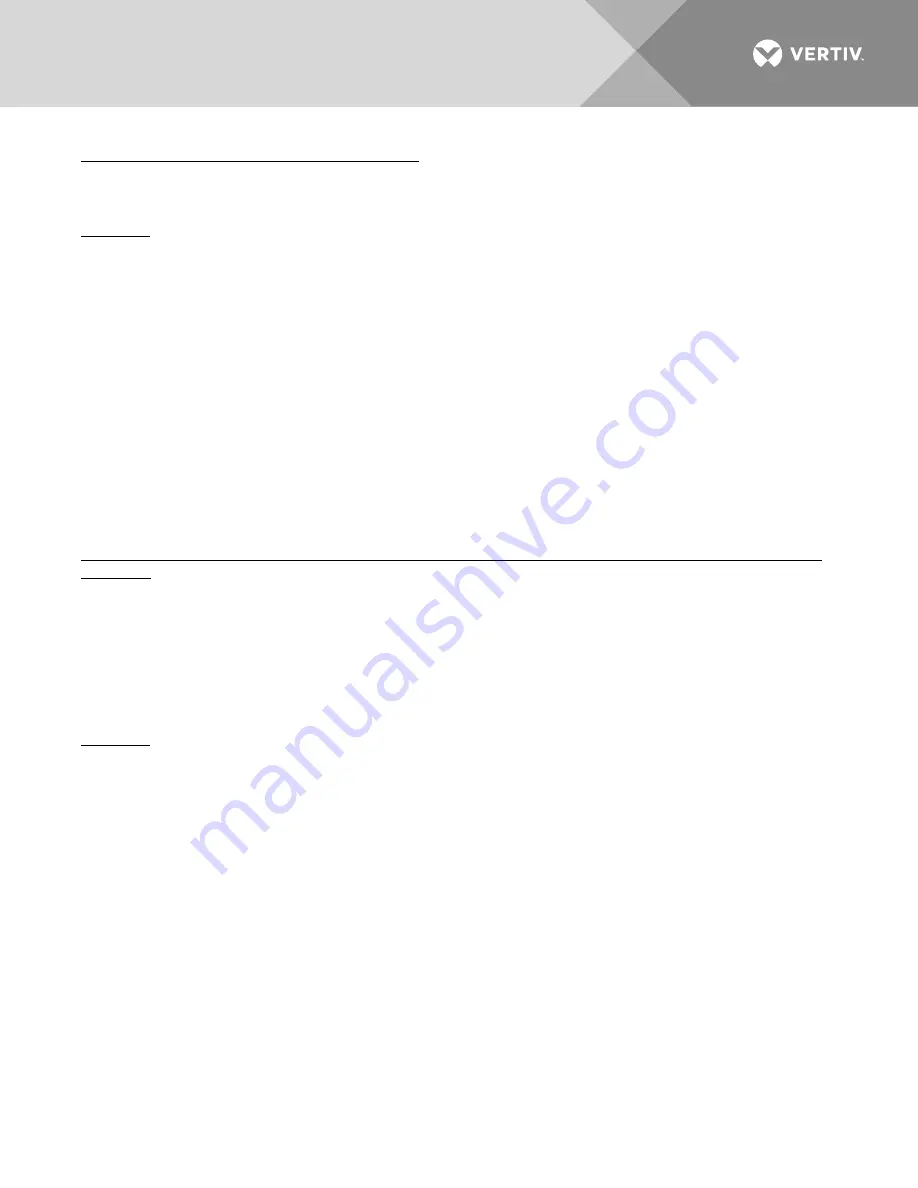
Vertiv
|
NetSure 7100 Series -48V DC Power System Installation Manual (IM582127000)
|
Rev. BB
210
Changing Battery Capacity Rating in the ACU+
To change the battery capacity setting of the ACU+ to match the battery connected to the power system,
perform the following procedure.
Procedure
1.
With the Main screen displayed, press ENT to go to the Main Menu. Navigate to and select “Settings”
(ENT).
2.
If a password screen opens, a password must be entered to allow the User to make adjustments. If a
password was previously entered and has not yet timed out, skip this step and proceed to step 3).
Otherwise, to enter a password, with the cursor at the User Name field (default is “Admin”), press the
down arrow key to move cursor down to the password line. Press ENT. “0” is highlighted. Press the up
arrow key once to change the “0” to”1” (default password is “1”), then press ENT twice.
(
Note:
If you
have been assigned a unique User Name and password, follow this procedure to enter these.)
3.
With the Settings menu screen displayed, navigate to and select “Battery” (ENT) / “Battery 1” (ENT).
4.
Navigate to “Rated Capacity”. Press ENT. Use the up or down keys to adjust the value as required.
Press ENT.
5.
Return to the Main screen by repeatedly pressing ESC (escape).
Configuring the ACU+ Identification of Rectifiers and Assigning which Input Phase is Connected to the
Rectifiers
When rectifiers are all installed prior to applying power and starting the system, the order in which the ACU+
identifies the rectifiers is by serial number (lowest serial number is Rect 1, next lowest is Rect 2, etc.). If you
prefer the ACU+ to identify the rectifiers by position in the system, perform the following procedure.
Upon power up, the ACU+ arbitrarily assigns Phase A, B, or C to each rectifier. This assignment is used to
display rectifier AC input phase voltage(s). The User may reassign the phase to each rectifier per your specific
installation by following the procedure below.
Procedure
1.
With the Main screen displayed, press ENT to go to the Main Menu. Navigate to and select “Settings”
(ENT).
2.
If a password screen opens, a password must be entered to allow the User to make adjustments. If a
password was previously entered and has not yet timed out, skip this step and proceed to step 3).
Otherwise, to enter a password, with the cursor at the User Name field (default is “Admin”), press the
down arrow key to move cursor down to the password line. Press ENT. “0” is highlighted. Press the up
arrow key once to change the “0” to”1” (default password is “1”), then press ENT twice.
(
Note:
If you
have been assigned a unique User Name and password, follow this procedure to enter these.)
3.
With the Settings menu screen displayed, navigate to and select “Rectifier” (ENT).
4.
Navigate to “Rect #” (# is used here to represent the rectifier identification number). Press ENT. The
rectifier # menu screen is displayed, and the green LED on one rectifier starts flashing. This is the
rectifier currently identified by the ACU+ as rectifier #. (If this is not the rectifier you want, press ESC to
return to rectifier menu screen and select a different rectifier.)
5.
If you wish to change the Rectifier IDs, navigate to and select “Rectifier ID”. Press ENT. Use the up or
down keys to change the ACU+ identification number for the flashing rectifier. Press ENT.



























