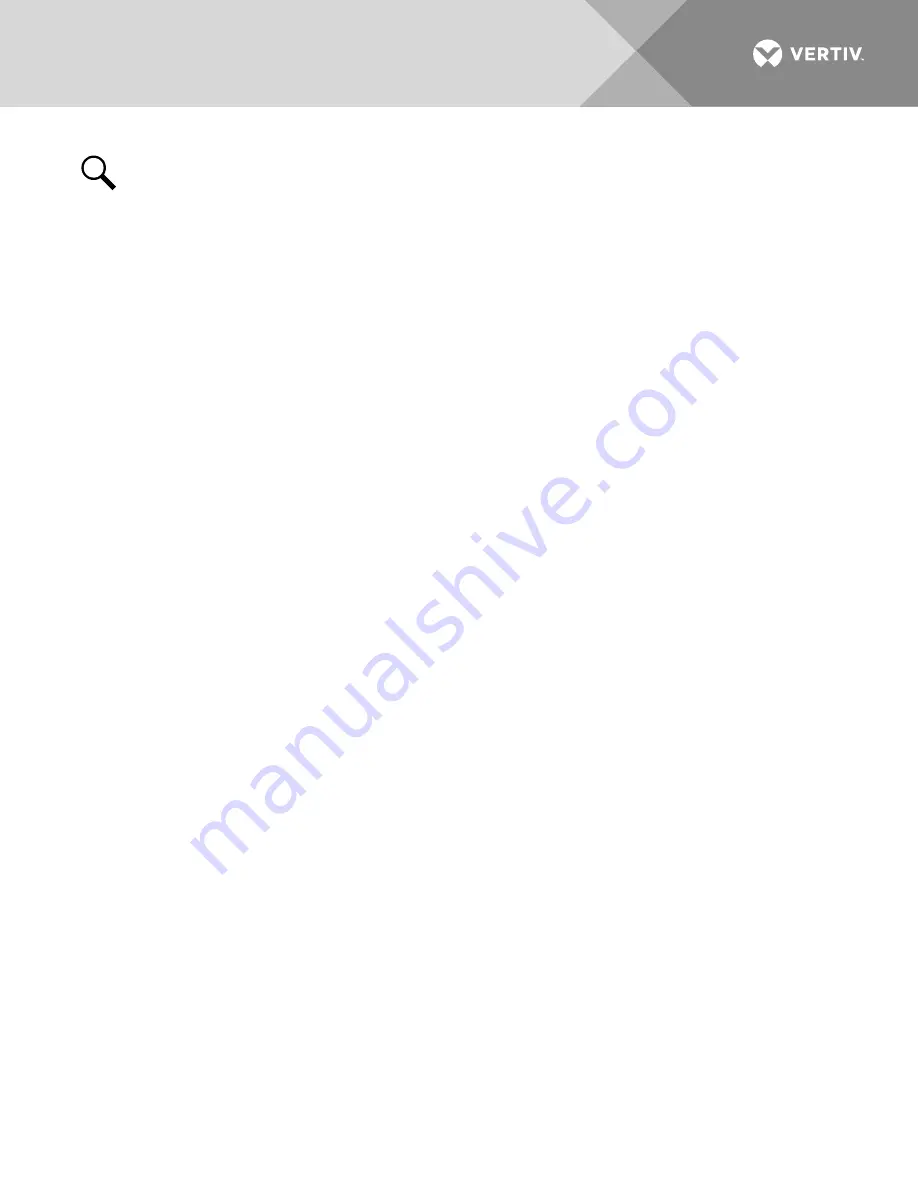
Vertiv
|
NetSure 502NGFB Installation Manual (Section 6009)
|
Rev. Z
27
NOTE!
Refer to SAG582136700 for AC Input Cable Assemblies/Line Cords and recommended branch
circuit protection.
Each shelf requires two (2) AC input branch circuits. In the 19” shelf, each feeds one rectifier. In the 23” shelf,
one feeds one rectifier and the other feeds two rectifiers.
AC input connections are made using the AC Input Cable Assemblies/Line Cords ordered with the system.
These are connected to the plug-in Molex connectors located on the side of the shelf. Connect the other end
of the AC Input Cable Assemblies/Line Cords to a properly wired AC outlet or distribution box. Note that List 2
is equipped with P/N 556851 vertical flush mount kit or P/N 558707 mount kit, and List 6 is equipped with P/N
558708 mount kit. AC input connectors are made at the rear of the shelf. Refer to
Содержание NetSure 502NGFB Series
Страница 10: ...Vertiv NetSure 502NGFB Installation Manual Section 6009 Rev Z 10 This page is intentionally blank ...
Страница 37: ...Vertiv NetSure 502NGFB Installation Manual Section 6009 Rev Z 37 Figure 14 Controller RJ 45 Ethernet Port ...
Страница 45: ...Vertiv NetSure 502NGFB Installation Manual Section 6009 Rev Z 45 Figure 20 Battery Connections ...
Страница 85: ...Vertiv NetSure 502NGFB Installation Manual Section 6009 Rev Z 85 This page is intentionally blank ...
Страница 86: ...Vertiv com Vertiv Headquarters 1050 Dearborn Drive Columbus OH 43085 USA Section 6009 RZ 2020 ...
















































