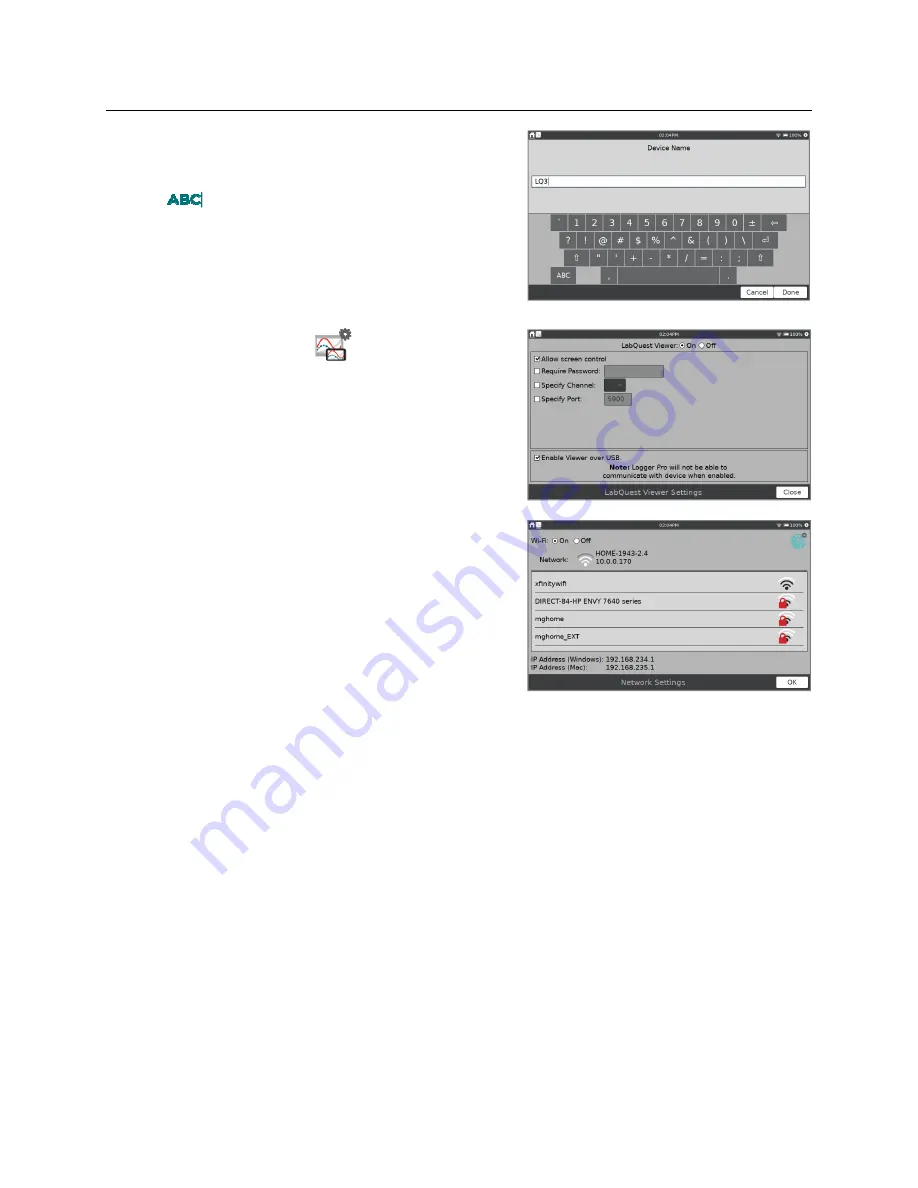
LabQuest
®
3 User Manual
www.vernier.com/labq3
51
3. LabQuest Viewer requires each LabQuest unit to
have a unique name.
Tap
and edit the name as needed. Note that
only alpha and numeric characters are allowed. You
cannot use spaces or punctuation marks in the
LabQuest name.
Tap Done to save the name.
4. Tap the Viewer settings,
, to open the Viewer
Settings dialog box. Ensure the Viewer is On.
5. Select the checkbox to Allow Screen Control so
you can control the LabQuest unit from your
computer or iPad.
6. Tap OK to exit the LabQuest Viewer settings.
If Wi-Fi is not available, you can Enable Viewer over
USB to connect with the LabQuest Viewer computer
software via a USB connection.
The IP address for the USB connection to the computer
is displayed on the Network Setup dialog. There are
different addresses; which one applies depends on the
type of computer you are using.
TIP!
While this option is selected, LabQuest cannot be used as a USB interface with
Logger
Pro
®
3, Graphical Analysis or Graphical Analysis Pro.






























