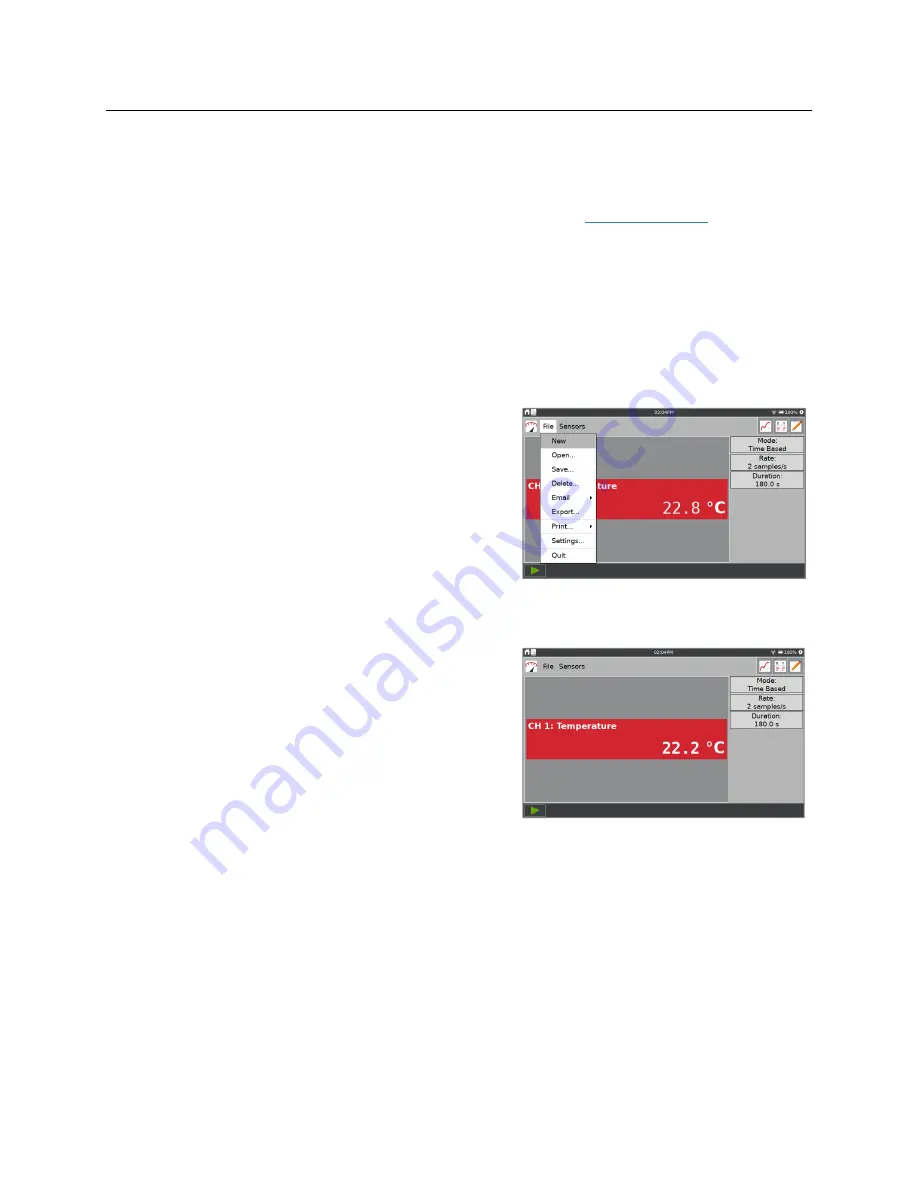
LabQuest
®
3 User Manual
www.vernier.com/labq3
13
V. USING THE LABQUEST APP
The data-collection and analysis software, LabQuest App, is the heart of LabQuest 3. When you
turn on LabQuest, the LabQuest App starts automatically. If the LabQuest App is not displayed
on your screen, launch LabQuest App from the Home screen. See
Accessing Home
.
Preparing for Data Collection
Data collection with LabQuest starts from the Meter screen, which is the default screen for
LabQuest App. From this screen, you can view real-time sensor readings as well as a summary
of the data-collection settings. Additionally, you can access tools to modify and customize these
settings for your particular experiment.
Starting a New File
Choose New from the File menu to reset all data-
collection parameters and sensor calibrations back to
default values. If you have unsaved data, you are
prompted to either save or discard the data before
continuing.
TIP!
Start a new file before you connect wireless
sensors or manually set up internal sensors. These
sensors are disconnected when you start a new file.
Data-Collection Summary
A summary of the data-collection settings (e.g., Mode,
Rate, and Duration) is shown in the panel to the right
of the sensor meters.
If the settings are not appropriate for your experiment,
tap the summary box to access the Data Collection
Setting dialog.






























