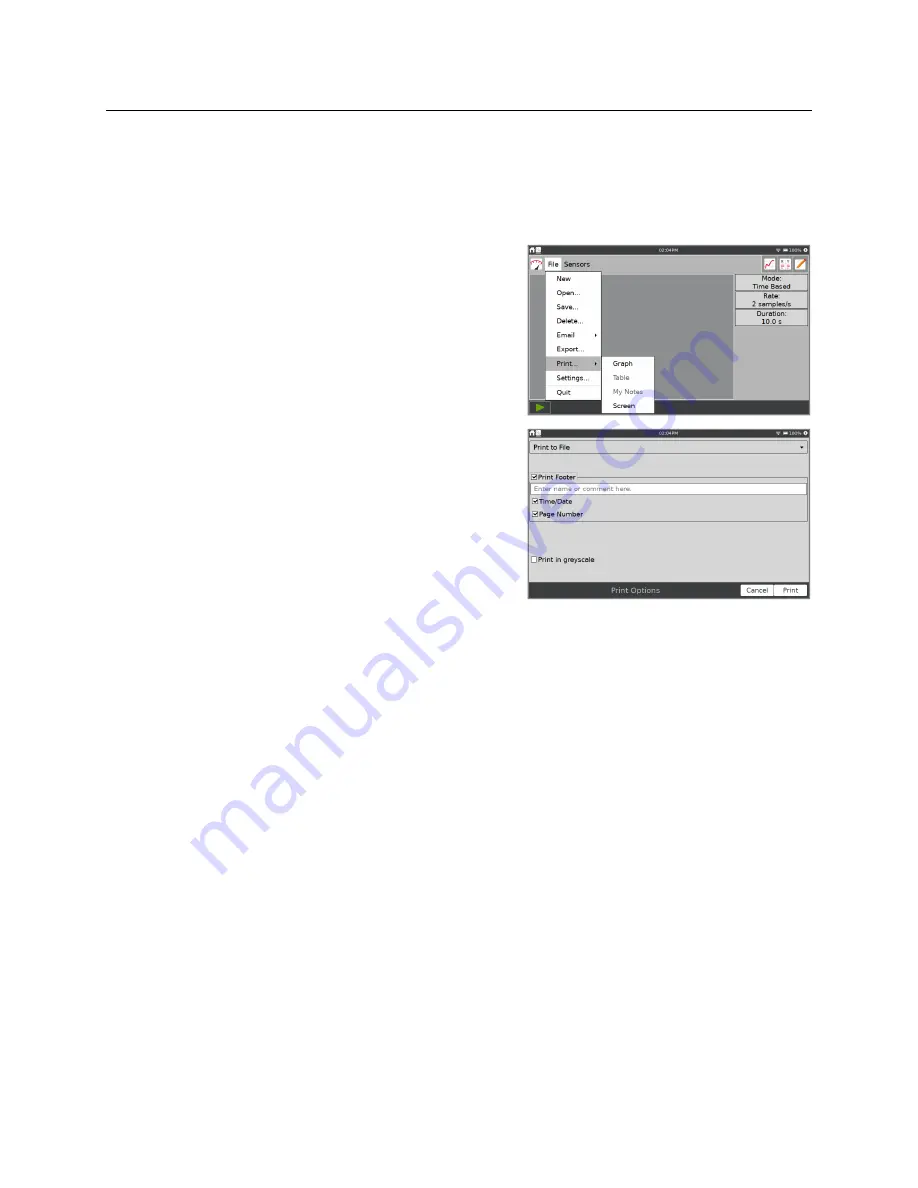
LabQuest
®
3 User Manual
www.vernier.com/labq3
49
IX. USING PRINT TO FILE
With the Print to File feature, you can create PDF files of a graph, data table, notes, or LabQuest
screen (as currently displayed). You can use the files to include with lab reports. The files can be
printed from a computer.
To use Print to File, connect a USB flash drive to your
LabQuest. Choose Print from the File menu, and then
choose the item that you want to print (Graph, Table,
My Notes, or Screen).
TIP!
Options for printing Table and My Notes are not
available when those items have no data to print.
Use the Print Options dialog box to set additional print
settings. You can choose to add a title, footer, or print
in grayscale. Tap Print to save a PDF file of your
selection to the flash drive.
TIP!
The initial release of LabQuest 3 does not
support printing directly to a printer. Future software
updates will support printing directly to a compatible
USB or network printer.






























