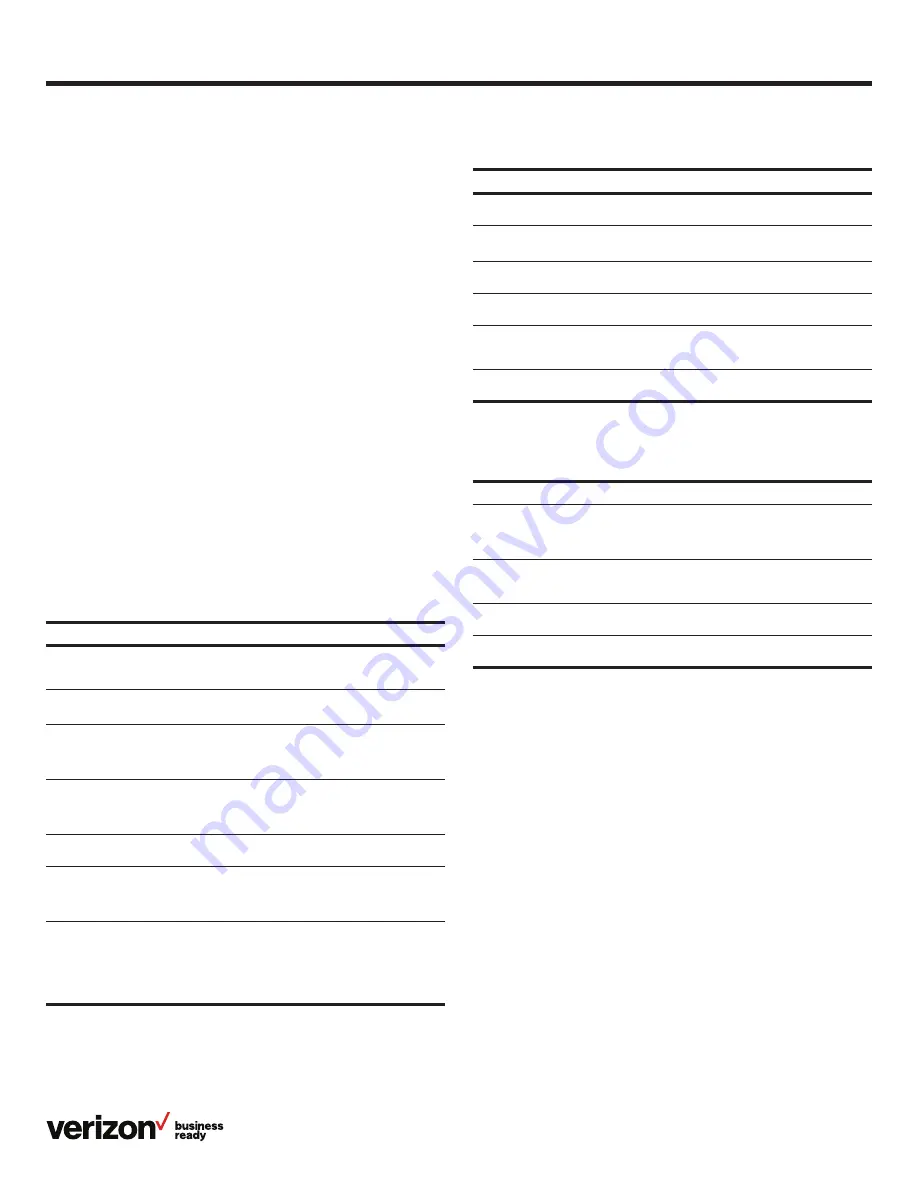
31
User guide
Form factor
• 1 x USB 2.0 port
• 1 x RJ9 (4P4C) handset port
• 1 x RJ9 (4P4C) headset port
• Desk phone
• HDMI port
• HDMI output for connection to
monitor/storage applications
• Integrated stand with two adjustable angles
• Message Waiting Indicator (MWI)
Network
• Advanced Calling (HD Voice)
Product
• Set date/time manually or automatically
• Tools
• Caller ID with name
Accessibility features
For hearing-impaired users
Feature
Description
Adjustable
ringtone and
volume
Choice of a variety of ringtones. Volume of the ringer can
also be changed to suit needs.
Adjustable call
volume
While on a call, raise or lower the volume of the voice on
the far end and of other phone sounds heard.
Visual notifications
Indicators on the phone screen, such as flashing bars or
icons, indicate when calls are incoming or outgoing, or if a
call is active or held. Indicators can also indicate phone
status and if certain features are activated.
Electronic
hookswitch
support
When using a headset that supports electronic hookswitch
(EHS), controls on the headset can answer and end calls.
In addition, call volume can be controlled and calls may be
able to be muted from the headset.
Headset memory
mode
Headset can be set up to take all calls.
Hearing-aid
compatible (HAC)
handsets
The standard handset of Yealink phones isn’t fully
compatible with HAC. If customers have HAC requirement,
Verizon can ship the additional handset to replace only the
current standard handset of the phone.
Visual Message
Waiting Indicator
(MWI)
• An indicator light on the phone indicates that new
messages are waiting. Icons on the phone screen also
indicate that the phone has new messages
• At launch, Voice Mail Indicator always shows “1”.
See Known Issues for more information
For vision-impaired and blind users
For mobility-impaired users
Feature
Description
Adjustable
backlight settings
Change the backlight setting of the screen by adjusting
backlight settings.
Tactile 5 key with
raised bumps
The 5 key has bumps that let the user easily discern the
position of other keys on the keypad.
Large keys
Large keys on the phone console enable easy access to
phone features and functions.
Variety of feature
keys to press
Many features on Yealink phones are accessible by
pressing feature keys on the phone console.
Tactile-discernible
number, feature
and navigation keys
Keys on the phone console are easily discernible by their
size and shape.
Illuminated feature
keys
Many feature keys are illuminated when activated,
providing alerts when a feature is enabled.
Feature
Description
Dedicated headset
jack that enables
the auto-answer
function
Headset can be set up to take all calls.
Touch screen
Certain Yealink phones have large touch screens to tap,
swipe and press to perform phone functions and activate
features.
Built-in
speakerphone
A built-in speakerphone allows users to use the phone
without having to use a handset or headset.
Adjustable phone
stand
Yealink phones have adjustable stands, so the phone can
sit at a comfortable angle on the desktop.






































