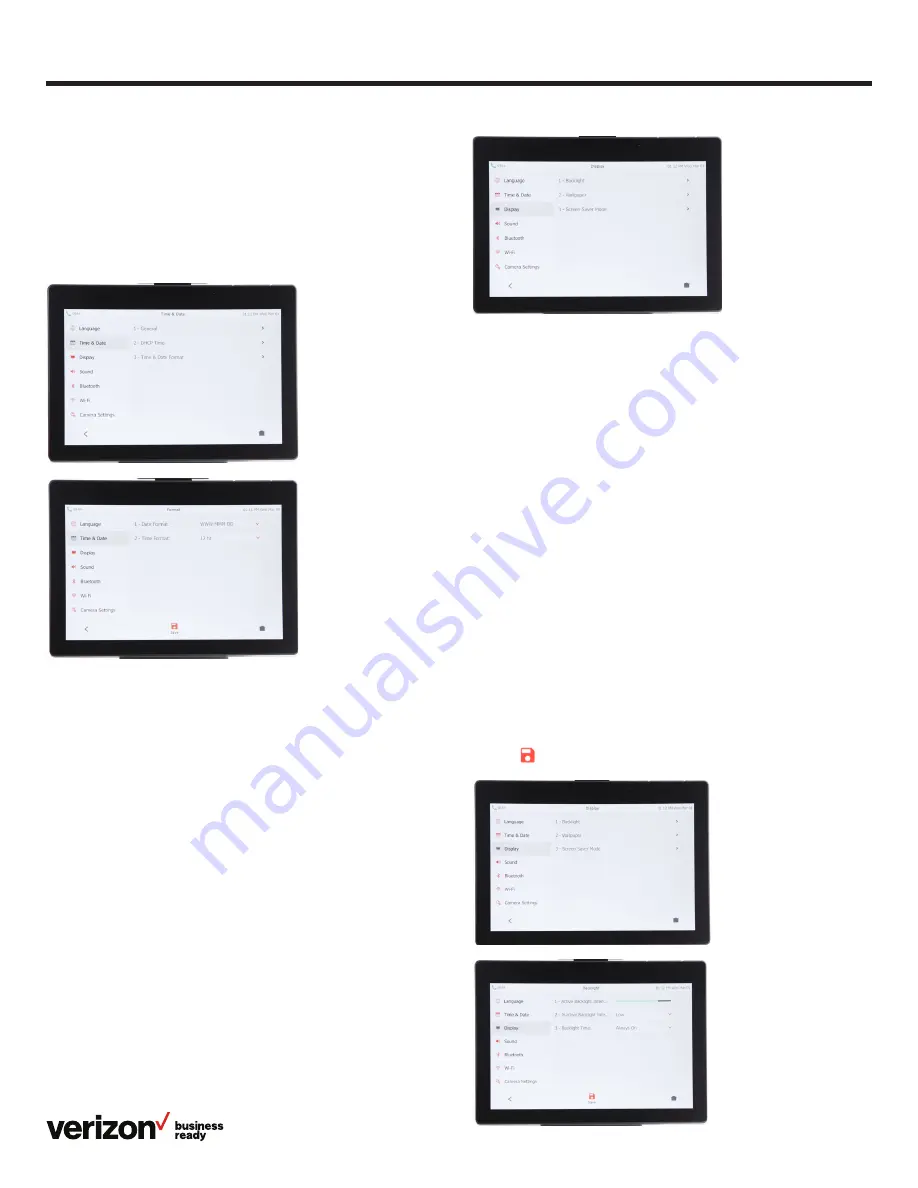
10
User guide
To set time and date format preferences:
1. From Basic Settings, tap
Time & Date
, then tap
Time
& Date Format
2. Tap the
Date Format
field and select your preferred format
in the pop-up dialog box
3. Tap the
Time Format
field, select 12- or 24-hour format and
tap
Save
Display settings
There are three options for personalizing the display settings
of your T49G IP desk phone. Tap
Menu
>
Basic
>
Display
to
navigate to the Display Settings screen.
Backlight
Set the brightness of your touch-screen display.
Wallpaper
Personalize the background color of your touch screen.
Screen saver mode
Configure your screen to automatically dim or display time and
date after the phone has been inactive for a predetermined
amount of time. You can stop the screen saver and return to
the idle screen at any time by touching the screen or pressing
any key on the phone.
Backlight
There are two options for setting backlight preferences:
•
Active Backlight Intensity—
sets the brightness of the touch
screen when the phone is active. Brightness levels go from 1
to 10, with 10 being the brightest setting
•
Inactive Backlight Intensity—
enables low-light mode when
the phone is inactive for a designated period. You can
configure the amount of time the phone must be inactive
before switching to low-light mode. You can also turn off the
backlight completely when inactive
To configure backlight settings:
1. From Display Settings, tap
Backlight
2. Drag the
Active Backlight Intensity
slider to your preferred
screen brightness
3. Tap the
Inactive Backlight Intensity
field to open the
options dialog box
4. Tap to select the desired value
5. Tap the
Backlight Time
field
6. Tap to select the amount of time your phone must
be inactive before switching to inactive mode.
Tap
Save
to accept the changes

























