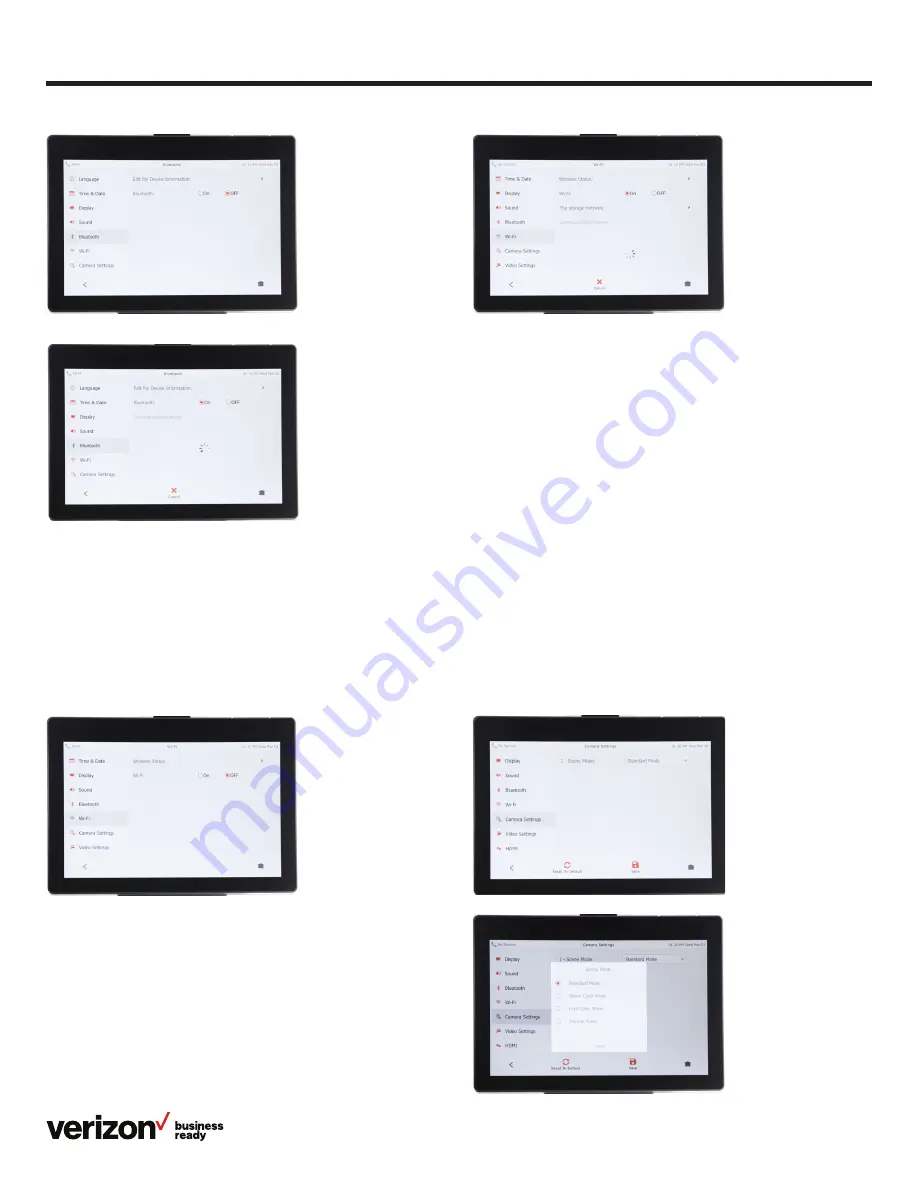
13
User guide
Wi-Fi connectivity
To establish a wireless connection to broadband:
1. From Basic Settings, tap
Wi-Fi
2. Tap the
On
radio button in the Wi-Fi field. The phone will
automatically search for available wireless networks in your
area. Select the network you wish to connect to and enter
your Wi-Fi password if required
Camera settings
You can adjust the clarity of the video image you project to other
phones prior to making a video call, including sharpness,
brightness and contrast. The T49G provides three preconfigured
scene modes—standard, warm color and cool color. You can also
set parameters individually via manual mode.
Tap
Menu
>
Basic
>
Camera Settings
to navigate to the
Camera settings screen.
To configure scene mode:
1. From Basic Settings, scroll the list to reveal
Camera
Settings
and tap to select
2. Tap the
Scene Mode
field to open the scene mode
dialog box
3. Tap to select the desired scene mode
4. Tap
Save
. You will be prompted to preview the video effect
you selected
5. Tap
OK
to accept the change and preview the video, or
Cancel
to go back to the menu




























