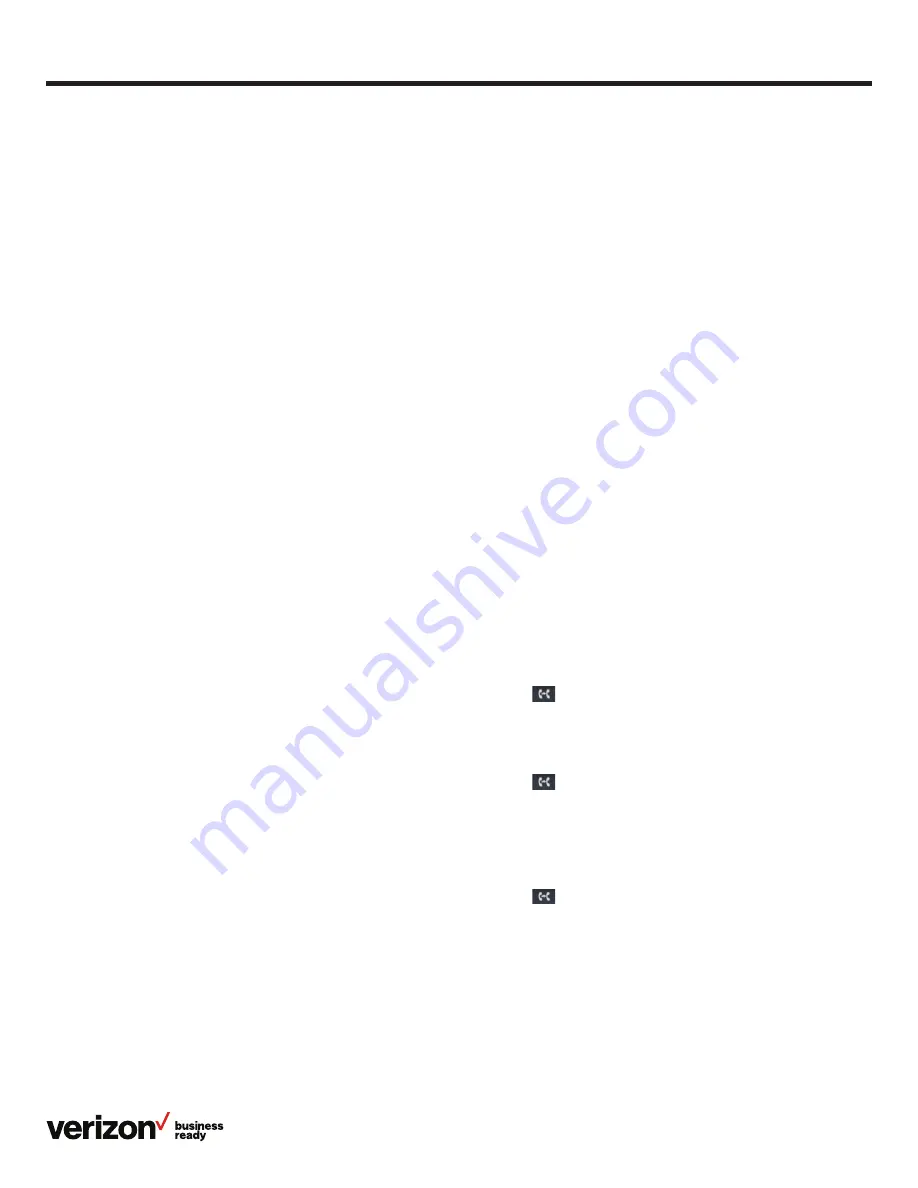
21
User guide
Intercom
Intercom enables desk phones within the same group to call
each other by using the last four to six digits of the number and
having the call auto-answered on a speakerphone.
• Intercom must be enabled on each desk phone to work
To enable or disable Intercom:
1. From the home screen, press the
Features
button
2. Press
Intercom
3. From the Accept Intercom section, press
On
or
Off
to
enable or disable
• The default setting is disabled
4. From the Intercom Mute section, tap
Off
to disable
• Disable Mute allows you to be able to talk back when
receiving an intercom call
5. Press
Save
To set up Intercom line key:
1. From the home screen, press and hold an empty line
key button
2. From the type field, press
Intercom
3. Enter the appropriate information, then press
Save
• Label
• Value (extension number)
The user gets a prompt to enter the extension number if
left blank.
To use an Intercom line key:
Using a dedicated Intercom line key when an extension is
not defined:
1. From the home screen, press
Intercom
2. Enter the target extension for Intercom and then press the
Send
soft key
Using a dedicated Intercom line key when an extension
is defined:
1. From the home screen, press
Intercom
2. The Intercom is connected
Remote Group Pickup
One Talk helps ensure that calls are answered by associating
lines with groups (Inside Sales, for example). If your
administrator has assigned your line to a specific group,
Remote Group Pickup enables you to remotely pick up a group
member’s ringing line from your own desk phone.
Dial **98 from your desk phone to remotely pick up a group
member’s ringing line.
Transferring calls
You may transfer an active call to any other phone number,
regardless of service provider (it does not have to be a One
Talk number). There are three transfer options: Consultative
Transfer, Direct Transfer and Direct Transfer to Voice Mail.
Consultative Transfer:
Consultative Transfer allows you to speak to the person before
you transfer the call.
1. Press
or the
Transfer
soft key during an active call. This
will place the call on hold. Enter the 10-digit phone number
or extension you want to transfer to and press the
Consult
soft key. When the second party answers, advise them of
the transfer
2. Press
or the
Transfer
soft key to complete
Direct Transfer:
Direct Transfer enables you to immediately transfer an active
call. This feature will make it appear that the current caller
directly dialed the second caller
1. Press
or the
Transfer
soft key during an active call.
This will place the call on hold
2. Enter the 10-digit phone number or extension you want
to transfer to and press the
Direct
soft key to complete
the transfer






























