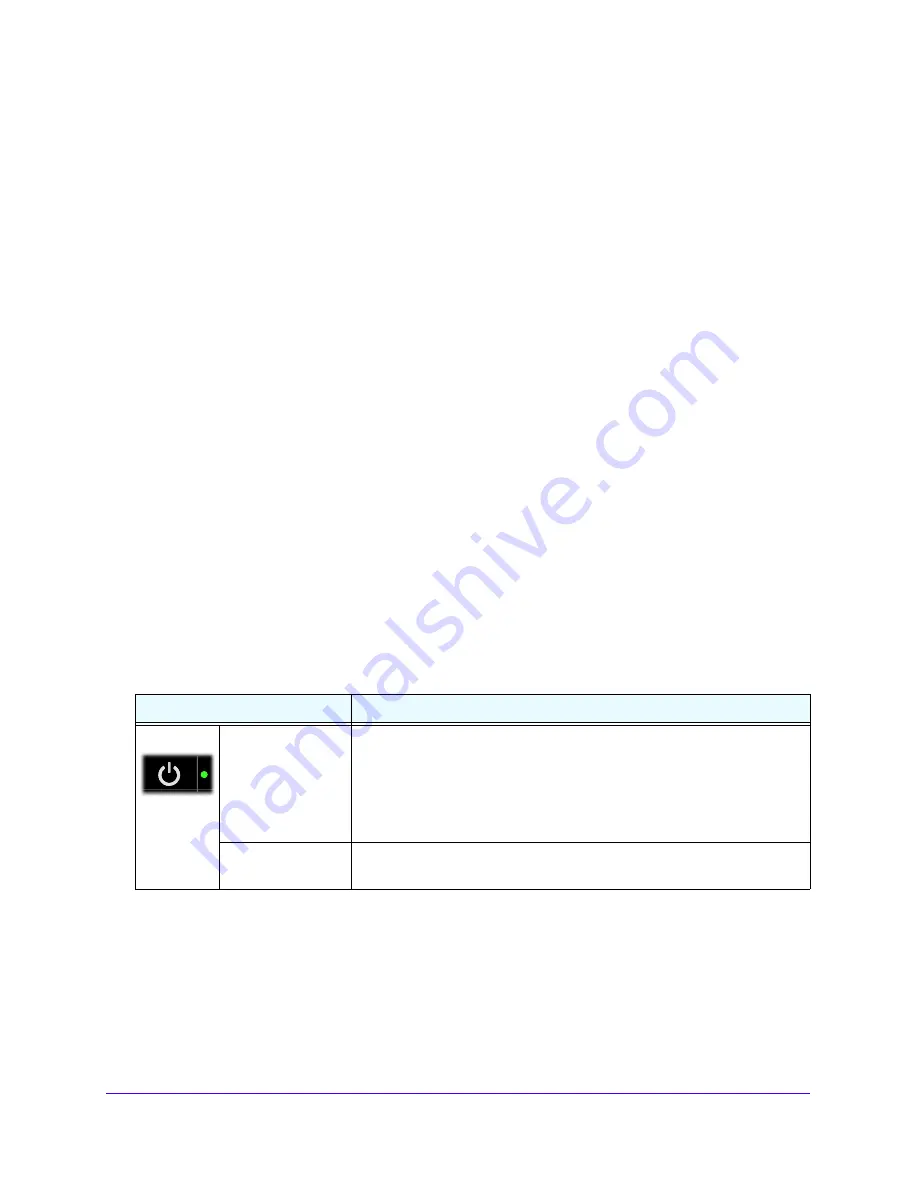
Troubleshooting
89
Verizon 4G LTE Broadband Router
Basic Functioning
After you turn on your router, the following should occur:
1.
When power is first applied, make sure that the Power LED is lit.
2.
After approximately 10 seconds, look for the following:
a.
The Power LED is still solid green. An amber LED indicates that the router has failed
its power-on self-test (POST).
b.
The Internet Port LED is lit.
c.
The Wi-Fi LED is lit.
d.
The Ethernet LAN Port LED is lit when any local ports are connected.
If a local area network (LAN) port’s LED is lit, a link has been established to the
connected computer. If a LAN port is connected to 100-Mbps equipment, the port’s
LED is green. If the equipment is 10 Mbps, the LED is amber.
e.
The Ethernet wide area network (WAN) Port LED is lit when the router is connected
to a wired modem.
f.
The Signal Quality LED is lit when the router has detected a mobile broadband
signal.
•
A blue LED indicates excellent coverage.
•
A green LED indicates good coverage.
•
An amber LED indicates poor coverage.
If any of these conditions do not occur, see the following table.
Table 1. LED indicators
LED
Action
Power
Power LED is off.
•
Make sure that the power cord is correctly connected to your router,
and that the power supply adapter is correctly plugged into a working
power outlet.
•
Check that you are using the power adapter supplied for this product.
•
If the error persists, you might have a hardware problem and should
contact technical support.
Power LED is
amber.
POST (power-on self-test) is in progress. Wait for this test to complete.
















































