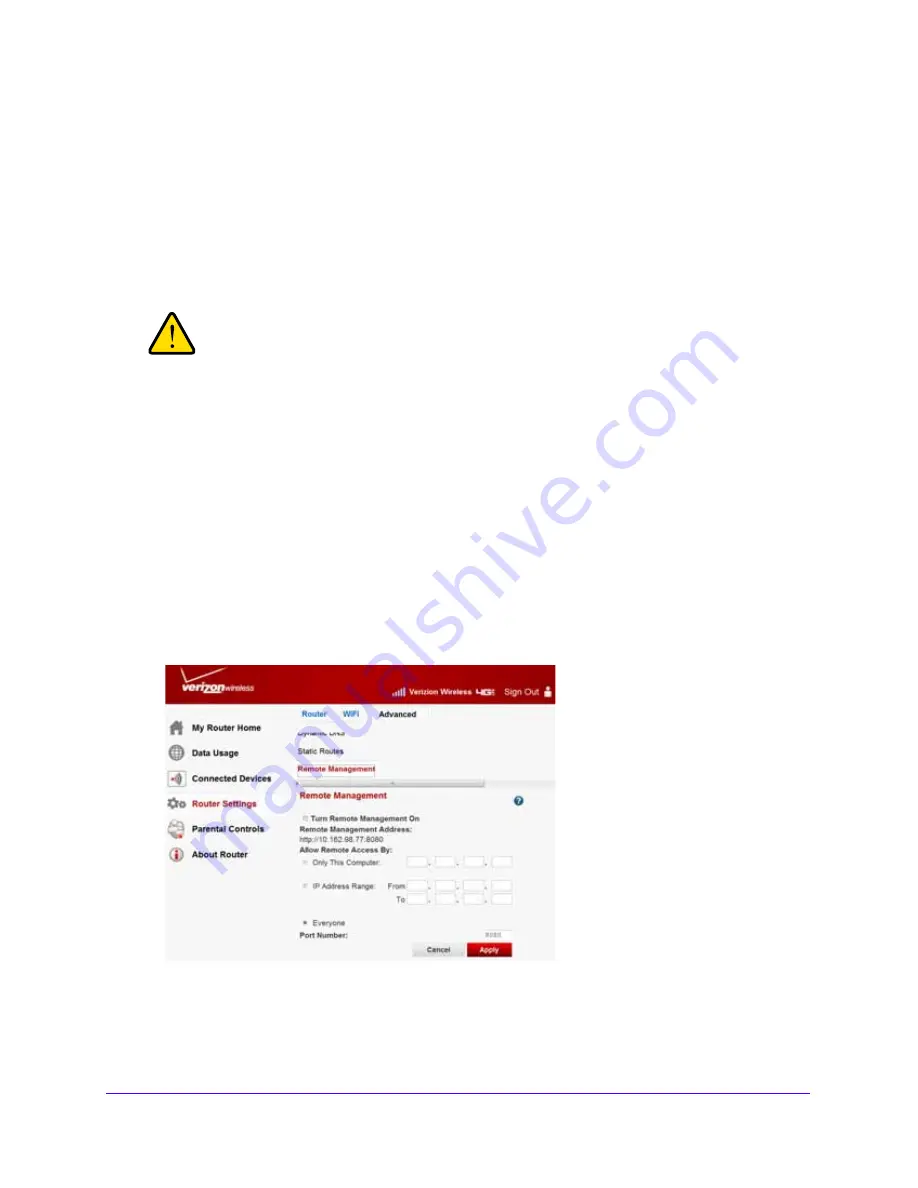
Advanced Router Settings
85
Verizon 4G LTE Broadband Router
•
Click
Delete
.
The route is removed from the table.
Remote Management
Using the
Remote Management
screen, you can allow a user or users on the Internet to
configure, upgrade, and check the status of your router.
WARNING:
If your ISP assigns a private WAN IP address such as 192.168.x.x
or 10.x.x.x, the Remote Management service does not work
because private addresses are not routed on the Internet. The
router IP address appears on the Router Status screen. For more
information, see Router Status on page 50.
Tip:
Be sure to change the router’s default password to a secure password.
The ideal password contains no dictionary words from any language, and
is a mixture of letters (both uppercase and lowercase), numbers, and
symbols, up to 30 characters. See
Set Password
on page 45.
To configure remote management:
1.
Sign in to the web user interface.
2.
From the main menu, select
Router Settings > Advanced > Remote Management
.
3.
Select
Turn Remote Management On
.
4.
Specify the external IP addresses with connection to your router’s remote management.
















































