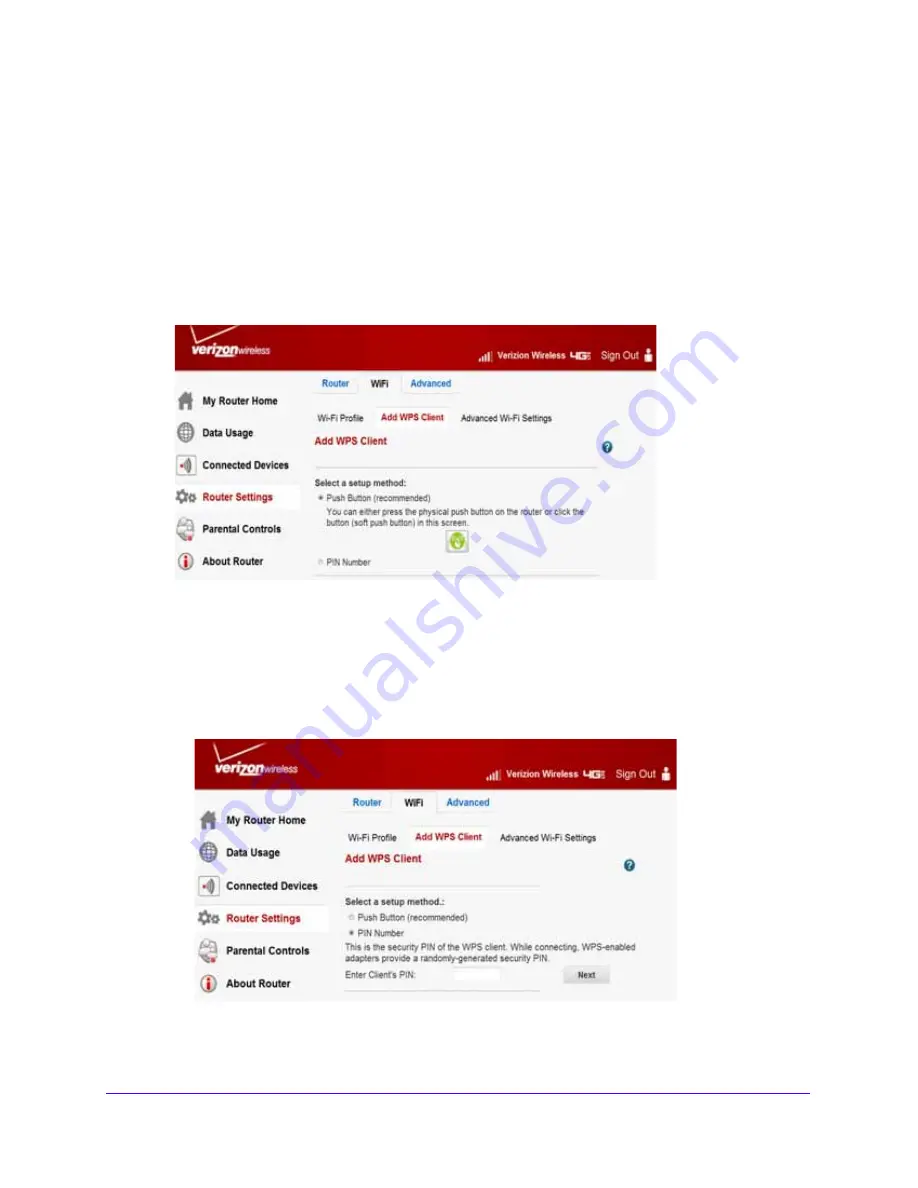
Plan Your Network and Configure Wireless Settings
31
Verizon 4G LTE Broadband Router
WPS Wizard for Adding Wi-Fi Connections
The WPS Wizard helps you add a wireless computer, smartphone or tablet to your Wi-Fi
network without typing the Wi-Fi password.
To use the WPS Wizard to add your computer, smartphone, or tablets:
1.
Sign in to the web user interface.
2.
Select
Router Settings > WiFi > Add WPS Client
.
3.
Click
Next
.
4.
Select which setup method you want to use:
•
Push button
: Either click the
WPS
symbol on this screen, or press the
WPS
button
on the side of the router. Within two minutes, go to the wireless computer,
smartphone or tablet and press its
WPS
button to join the network without entering a
password.
•
PIN Number
: The screen adjusts.
Enter the client security PIN, and click
Next
.
















































