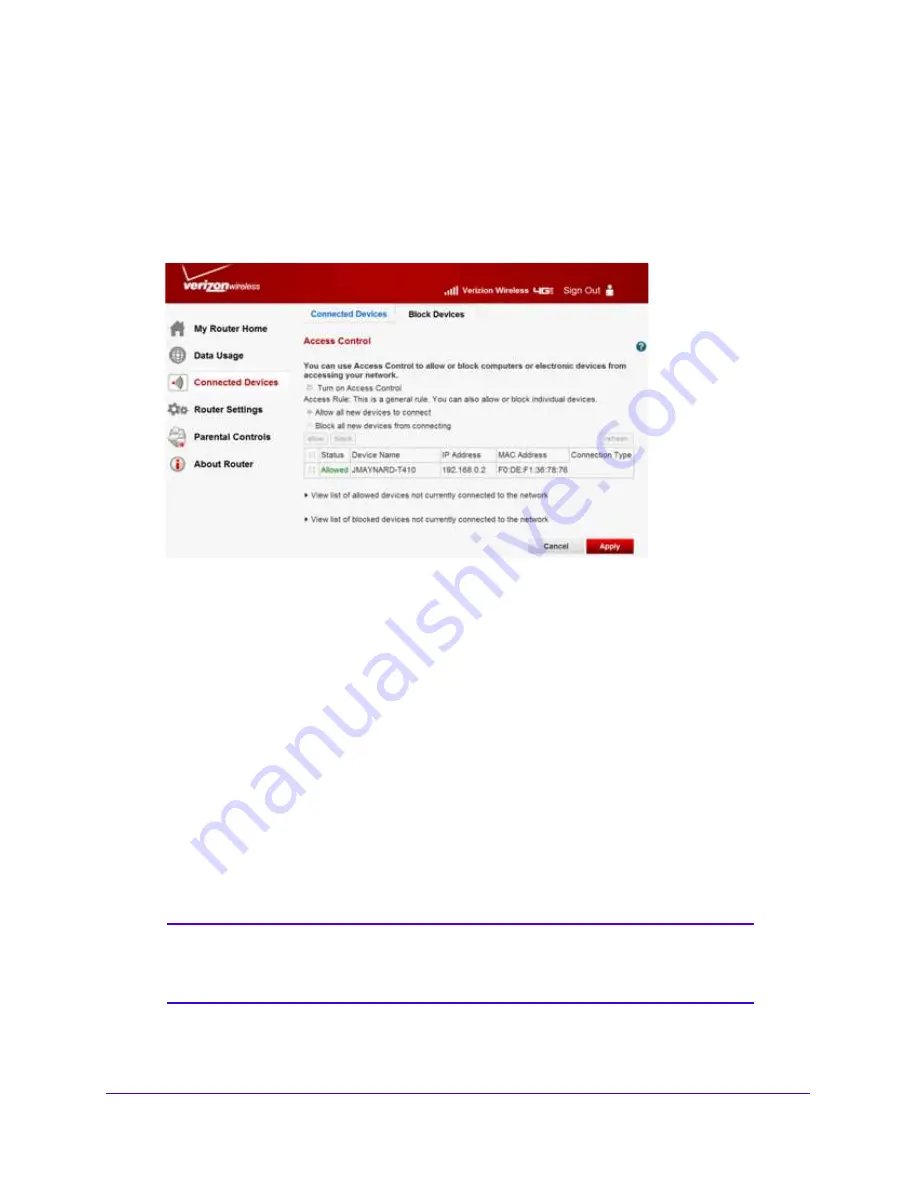
Set Parental Controls
43
Verizon 4G LTE Broadband Router
•
It is NOT able to communicate with other computers, smartphones or tablets.
•
It is NOT able to connect to the Internet.
To set up access control:
1.
Sign in to the web user interface.
2.
From the main menu, select
Connected Devices > Block Devices
.
3.
To turn on access control, select
Turn on Access Control
.
This lets you control connections to your network. You will need to select this check box
before you can create an access rule and use the Allow and Block buttons. When not
selected, all computers, smartphones and tablets are allowed to connect, even if they are
in the blocked list.
4.
Select the access rule to apply to new computers, smartphones or tablets attempting to
connect to your network.
•
Allow all new devices to connect
: This is the default setting. It lets your new
computer, smartphone or tablet connect to your network without the need to configure
its MAC address.
•
Block all new devices from connecting
. When this option is selected, your new
computer, smartphone or tablet is not able to connect to your network until you add its
MAC address to the allowed list. If a new computer has both wireless and Ethernet
network connections, each connection has its own MAC address that needs to be
added to the allowed list.
Note:
The access rule does not affect previously blocked or allowed
computers, smartphones or tablets. It applies only to those joining
your network after you apply these settings.
5.
Click
Apply
.






























