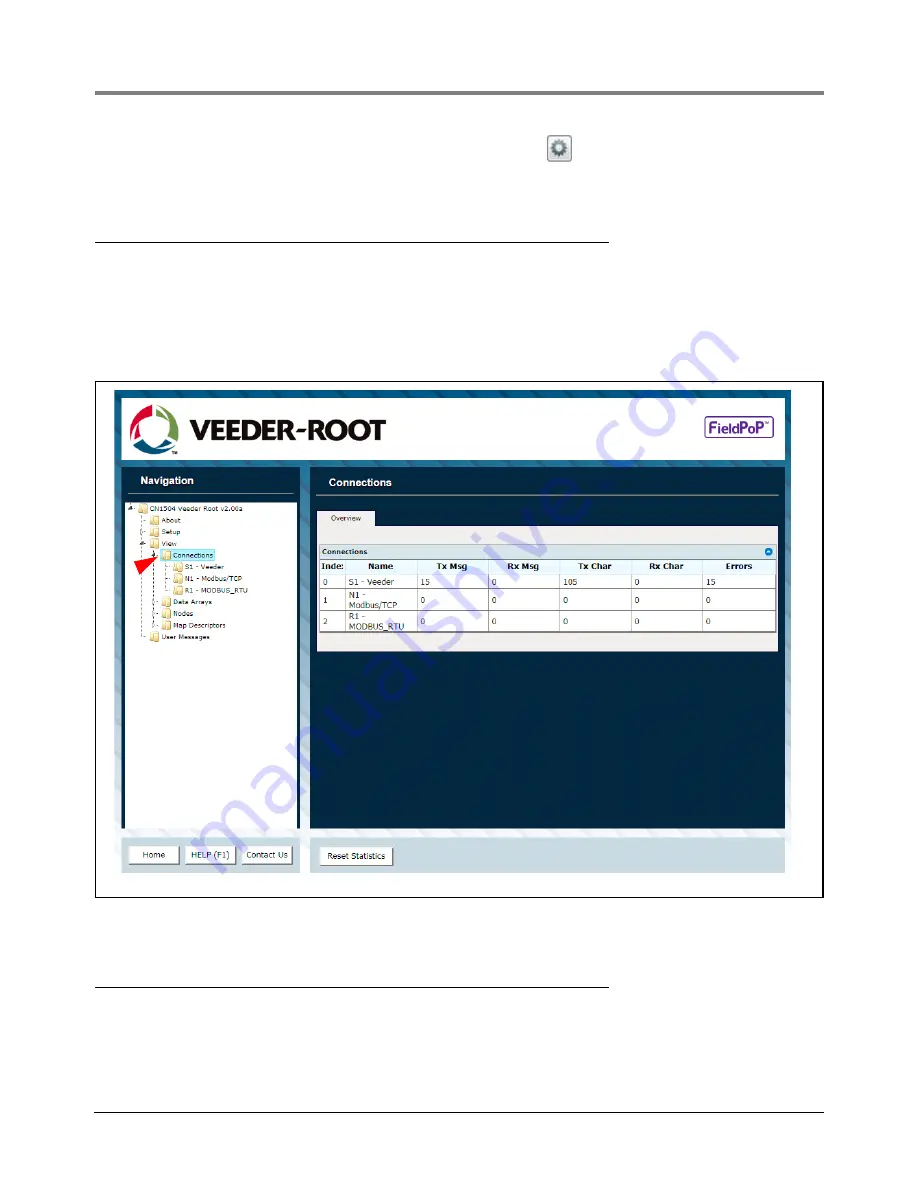
Appendix A
Viewing Diagnostic Information
A-2
6.
If correcting the IP Address of the gateway: click the settings icon
on the same row as the gateway (see
Figure A-2), then click Network Settings, change the IP Address and click Update IP Settings to save.
Viewing Diagnostic Information
1.
Type the IP Address of the QuickServer into the web browser or use the FieldServer Toolbox to connect to the
QuickServer.
2.
Click on Diagnostics and Debugging Button, then click on view, and then on connections.
3.
If there are any errors showing on the Connection page, refer to “Check Wiring And Settings” below for the
relevant wiring and settings.
Figure A-3. Error Messages Screen
Check Wiring And Settings
• No COMS on Veeder-Root Interface side. If the Tx/Rx LEDs are not flashing rapidly then there is a COM issue.
To fix this, check the following:
-
Visual observations of LEDs on QuickServer (See “LED Diagnostics For Communications Between
QuickServer And Devices” on page A-3.)






























