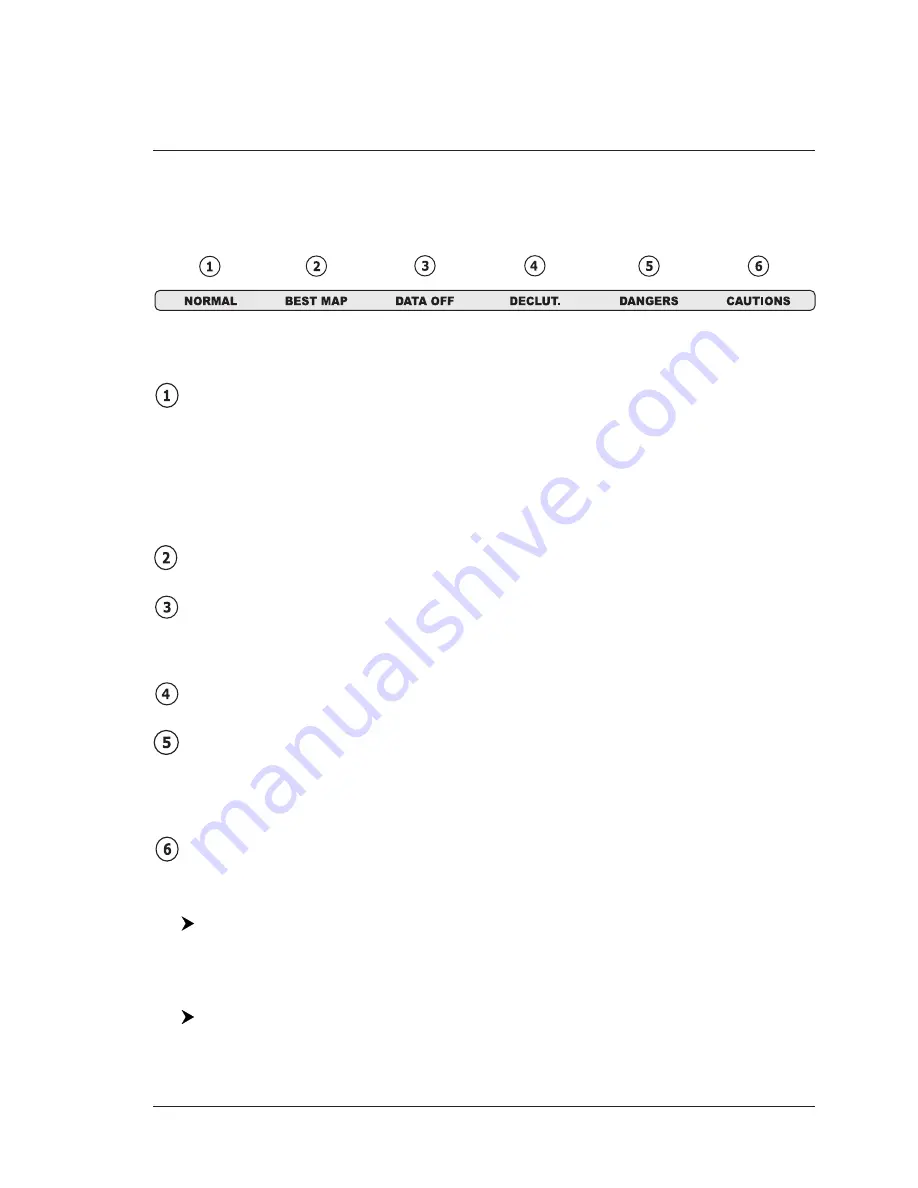
45
User Manual
condition. The Warning Icon remains displayed until the alarm condition persists. Placing the
cursor over this Icon, a quick help message is shown next to the Icon, allowing to show the Safety
Status Bar. In this case - when the Safety Status Bar
E
is opened via Warning alarm Icon - it is
allowed to obtain information about each “active” Safety Status box (the red ones): it is possible
to select them by cursor movement left/right, and a list of active alarms is shown underneath the
selected box. By pressing [CLEAR], the Safety Status Bar
E
is removed from the screen.
When Safety Status Bar
E
is On, a status bar with six boxes showing the status of
certain functions is displayed. Any warning or alarm condition is identified by the
red color to indicate possible risk.
Fig. 4.1b - Safety Status Bar
E
Boxes definition is as follows:
Zoom
♦
Normal: when the chart is displayed at normal scale.
♦
U. Zoom: red when the chart is under-zoomed out more than twice
normal scale, gray otherwise.
♦
O. Zoom: red when the chart is over-zoomed in more than twice nor-
mal scale, gray otherwise.
♦
Chart Lock: red when the chart is zoomed in more than twice normal
scale, gray otherwise.
Best Map
Red when a more detailed chart is available under the cursor position.
Data Off
Red when at least one of the following objects or layers is turned off (by the
user): Depths/soundings; Wrecks/obstructions; Tracks/routes; Attention ar-
eas; Nav-Aids.
Declutter
Displays red when clearing overlapping objects.
Dangers
Red when “Guardian Technology” detects one of the following objects: Land,
Intertidal, Depth Area, Rocks, Obstructions, Shoreline Constructions, Fishing
Facility, Wrecks, Dragged area, Diffusion area, Mooring facilities, Pingos and
Production installations.
Caution
Red when “Guardian Technology” detects cautionary or restricted area.
Satellite Imagery
[MENU] + "SATELLITE IMAGERY" + [ENTER]
It is possible to overlay the Satellite image for background map. When it is set
On, the Palette is set to Normal to display the proper colors.
Palette
[MENU] + "PALETTE" + [ENTER]
It is possible to set the palette used to enhance the visibility of the screen de-
pending on the surrounding light condition.
Содержание MAP 11csE Plus GPS
Страница 3: ...4 User Manual ...
Страница 25: ...26 User Manual ...
Страница 41: ...42 User Manual ...
Страница 59: ...60 User Manual ...
Страница 65: ...66 User Manual ...
Страница 91: ...92 User Manual EXTERNAL WIRING External Wiring for MAP 7w Plus GPS External Wiring for MAP 7wi Plus GPS ...
Страница 99: ...100 User Manual ...
Страница 113: ...114 User Manual ...































