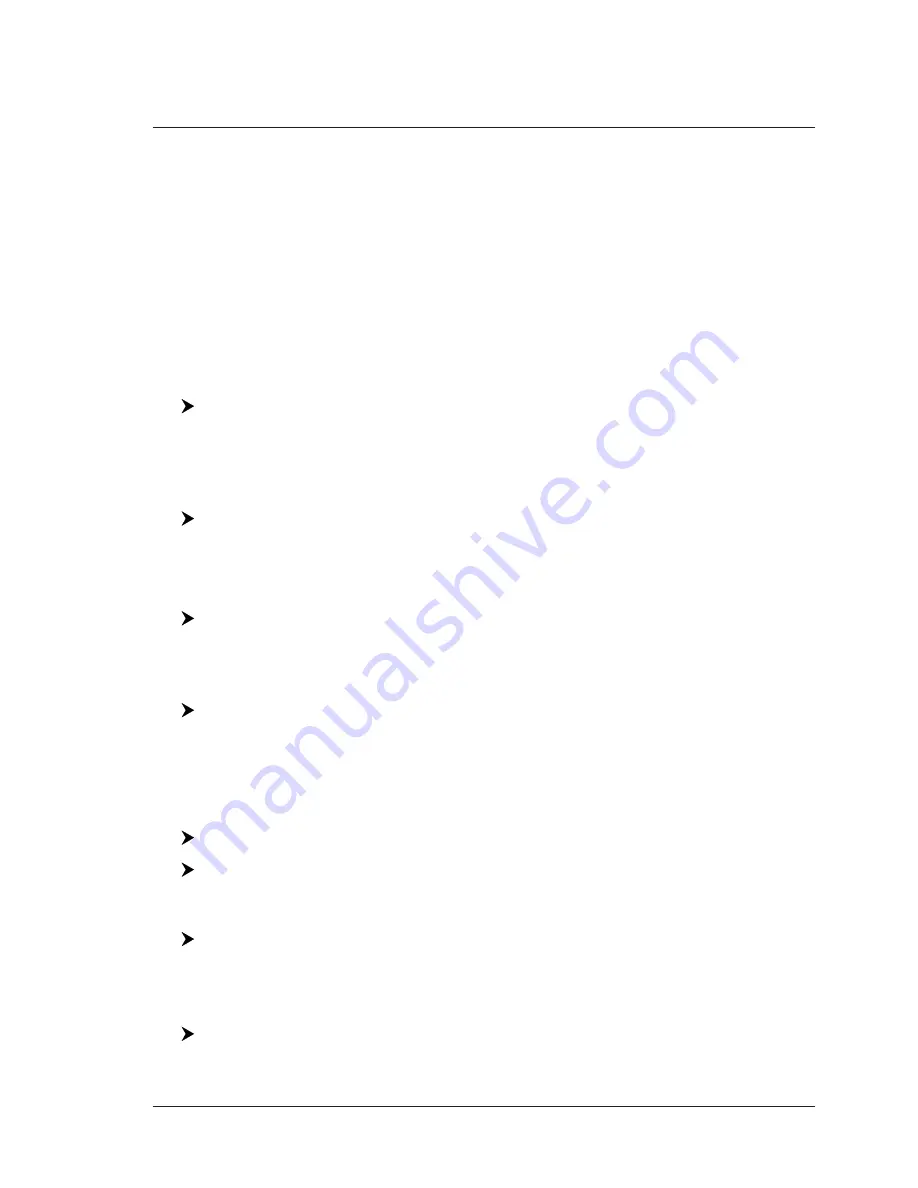
27
User Manual
3
. Operations
3.1
USER POINTS: MARKS AND WAYPOINTS
A User Point is an object that you can place on the charts to mark a specific point.
The chart plotter features two types of User Points: Marks and Waypoints. A
Waypoint is created entering a Route, while a Mark can be created at anytime at
your cursor position.
Creating Waypoint
See Creating a Route.
Creating Mark
[ENTER] + "MARK" + [ENTER]
The new Mark appears on your cursor position. Note that if in Home Mode, the
Mark is created at your vessel position.
Selecting the User Points List page
To give information and allow the editing of all stored User Points:
[MENU] + [MENU] + "USER POINTS LIST" + [ENTER]
NOTE
It is not possible to edit/remove/move a Waypoint if it belongs to the active Route.
Editing User Point
To allow to modify symbol, name, color and position* of the User Point.
In Chart page, place the cursor on the desired User Point + [ENTER] + "EDIT"
+ [ENTER] + use the cursor key to modify Symbol/Name/Color/Lat-Lon +
[CLEAR]
The User Point appears on the selected position with the new symbol and color.
NOTE
To select the User Point presentation:
[MENU] + [MENU] + "CONFIGURATIONS" + [ENTER] + "USER POINTS" +
[ENTER]
There are three possible choices: by selecting "OFF" the User Point is not
shown on the screen, otherwise by selecting "ON" it is shown on the Chart
page shown with symbol and name; by selecting "ICON" only the User Point
symbol is shown.
Deleting User Point
In Chart page, place the cursor on the desired User Point + [ENTER] +
"DELETE" + [ENTER]
Enter the User Points List page + use the cursor to select the row with the
desired User Point + "CLR-ONE" + [ENTER] + "YES" + [ENTER]
The User Point is deleted.
It is also possible to delete all stored User Points:
Enter the User Points List page + "CLR-ALL" + [ENTER] + "YES" + [ENTER]
NOTE
It is also possible to delete all User Points with a same symbol (CLR-SYM) and
all User Points of a same type (CLR-TYP).
Moving User Point
Place the cursor on the desired User Point + [ENTER] + "MOVE" + [ENTER]
+ move the cursor to the desired po [ENTER]
The User Point is placed on the screen at the new position.
Содержание MAP 11csE Plus GPS
Страница 3: ...4 User Manual ...
Страница 25: ...26 User Manual ...
Страница 41: ...42 User Manual ...
Страница 59: ...60 User Manual ...
Страница 65: ...66 User Manual ...
Страница 91: ...92 User Manual EXTERNAL WIRING External Wiring for MAP 7w Plus GPS External Wiring for MAP 7wi Plus GPS ...
Страница 99: ...100 User Manual ...
Страница 113: ...114 User Manual ...






























