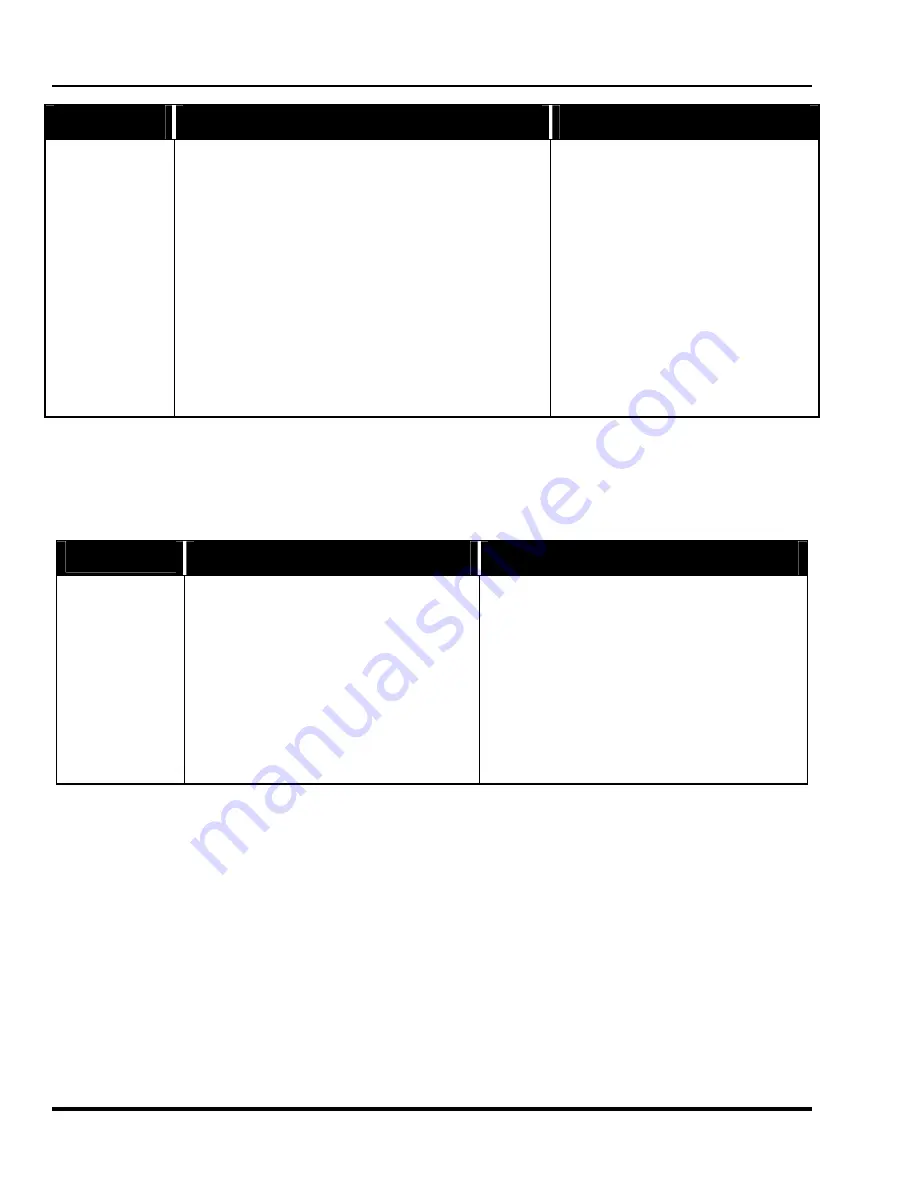
Marquee 8521 Ultra Green (HUD) User's Manual
3-26
Operation
Table 3-1. Type Field Events
EVENT
DESCRIPTION
NOTES
None No
programmed
event.
Standby On
Turn Standby mode on.
Standby Off
Turn Standby mode off.
Power Off
Turn Power off.
channel selection
Select a channel from the Channel List.
* Use the number keys to enter the channel#.
source selection
Select an input.
* Use the number keys to enter
the switcher# & slot#.
ACON (Full)
Perform an ACON (full) auto-convergence.
ACON option is required.
ACON (Touchup)
Perform an ACON (touchup) auto-convergence.
ACON option is required.
ACON (Center Only)
Perform an ACON (center only) auto-convergence.
ACON option is required.
Channels Up
Switch to the next available channel from the Channel List.
Cycles back to the first channel after last
channel is selected.
Channels Down
Switch to the prior available channel from the Channel List.
Cycles to the last channel after the first
channel is selected.
Warm up
Perform a warm-up sequence:
1.
Turn Standby mode off (if on).
2.
Set Contrast to 20%, Brightness to 50%, HSize to 80%,
VSize to 80% and master static focus to 100%.
3.
Display white field for 15 min.
4.
Restore original display settings.
Exit from warm-up occurs after 15 minutes or
when the EXIT key is pressed. Other keys
which stop warm-up are PROJ, *, UTIL, CONV
and RECALL. When warm-up stops, all
original display settings are restored.
* Only valid entries are accepted.
The Interval Field
The Interval field shows a date or interval at which the event is to take place. With the cursor positioned on the
Interval field press [
ENTER
] to cycle through the available options. See Table 3-2 below for details.
Table 3-2. Interval Field Options
EVENT
INTERVAL
ACTIVATES THE EVENT
NOTES
specific date
At a specific calendar date
* Use number keys for date entry per the format defined
by the Set Clock utility.
Daily Every
day.
Mon-Fri Monday
through
Friday.
Sat-Sun
Saturday and Sunday.
Mondays Monday.
Tuesdays Tuesday.
Wednesdays Wednesday.
Thursdays Thursday.
Fridays Friday.
Saturdays Saturday.
Sundays Sunday
min./sec. interval
Repeatedly at a specified time interval, in minutes
and seconds, starting at the time set in the Start
field. (Applies to Channel Up/Down events only.)
* Use the number keys to enter minutes and seconds.
The seconds interval must be an even number, e.g.,
02, 04, 06, etc.
* Only valid entries are accepted.
The Start Field
The Start field shows the start time of the event. With the cursor positioned on the Start field use the number
keys to enter the start time. Use the notation previously defined by the Set Clock utility (12 hour or 24 hour). If
using a 12 hour clock, press [
ENTER
] to toggle between a.m. and p.m.
Note:
Only valid entries are accepted. For example, if "4" is entered as the first digit of the Start time it will
not be accepted. The first digit must be either "0" or "1" when using a 12 hour clock, and "0", "1" or "2"
when using a 24 hour clock.
The Enabled Field
The Enabled field allows you to enable or disable a programmable event. When enabled, the event is performed
as programmed. When disabled, the programmed event is ignored. A check mark indicates that the event is
enabled. With the cursor positioned on the Enabled field press [
ENTER
] to toggle display of the check mark.
Artisan Technology Group - Quality Instrumentation ... Guaranteed | (888) 88-SOURCE | www.artisantg.com






























