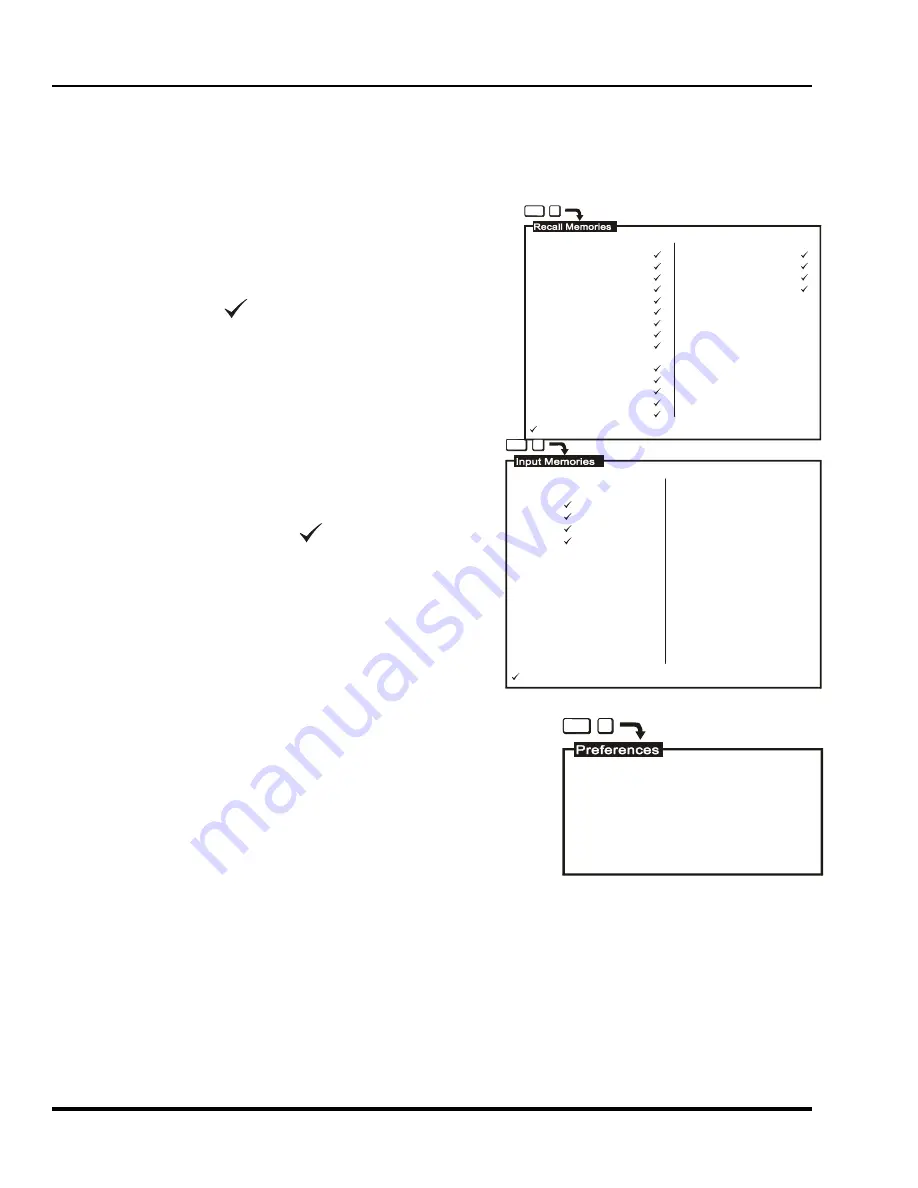
Marquee 8521 Ultra Green (HUD) User's Manual
3-22
Operation
The Up/Down Field (U/D)
The Up/Down field specifies the channels which are accessible when using up/down channel selection (explained
in Section 0). If the field does not contain a check mark, the channel is ignored. To enter a check mark, press a
number key (0-9). To clear a check mark, press [
].
Note:
Channels should contain valid inputs. For example, do not specify switcher 1 if switcher 1 does not
exist in the system.
3.6.1.4
Recall Memories (Listing) [
UTIL
] [
3
]
The Recall Memories utility provides a list of the Recall memories
stored in the projector. (Recall memories are explained in Section
3.3.3). The list includes the scan frequencies of each Recall
memory. A check mark (
) is displayed in the ASR column next
to the memories which ASR may use. If two or more Recall
memories have identical scan frequencies, only the memory last
adjusted will have a check mark.
To list the Recall Memories, press [
3
] from the Utilities menu. If
more than 30 Recall memories exist, press [
ENTER
] to display the
remaining memories.
3.6.1.5
Input Memories (Listing) [
UTIL
] [
4
]
The Input Memories utility provides a list of the Input memories
stored in the projector. (Input memories are explained in Section
3.3). The list includes the scan frequencies of each Input
memory. The ASR column indicates if the ASR feature is on or
off for each memory. A check mark (
) is displayed in the ASR
column next to the memories which may be chosen for use by
ASI during an ASR. If two or more Input memories have identical
scan frequencies, only the memory last adjusted will have a
check mark. (ASR is explained in Section 3.6, Utility Features.)
To list the projector’s Input Memories, press [
4
] from the Utilities
menu. If more than 30 Input memories exist, press [
ENTER
] to
display the remaining memories.
3.6.1.6
Preferences [
UTIL
] [
5
]
The Preferences utility allows you to set various preferences which affect
the behavior of the projector.
Six preference items are displayed with their current settings. Select an
item to change its setting. (Defaults shown.)
3.6.1.6.1
Auto Power-up (On/Off) [UTIL] [5] [1]
If Auto Power-up is set to On, the projector automatically powers itself up
when line power is removed then re-applied. For example, if power is
temporarily interrupted due to a storm, the projector will automatically
power back up when power returns. If Auto Power-up were set to Off, the
projector would require a manual power-on.
Note:
Upon automatic power-up, the most recent display adjustments may be lost if they were not yet saved
in the current setup memory.
3.6.1.6.2
Screen Messages (On/Off) [UTIL] [5] [2]
The Screen Messages preference allows you to choose whether screen messages will be displayed, such as
slidebars, error and warning messages, the [
SOURCE
]. [
RECALL
], [
PROJ
], and [
MUTE
] messages, and the
[
PIC
] and [
GEOM
] menus. For most applications, it is recommended that Screen Messages be left on. However,
if during a presentation you want to make subtle display adjustments without drawing attention to your actions,
Screen Messages should be set to Off.
Re
01
02
03
04
05
06
07
08
09
10
11
12
13
14
15
- can be used by ASR.
Re
16
17
18
19
Horiz
31.50
50.80
110.00
45.56
50.00
67.50
55.00
54.00
69.10
31.50
110.00
94.00
96.50
54.00
28.75
Horiz
105.50
93.00
43.20
24.00
Vert
60.00
66.00
71.90
75.00
60.00
70.00
60.00
66.00
71.90
60.00
60.00
70.00
66.00
71.90
75.00
Vert
66.00
83.00
50.00
60.00
ASR
ASR
UTIL
3
- can be used by ASR/ASI
UTIL
4
In
02
11
13
12
14
In
Horiz
35.50
110.00
60.00
35.50
38.50
Horiz
Vert
60.00
70.00
66.00
60.00
80.00
Vert
ASR
On
Off
On
On
On
ASR
UTIL
5
1. Auto-Power-up: Off
2. Screen Messages: On
3. Blanking Time: Auto
4. Channel Select: 2 digits
5. Language: English
6. Programmable Events: On
Artisan Technology Group - Quality Instrumentation ... Guaranteed | (888) 88-SOURCE | www.artisantg.com






























