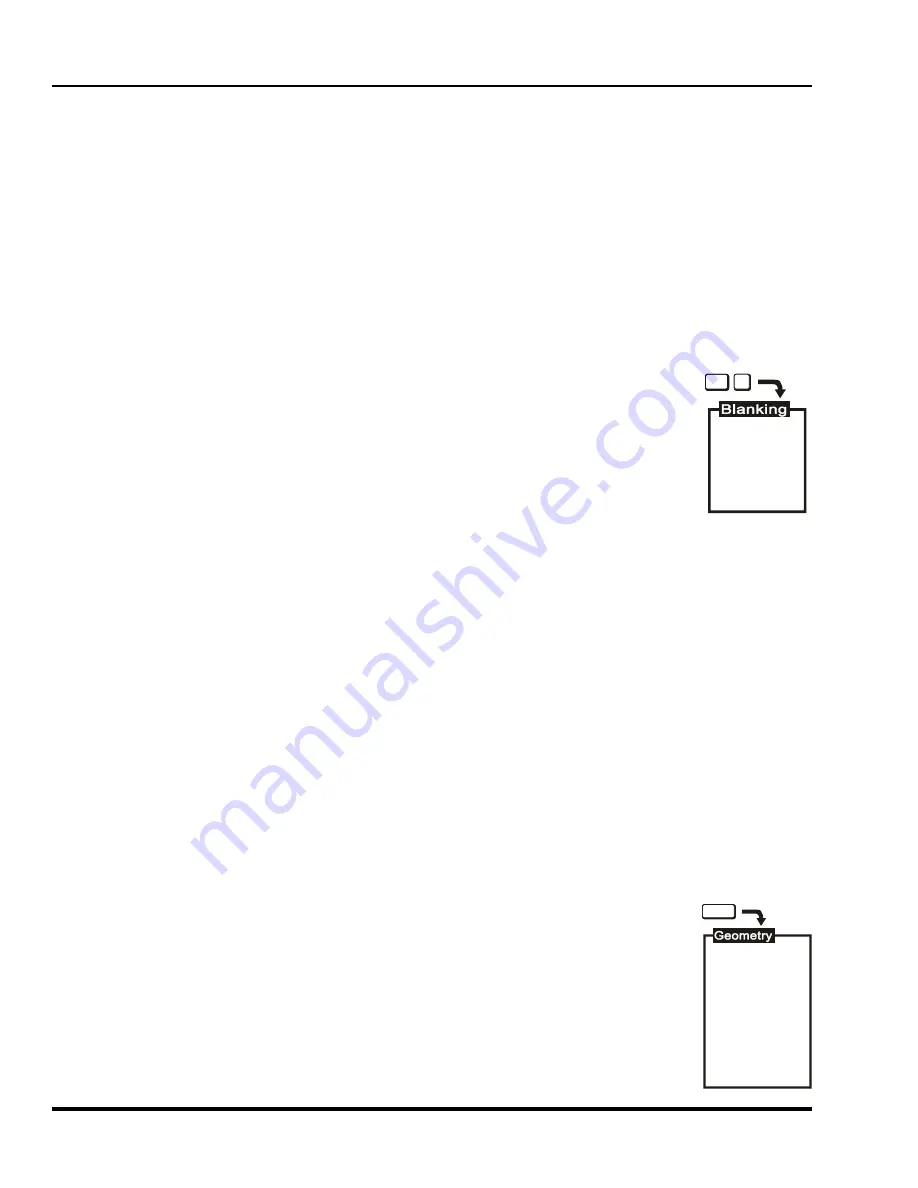
Marquee 8521 Ultra Green (HUD) User's Manual
3-14
Operation
3.4.2.3
Focus [
PIC
] [
4
]
The Focus function is used to adjust the electrical focus of the combined red, green, and blue color components.
To adjust focus, select Focus from the Picture menu then use [
▲
] and [
▼
] until the center of the display appears
the sharpest. If the displayed image cannot be adequately focused, a service adjustment to the electrical focus
may be required or an optical focus adjustment is necessary. Refer to the Section 2.5 for optical focus
instructions.
3.4.2.4
Sync (Fast/Slow) [
PIC
] [
5
]
The Sync function is used to minimize horizontal jittering, "flag waving" or tearing at the top of the display image.
This effect sometimes occurs when the source is a VCR or video signal. The function changes the
synchronization mode of the projector from fast to slow, or slow to fast.
To toggle between fast and slow sync, select item 5 from the Picture menu. Item 5 indicates the current
synchronization mode.
3.4.2.5
Blanking (Top/Bottom/Left/Right) [
PIC
] [
6
]
The Blanking selection item is used to hide or blank out unwanted information or noise at the
top, bottom, left, or right of the display image. Blanking adjustments may be required when the
source is a VCR or video signal.
To adjust blanking, select Blanking from the Picture menu. From the Blanking menu, select
item 1, 2, 3 or 4 to adjust the amount of blanking at the top, bottom, left, or right of the display
(respectively). A blanking slidebar is displayed for each adjustment. A 0% level on the slidebar
indicates no blanking. For top and bottom adjustments, use [
▲
] and [
▼
] to adjust the amount of
blanking. For left and right adjustments, use [
◄
] and [
►
] to adjust the amount of blanking.
After completing each adjustment, press [
ENTER
] to return to the Blanking menu, or press [
EXIT
] to return to the
picture.
3.4.2.6
Auto Clamp (On/Off) [
PIC
] [
7
]
The Auto Clamp function is used to turn automatic signal clamping on or off. For most input signals, auto clamp
should be on. However, if one or more of the red, green, or blue color components is abnormally bright, turn auto
clamp off. An abnormally bright color component can occur if the input signal contains more than one sync type
(e.g., both sync on green, and composite sync). If you are using a composite video source with ASR and are
connected to an RGB interface, turn the Auto Clamp off.
To toggle auto clamp on or off, select item 7 from the Picture menu. Item 7 indicates the current Auto Clamp
setting.
3.4.2.7
Retrace (Short/Long) [
PIC
] [
8
]
This function is used to set the projector's horizontal retrace time. Retrace time affects the width and display of
the picture. A short retrace time may be required if information is missing or "cut off" at the left or right sides of
the picture. A long retrace time may be desired if the picture is significantly smaller than the raster.
To toggle between short and long retrace, select item 8 from the Picture menu. Item 8 indicates the current
retrace setting.
Note:
Check phase, left blanking, and right blanking from the Picture menu before changing retrace time.
Note:
Long retrace is not available at all scan frequencies.
3.4.3 Geometry Functions [GEOM]
Geometry functions are accessed through the Geometry menu. To display this menu, press
[
GEOM
].
Note:
It is usually easier to adjust display geometry while a test pattern
([
#
]) is displayed.
1. Size
2. Keystone
3. Side Pin
4. Top Pin
5. Bottom Pin
6. Bow
7. C Linearity
8. S Linearity
9. Skew
GEOM
1. Top
2. Bottom
3. Left
4. Right
PIC
6
Artisan Technology Group - Quality Instrumentation ... Guaranteed | (888) 88-SOURCE | www.artisantg.com






























