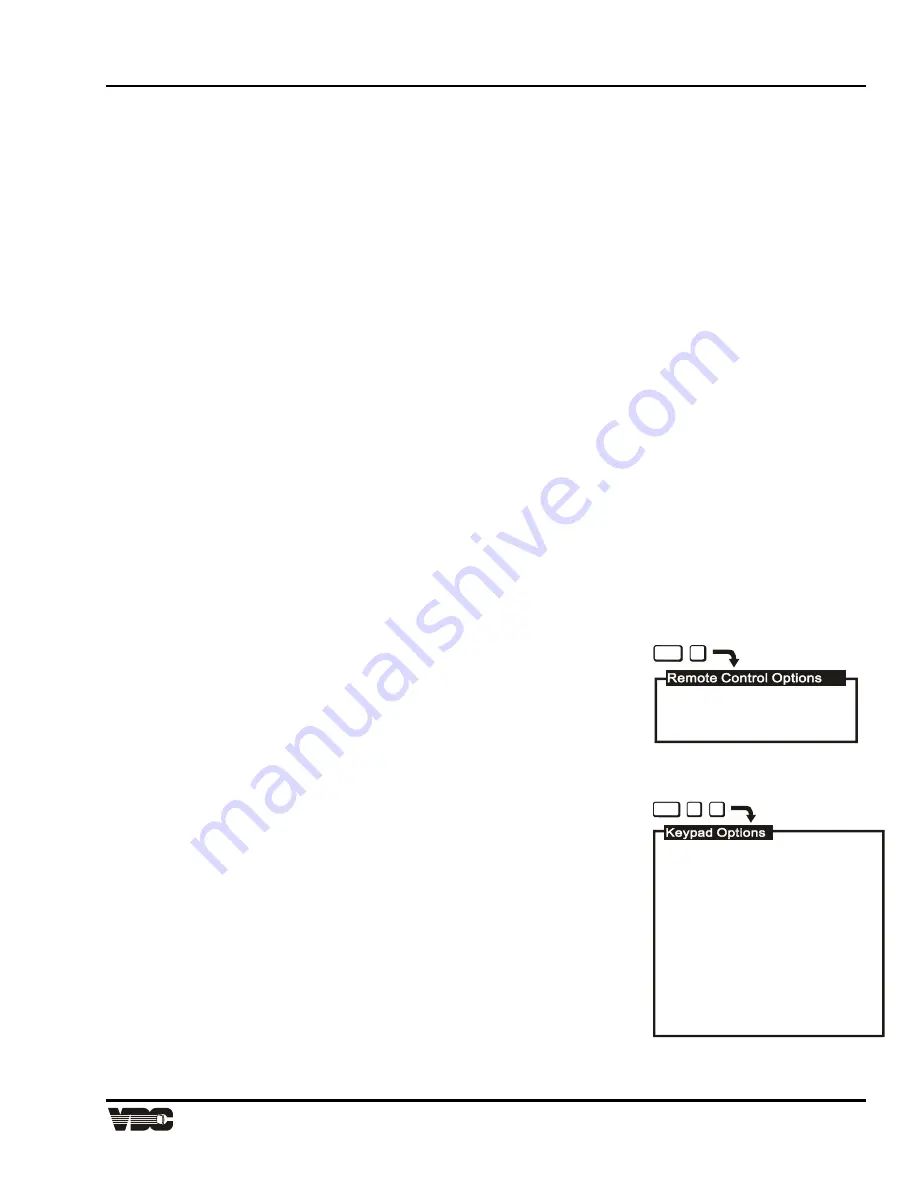
Section
3
Display Systems
3-23
Note:
It is still possible to display a screen message, such as a slidebar, while Screen Messages is set to
Off. To do this, press [
RECALL
] just before selecting the function.
3.6.1.6.3
Blanking Time (Auto, 0.5s to 5.0s) [UTIL] [5] [3]
When a source is selected, the projector blanks the screen for a short period of time. You can set the blanking
time to Auto, which allows the projector to determine the best blanking time automatically, or program a particular
blanking time. Time periods from 0.5 second to 5.0 seconds are available. Select the Blanking Time item in the
menu to change its setting.
3.6.1.6.4
Channel Select (1 Digit Only, 2 Digits, 1 or 2 Digits) [UTIL] [5] [4]
There are three different ways the projector can respond to channel numbers entered during direct channel
selection: 1 Digit Only, 2 Digits, and 1 or 2 Digits. Select the Channel Select item in the menu to change its
setting.
"1 Digit Only" allows only one digit to be entered after which the projector switches immediately to the selected
channel. This method can select only channels 1 to 9. "2 Digits" requires two digits to be entered. Both digits
must be entered within 5 seconds. Channel 1 is entered as 01, etc.
"1 or 2 Digits" allows either one or two digits to be entered. If a second digit is not entered within 5 seconds of the
first, the first digit is accepted as the channel number.
3.6.1.6.5
Language (English, French, German, Spanish, Italian) [UTIL] [5] [5]
Menus and text can be displayed in English, French, German, Spanish or Italian. To change the language, select
the Language item in the menu until the desired language is shown.
3.6.1.6.6
Programmable Events (On/Off) [UTIL] [5] [6]
This item allows you to enable or disable the Programmable Events feature. If Programmable Events is set to
On, the events flagged as "ENABLED" in the Programmable Events feature box ([
UTIL
] [
7
] [
2
]) are automatically
executed at the dates and times specified. If Programmable Events is set to Off, programmable event execution
is disabled.
(For information about event programming, refer to the Clock/Events entry in this subsection.)
3.6.2 Remote Control Options [UTIL] [6]
Remote Control Options allow you to modify the projector's communication
settings for operation with remote keypads and control devices.
To select the Remote Control Options menu, press [
6
] from the Utilities menu.
Two selection items are displayed: Keypad Options and Communication Setup.
3.6.2.1
Keypad Options [
UTIL
] [
6
] [
1
]
Press [
1
] from the Remote Control Options menu to display the Keypad Options menu. Use the menu to select
the keypad protocol type the projector will respond.
3.6.2.1.1
IR Sensor
This setting determines how the projector responds to IR remote keypads
aimed at the projector's built-in IR sensor. Select the IR Sensor menu item to
change the current setting. Four settings are available: A or B, A, B, and Off. If
set to A, the projector will only respond if the keypad is set for protocol A
operation. If set to B, the projector will only respond if the keypad is set for
protocol B operation. If set to "A or B", the projector will respond to both
protocol settings. If set to Off, the projector will not respond to IR keypad
commands.
The reason for having two protocols available is to allow two projectors in the
same room to be independently controlled by separate remote keypads. See
Figure 3-6.
1. Keypad Options
2. Communication Setup
UTIL
6
WARNING:
If both IR sensor and remote
jack are disabled, only the
built-in keypad can be used
to re-enable.
UTIL
1
6
1. IR Sensor: A or B
2. Remote Jack: A or B
<ENTER> or <no.> cycles
through protocols or Off
Artisan Technology Group - Quality Instrumentation ... Guaranteed | (888) 88-SOURCE | www.artisantg.com






























