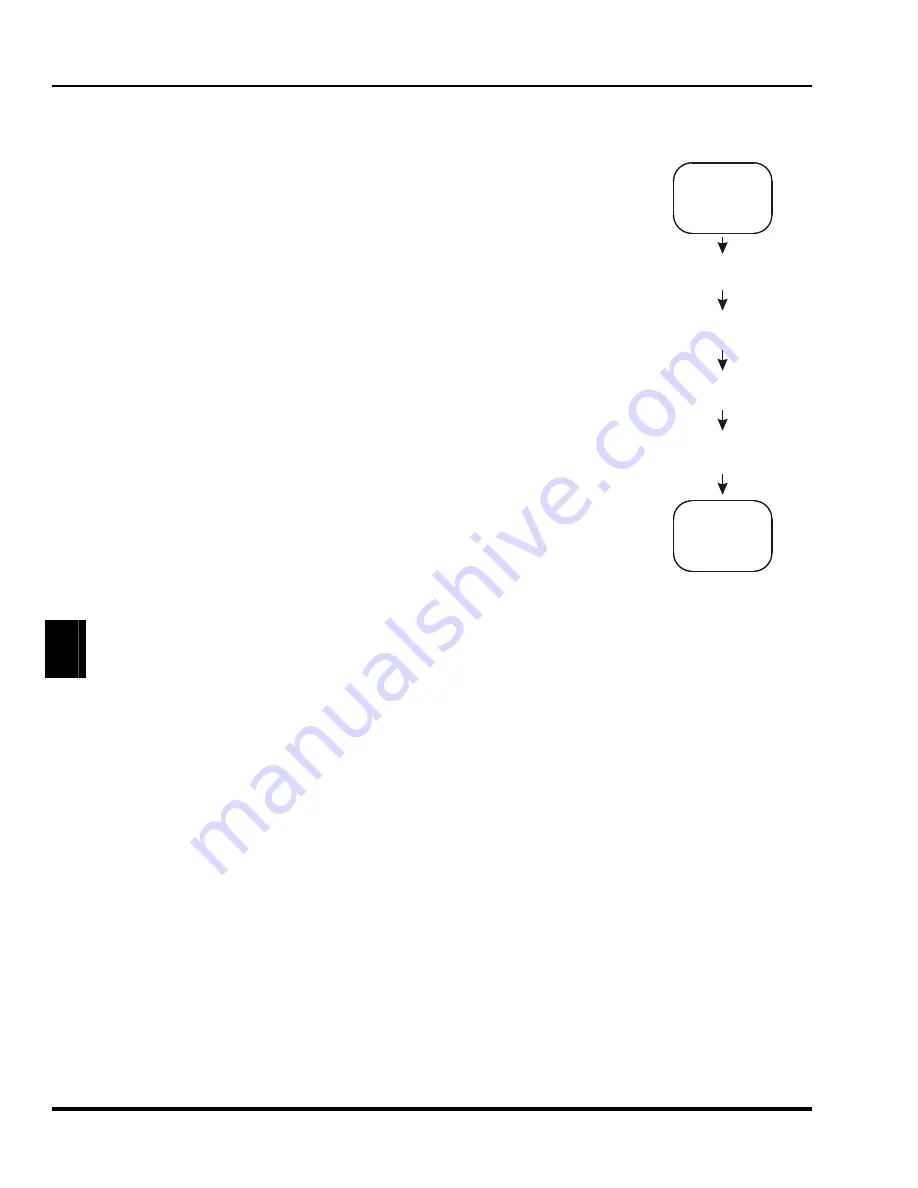
Marquee 8521 Ultra Green (HUD) User's Manual
3-12
Operation
3.4 Display
Adjustments
This section describes the projector's display adjustment functions. To access all display
functions, a full function keypad is required. If you are using the optional Presenter's
Keypad, only the primary display functions are available. There are four types of display
adjustment functions: Primary, Picture, Geometry, and Convergence.
1. Primary Display functions include Brightness, Contrast, Detail, Color and Tint.
These functions are accessed directly from the keypad.
2. Picture functions are used to adjust display settings that affect the projected
image. These functions include Phase, Size, White Balance, Focus, Sync,
Blanking, Clamping, Retrace, and Decoding. Picture functions are accessed via
the Picture menu which is selected by pressing [
PIC
] on the keypad.
3. Geometry functions adjust geometric distortions of the display such as its size,
keystone, pincushion, bow, linearity, and skew. Access Geometry functions via
the Geometry menu—press [
GEOM
] on the keypad.
4. Convergence is used to align the red, green, and blue color components of the
image. It is described in Section 3.5, Convergence Registration.
Most adjustment functions, when selected, display a slidebar overlaid on the source image.
The slidebar displays the current setting and indicates which arrow keys to use for making
the adjustment. Adjustment settings are stored in the current setup memory (Input or
Recall). There are two exceptions: 1) If the current setup memory is locked, new
adjustment settings are shown but not stored; they are discarded when another setup
memory is selected. 2) If ASR is on for the current input and an ASI is performed, the
settings are only temporary and are not saved in the current setup memory.
For new images, where much adjustment is required, it is recommended that adjustments
be made using the sequence illustrated above. When making picture or geometry adjustments, follow the
sequence displayed in the adjustment menu.
&
When making many picture or geometry adjustments, press [
ENTER
] after each adjustment to return the
cursor back to its previous menu item position.
3.4.1 Primary Display Adjustments
3.4.1.1
Brightness
The Brightness function is used to adjust the black level of the image.
To adjust brightness, press [
BRITE
] then [
▲
] or [
▼
]. If video or data is displayed with a black background, adjust
until the background just disappears (black becomes a very dark grey).
Note:
If room lighting changes, it may be necessary to re-adjust brightness.
3.4.1.2
Contrast
The Contrast function is used to adjust the contrast between the light and dark areas of the display image.
To adjust contrast, press [
CONT
] then [
▲
] or [
▼
]. If contrast is set too high, the image loses detail and clarity. If
set too low, it may be difficult to distinguish between foreground and background information.
Note:
For best results, adjust brightness before contrast.
Note:
If room lighting changes, it may be necessary to re-adjust contrast and brightness.
Note:
An excessively high contrast level can reduce the life of the CRTs.
UNADJUSTED
IMAGE
Primary
Adjustments
Picture
Adjustments
Geometry
Adjustments
Convergence
Registration
FULLY
ADJUSTED
IMAGE
Normal
Adjustment
Sequence
Artisan Technology Group - Quality Instrumentation ... Guaranteed | (888) 88-SOURCE | www.artisantg.com






























