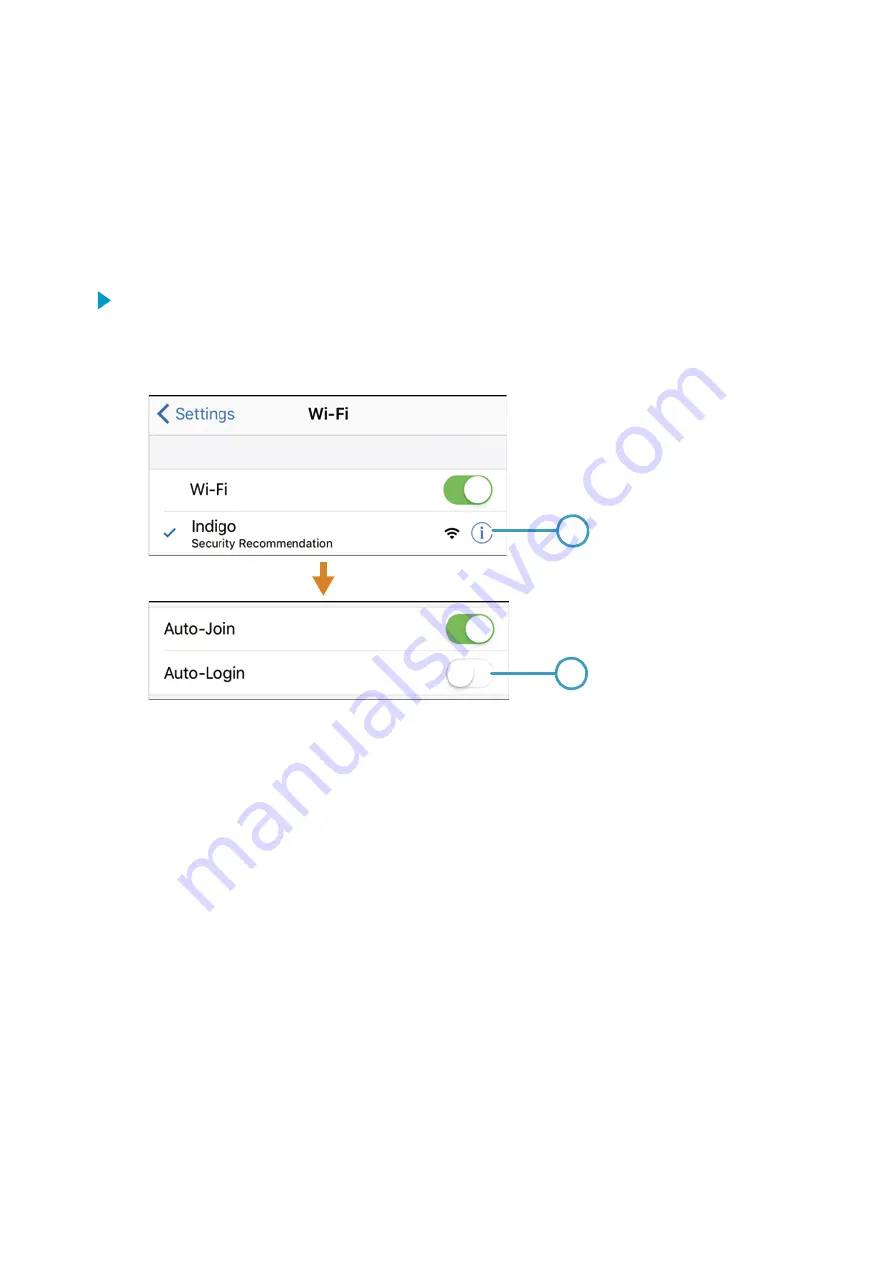
3. Open you browser application (for example, Safari).
4. If the Indigo login screen does not launch automatically when you open your browser,
enter Indigo's default IP address
192.168.1.1
in the browser's address bar.
8.3.2 Connection Option 2: Disable iPhone Auto-Login
To connect to Indigo's wireless configuration interface by disabling iPhone's Auto-Login:
1. Press the wireless configuration interface activation button on the bottom of the Indigo
transmitter.
2. When Indigo's wireless connection has activated, find Indigo from your phone's list of
WLAN connections. Select the info icon next to Indigo.
2
3
200
3. In the next menu view, disable the
Auto-Login
feature.
4. Return to the list of WLAN connections and select Indigo.
5. Open you browser application (for example, Safari).
6. If the Indigo login screen does not launch automatically when you open your browser,
enter Indigo's default IP address
192.168.1.1
in the browser's address bar.
8.4 Display Messages
The following table lists the display messages that Indigo 202 uses to inform you about the
transmitter's state.
In addition to the Indigo transmitter messages, the connected probes have probe-specific
messages that are also shown on the display. Messages from the connected probe start with
Probe:
. For more information on the probe-specific messages, see the probe's
documentation.
Indigo 202 User Guide
M211966EN-A
58
Содержание Indigo 202
Страница 1: ...M211966EN A User Guide Indigo 202 Digital Transmitter Indigo 202...
Страница 22: ...Indigo 202 User Guide M211966EN A 20...
Страница 62: ...Indigo 202 User Guide M211966EN A 60...
Страница 70: ...Indigo 202 User Guide M211966EN A 68...
Страница 74: ...Indigo 202 User Guide M211966EN A 72...
Страница 75: ......
Страница 76: ...www vaisala com...






























