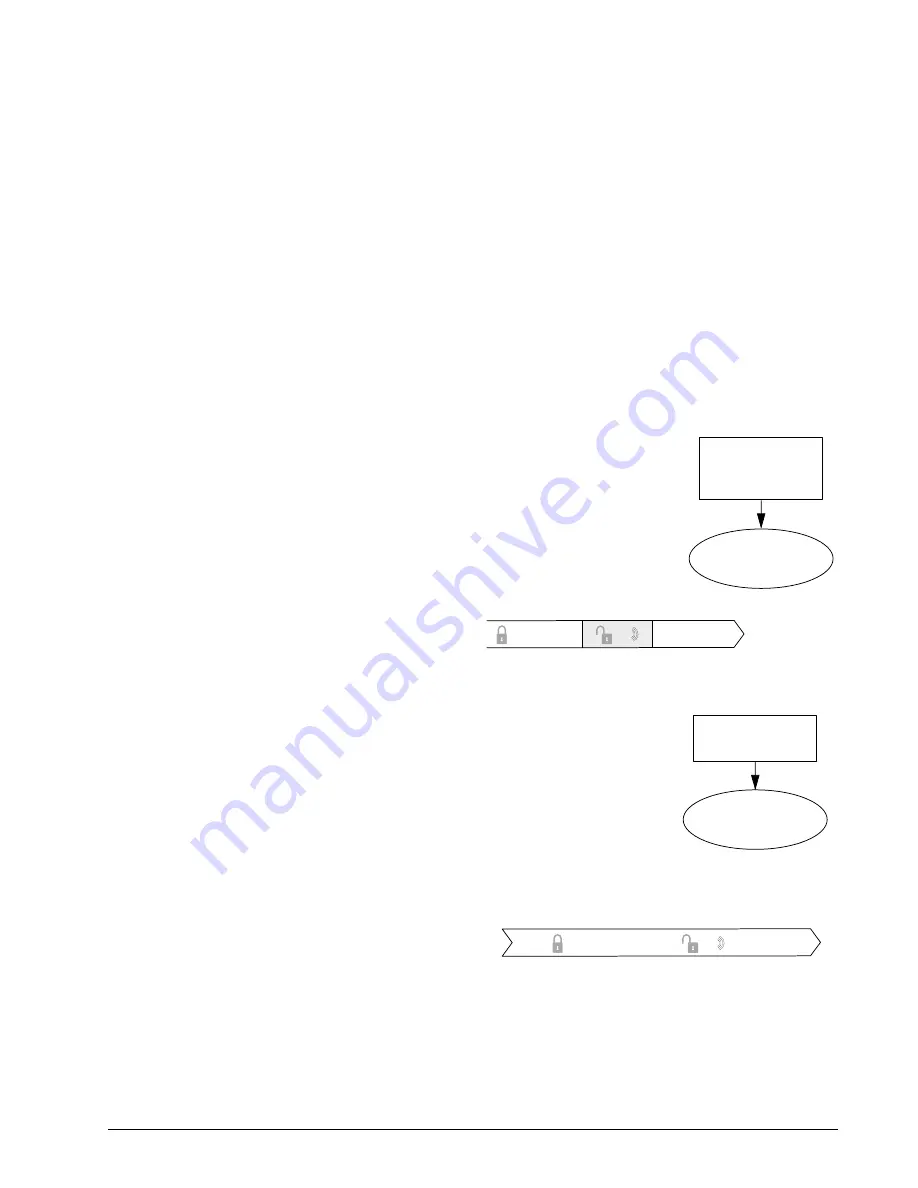
19
Concord
Opening and Closing Reports occur without regard to any
time schedule. There are no special codes that the user
needs to enter in order for the page to be sent.
Who Will Be Paged?
Your system can call up to 5 different pager numbers, as
well as the central station, to report an Opening and/or
Closing Report.
Refer to “Appendix A: User Sheets” on page 29 to see
which pagers have been set up to receive a page for this
feature. Contact the installer if you would like to turn
Opening and Closing Reports on or off for any pro-
grammed pager or for the central station.
What Will the Pager Report?
For Opening Reports, the page reports the arming level
(111 for 1—OFF) and the user.
For Closing Reports, the page reports the arming level as
222 (2—STAY) or 333 (3—AWAY), and the user that
armed to that level. See “Notification by Pager” on
page 14 for more information.
Latchkey Paging
The Latchkey Paging feature allows programmed pager
holders to be notified when the system is armed and/or dis-
armed during specific hours or under certain conditions.
For example, you could program the Latchkey feature to
page you if your child doesn’t arrive home and disarm the
system (using a code with the Latchkey attribute) by the
programmed Latchkey time.
Page In the Event of...
You can set up the Latchkey Paging feature to send a page
in the following situations:
❑
Send a page when the system is disarmed. (Latchkey
Opening)
❑
Send a page when the system is armed. (Latchkey
Closing)
Who Will Be Paged?
Your system can call up to 5 different pager numbers to
report a Latchkey Opening and/or a Latchkey Closing.
Latchkey pages do not report to the central station.
Refer to “Appendix A: User Sheets” on page 29 to see
which pagers have been set up to receive a page for this
feature. Contact the installer if you would like to turn
Latchkey Paging on or off for any programmed pager.
Who Can Send a Page?
Only Latchkey-designated users can cause a Latchkey
page to be sent. By default, this includes the first 6 Regu-
lar User codes. If you would like to include a keychain
touchpad as a latchkey user, contact your installer. Any
regular user code can be programmed with this attribute.
See “Assigning Code Attributes” on page 11.
What Will the Pager Report?
For Latchkey Opening Reports, the page reports the arm-
ing level (111 for 1—OFF) and the user.
For Latchkey Closing Reports, the page reports the arming
level as 222 (2—STAY) or 333 (3—AWAY), and the user
that armed to that level. See “Notification by Pager” on
page 14.
Latchkey Opening
The installer can set up Latchkey Opening for one of two
types of use: Basic and Advanced.
Basic Latchkey Opening
If your system is set up for Basic Latchkey, there are two
ways to send a Latchkey Opening page:
Based on Time Schedule Only
1.
Assign the Latchkey Open-
ing feature a time schedule.
(This needs to be done only
once.)
2.
Arm the system.
3.
Disarming of the system by
a Latchkey-designated user
within the assigned time
schedule, sends an Open-
ing page:
Based on Latchkey Modifier
6
Only
1.
Arm the system, then
enter
6
, or press the
Lock button on a keychain
touchpad after arming to
3—AWAY.
2.
Disarming of the system
by a Latchkey-designated
user sends an Opening
page, regardless of
assigned time schedule:
Advanced Latchkey Opening
If your system is set up for Advanced Latchkey use, there
is one way to send a Latchkey Opening page:
. . . L a t c h k e y p a g e s e n t .
I f L a t c h k e y d i s a r m
o c c u r s w i t h i n
t i m e s c h e d u l e . . .
3 : 0 0
L a t c h k e y O p e n i n g S c h e d u l e
5 : 0 0
1 1 1
e m a r m e d
S y s t e m d i s a r m e d
A f t e r a r m i n g t h e
s y s t e m , e n t e r
6
.
D i s a r m i n g t h e s y s t e m
a t a n y t i m e s e n d s a
L a t c h k e y p a g e .
N o L a t c h k e y O p e n i n g
s c h e d u l e i s n e c e s s a r y
6
+
1 1 1
S y s t e m a r m e d
S y s t e m d i s a r m e d
















































