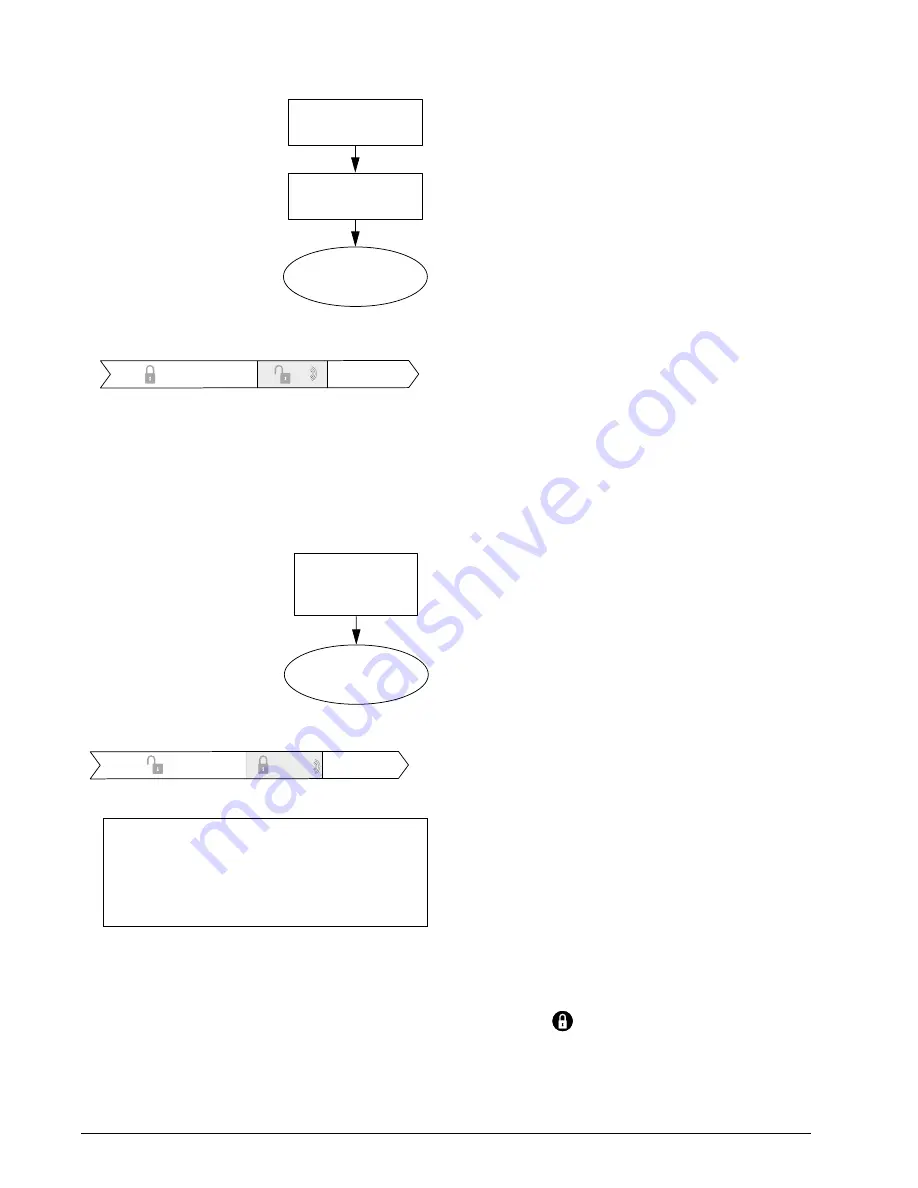
20
Concord
1.
Assign the Latchkey Open-
ing feature a time schedule.
(This needs to be done only
once.)
2.
Arm the system, then enter
6
, or press the Lock button
on a keychain touchpad
after arming to 3—AWAY.
3.
Disarming of the system by
a Latchkey-designated user
within the assigned time
schedule, sends an Open-
ing page:
In Advanced Latchkey use, paging is available only during
the time schedule(s) that you assign to it.
Latchkey Closing
Latchkey Closing can be used alone, or in addition to
Latchkey Opening.
1.
Assign the Latchkey Clos-
ing feature a time schedule.
2.
The system is disarmed.
3.
Arming of the system by a
Latchkey-designated user
within the assigned time,
schedule sends a Closing
page:
Assigning a Time Schedule to Latchkey
Paging
Follow these steps to attach a time schedule to Latchkey
Opening and/or Latchkey Closing. If you need assistance
setting up a time schedule that fits your needs, see “Creat-
ing Time Schedules” on page 16.
Scheduling Latchkey Opening and/or Closing:
1.
At an alphanumeric or fixed display touchpad, enter
the programming menus by pressing
9
+ System or Partition Master
CODE
.
2.
Press
0600
+
ƒ
.
3.
To schedule:
❑
Latchkey Opening, press
ƒ
when the touchpad
displays “LATCHKEY OPENING” or “LATCH
OPEN.”
❑
Or, press
B
until the touchpad displays
“LATCHKEY CLOSING” or “LATCH CLOSE,”
then press
ƒ
.
If you want a page to be sent every time Latchkey-
designated users codes arm or disarm the system,
apply the same time schedules under Latchkey Open-
ing and Latchkey Closing.
4.
The touchpad displays the first available time sched-
ule.
5.
Enter
❑
2
+
ƒ
to assign the time schedule to the event.
❑
1
+
ƒ
to make the time schedule inactive for the
event.
6.
Press
ƒ
to secure your choice.
7.
Press
B
to go to the next schedule and repeat step 5.
8.
When you’ve finished attaching the desired time
schedules, press
‚
+
00
+
ƒ
to exit the pro-
gramming menus.
Applying the Latchkey Modifier
The Latchkey modifier (
6
) is pressed after the arming
keypress sequence.
Applying the Latchkey modifier from a touchpad:
1.
At any touchpad, press
2
or
3
+
CODE
+
6
.
The touchpad displays, “LATCHKEY PAGER ON”
or “PAGER ON.”
Note
6
must be pressed within 5 seconds of arming.
If Quick Arm feature is on, an access code is not
required. See page 6 for more information.
To apply the Latchkey modifier using a keychain
touchpad:
Press the Lock
button when the system is armed to
level 3—AWAY.
L a t c h k e y p a g e s e n t .
A f t e r a r m i n g t h e
s y s t e m , e n t e r
6
.
L a t c h k e y d i s a r m o c c u r s
w i t h i n t i m e s c h e d u l e .
3 : 0 0
L a t c h k e y O p e n i n g S c h e d u l e
5 : 0 0
6
+
1 1 1
S y s t e m a r m e d
S y s t e m d i s a r m e d
. . . L a t c h k e y p a g e s e n t .
I f L a t c h k e y a r m i n g
o c c u r s w i t h i n
t i m e s c h e d u l e . . .
6 : 0 0
L a t c h k e y C l o s i n g S c h e d u l e
8 : 0 0
2 2 2 o r 3 3 3
S y s t e m d i s a r m e d
S y s t e m a r m e d
A Touchtone phone can be used to set up Latch-
key paging, but touchpads work much better
because of their extensive feedback. See “Appen-
dix C” on page 41 for touchpad and phone pro-
gramming instructions.






























