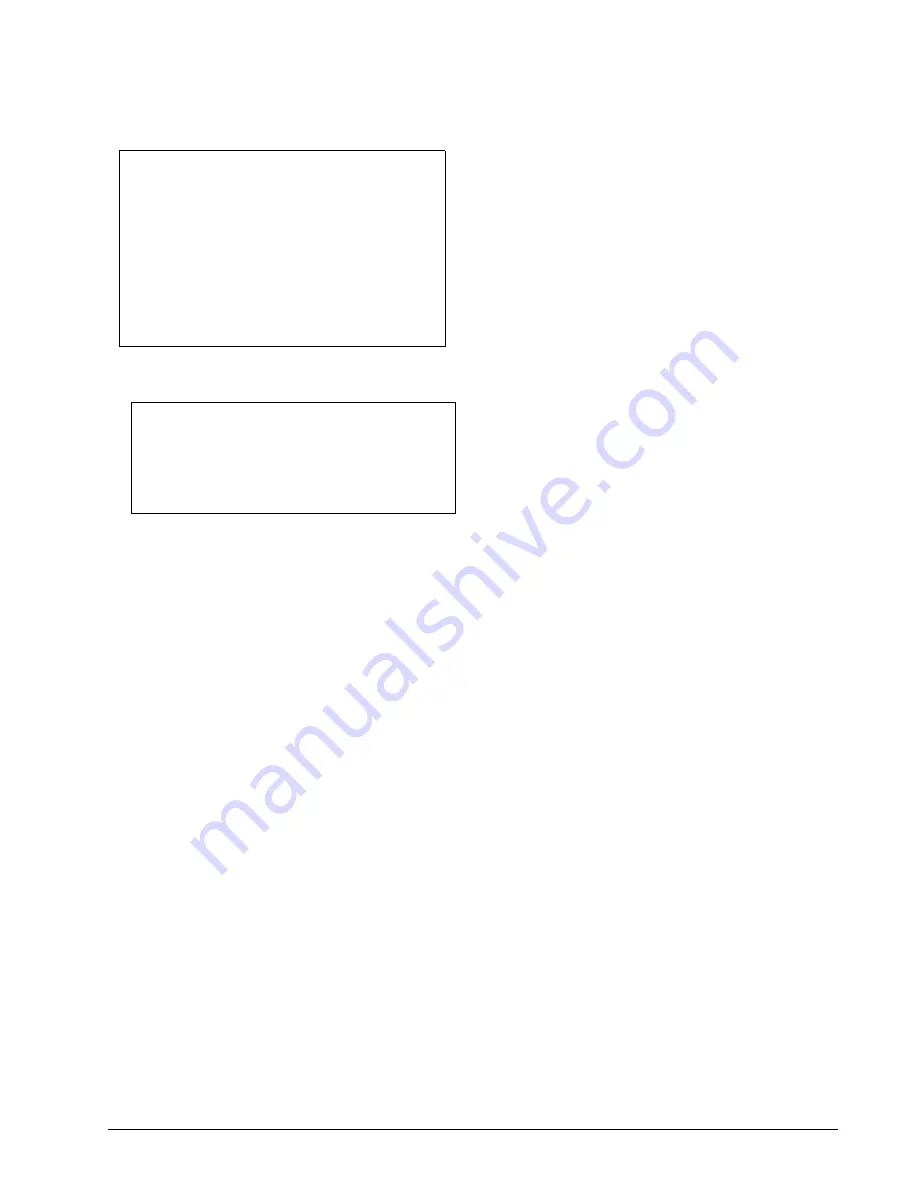
11
Concord
Regular User Code Privileges
You cannot enter User Programming with a Regular User
code.
Changing or Erasing User Codes
Changing a User Code
Note
To change System and Partition Master codes
please see page 37.
To change or assign a user code:
1.
Enter the programming menus by pressing
9
+ Sys-
tem or Partition Master
CODE
.
2.
Press
030
nn
0
where nn is the user 00 through
59.
3.
Enter the desired 4-digit code, then
ƒ
.
4.
Press
‚
+
00
+
ƒ
to exit the programming
menus.
Note
The system will not accept the same code for two dif-
ferent users.
Erasing a User Code
When a code is deleted from the system, that code no
longer acts as a key for operating the system in any man-
ner.
To erase a user code:
1.
Enter the programming menus by pressing
9
+ Sys-
tem or Partition Master
CODE
.
2.
Press
030
nn
0
where nn is user 00 through 59.
3.
Enter the System or Partition Master
CODE
, then
ƒ
.
4.
Press
‚
+
00
+
ƒ
to exit the programming
menus.
Assigning Code Attributes
Code attributes determine what a person using their code
can do. You will want certain users to have more control
over the system than others. For example, you would want
an adult to have more control over the system than a child.
Below are code attributes that you can assign.
Assigning the Direct Bypassing Attribute
Direct Bypassing is a user code attribute that allows the
user to bypass open sensors. If the user code does not have
this attribute turned on, the user will not be able to bypass
sensors directly.
To assign Direct Bypassing to a user:
1.
Enter the programming menus by pressing
9
+ Sys-
tem or Partition Master
CODE
.
2.
Press
030
nn
1
where nn is user 00 through 59.
3.
To turn Direct Bypassing:
❑
on, press
2
+
ƒ
.
❑
off, press
1
+
ƒ
.
4.
Press
‚
+
00
+
ƒ
to exit the programming
menus.
Assigning the Remote Access Attribute
Remote Access is a user code attribute that allows the user
to access the security system from a telephone. If the user
code does not have this attribute turned on, the user will
not be able to access the system by off-premises tele-
phones.
To assign Remote Access to a user:
1.
Enter the programming menus by pressing
9
+ Sys-
tem or Partition Master
CODE
.
2.
Press
030
nn
2
where nn is user 00 through 59.
3.
To turn Remote Access:
❑
on, press
2
+
ƒ
.
❑
off, press
1
+
ƒ
.
4.
Press
‚
+
00
+
ƒ
to exit the programming
menus.
Assigning the Partition Jump Attribute
Partition Jump is a user code attribute that allows the user
to access both partitions. If the user code does not have
this attribute turned on, the user will not be able to access
both partitions.
To assign Partition Jump to a user:
1.
Enter the programming menus by pressing
9
+ Sys-
tem or Partition Master
CODE
.
2.
Press
030
nn
3
where nn is user 00 through 59.
3.
To turn Partition Jump:
❑
on, press
2
+
ƒ
.
❑
off, press
1
+
ƒ
.
4.
Press
‚
+
00
+
ƒ
to exit the programming
menus.
The Touchpad Tamper Feature
The installer can program your system to send a
Police alarm in the case of possible touchpad tam-
pering.
If more than 40 keys are pressed when the system
asks for a code, and those keystrokes are not part
of a valid access code, a siren will sound. Talk to
your installer or see Appendix A “Touchpad Infor-
mation” on page 30 to see if this feature is
enabled.
A Touchtone phone can be used to change or
erase user codes, but alphanumeric or fixed dis-
play touchpads work much better because of their
extensive feedback. See Appendix C for phone
programming instructions.






























