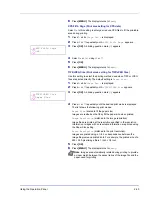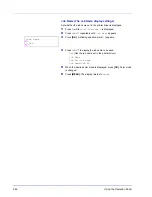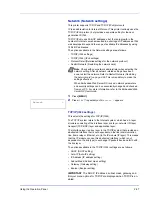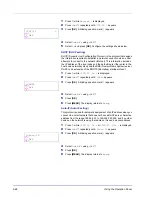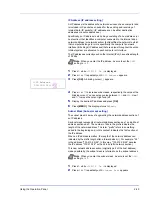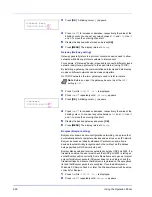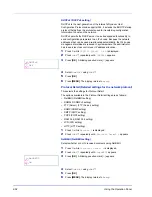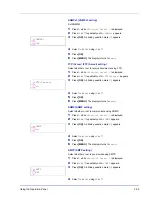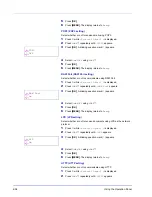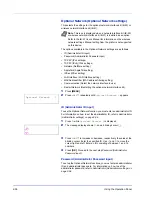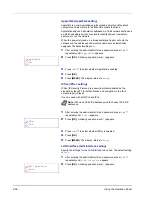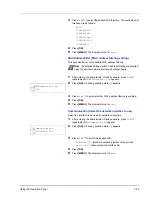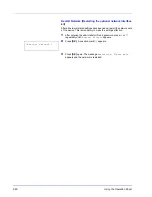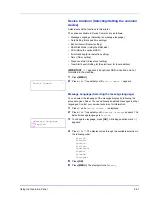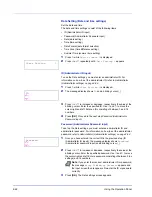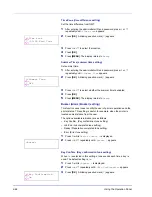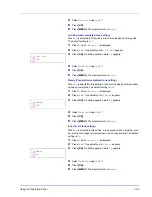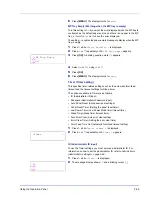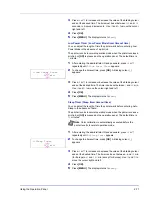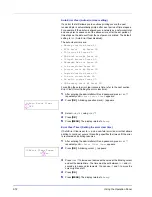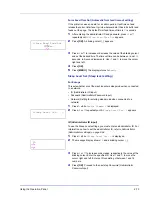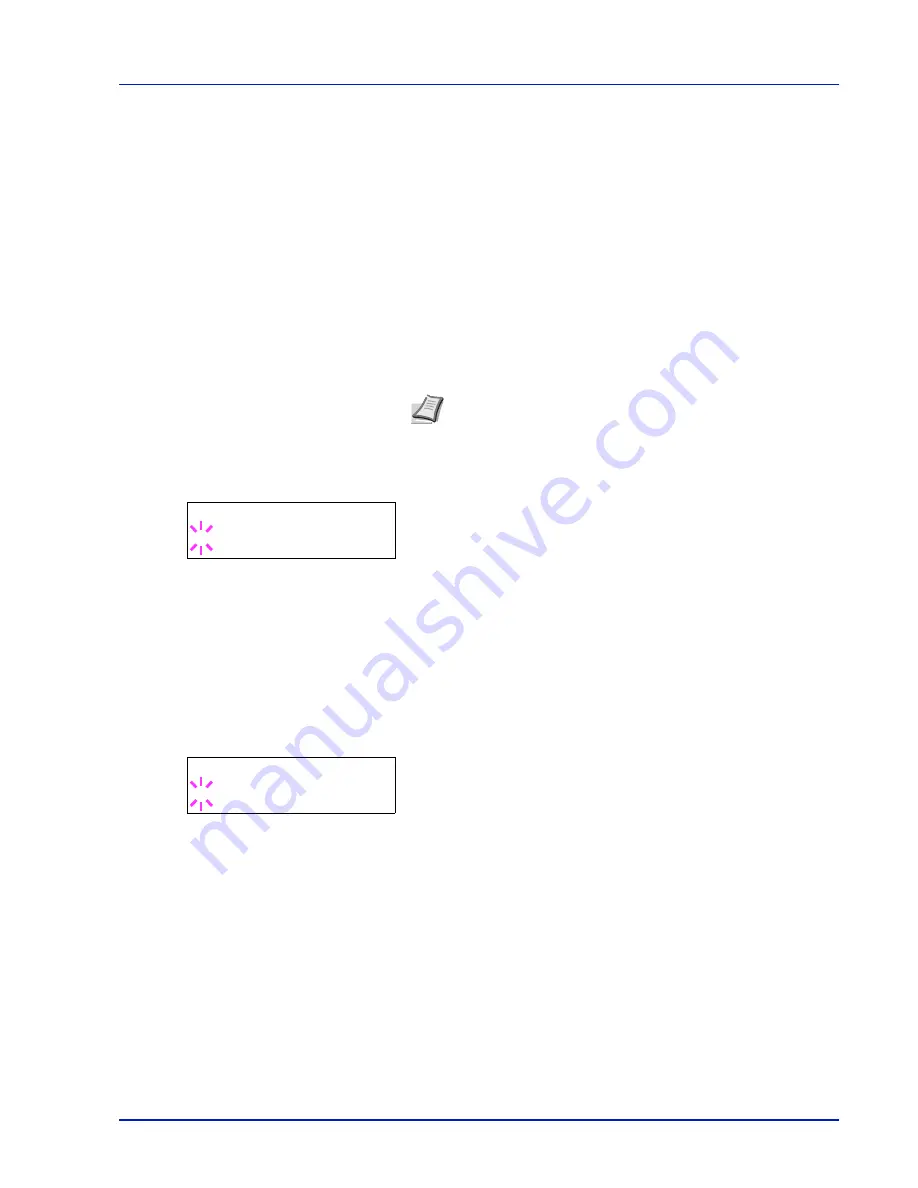
Using the Operation Panel
2-59
3
Press
or
to select the desired LAN Interface. The available LAN
Interface are as follows:
Auto
10BASE-Half
10BASE-Full
100BASE-Half
100BASE-Full
1000BASE-T
4
Press
[OK]
.
5
Press
[MENU]
. The display returns to
Ready
.
MACAddressFilter (MAC address filtering setting)
This sets whether or not to enable MAC address filtering.
1
After entering the administrator ID and password, press
or
repeatedly until
>MACAddressFilter
appears.
2
Press
[OK]
. A blinking question mark (
?
) appears.
3
Press
or
to select whether MAC address filtering is enabled.
4
Press
[OK]
.
5
Press
[MENU]
. The display returns to
Ready
.
Communication (Select the network interface to use)
Select the interface to be used for network connection.
1
After entering the administrator ID and password, press
or
repeatedly until
>Communication
appears.
2
Press
[OK]
. A blinking question mark (
?
) appears.
3
Press
or
to select the desired NIC.
Standard NIC
(standard network interface of the printer)
Option NIC
(optional network interface kit)
4
Press
[OK]
.
5
Press
[MENU]
. The display returns to
Ready
.
Note
The detailed settings for MAC address filtering are selected
using the optional network interface kit utility software.
>MACAddressFilter
? Off
>Communication
? Standard NIC
Содержание P-C3060DN
Страница 1: ...USER MANUAL P C3060DN Print A4 COLOUR PRINTER ...
Страница 2: ...Advanced Operation Guide P C3060DN ...
Страница 3: ......
Страница 5: ...iv ...
Страница 37: ...2 12 Using the Operation Panel Menu Map Sample Menu Map Printer Firmware version ...
Страница 133: ...2 108 Using the Operation Panel ...
Страница 151: ...Index 4 ...