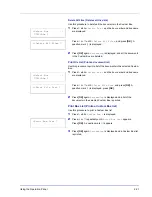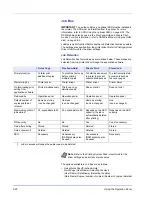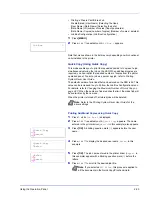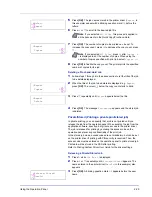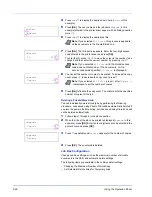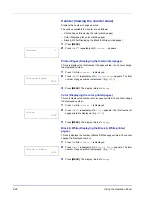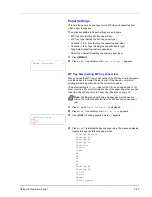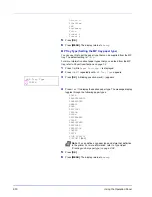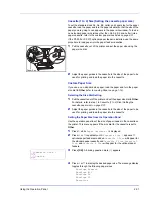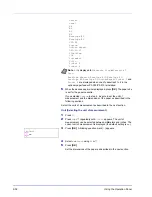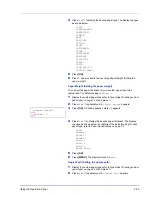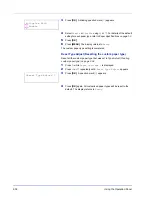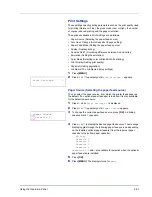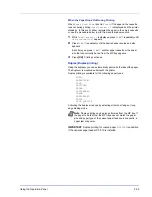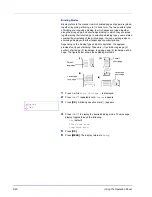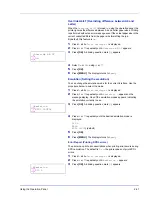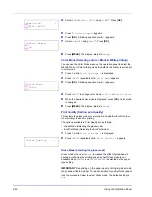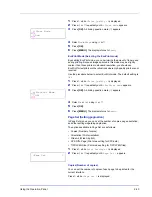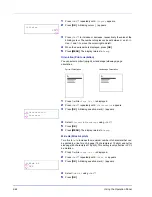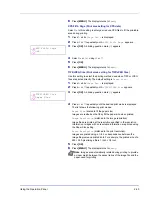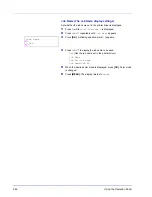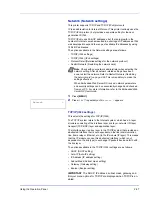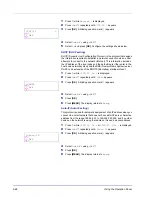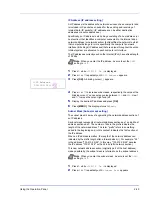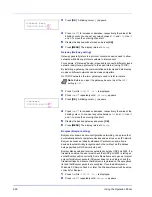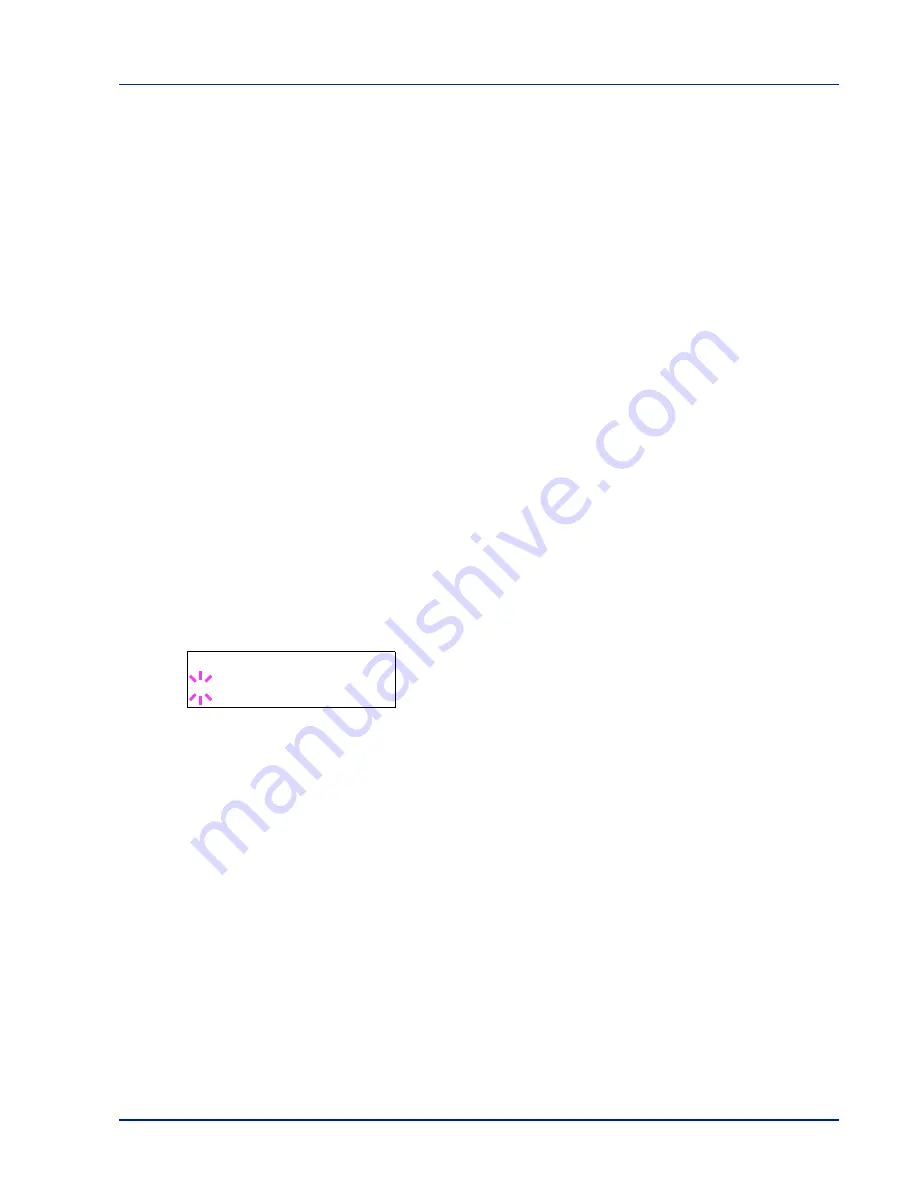
Using the Operation Panel
2-35
4
Press
or
to display the desired paper type. The display changes
as shown below.
PLAIN
TRANSPARENCY
PREPRINTED
LABELS
BOND
RECYCLED
VELLUM
ROUGH
LETTERHEAD
COLOR
PREPUNCHED
ENVELOPE
CARDSTOCK
COATED
THICK
HIGH QUALITY
CUSTOM 1
(to
8
)
5
Press
[OK]
.
6
Press
and proceed to the next step
Paper Weight (Setting the
paper weight)
.
Paper Weight (Setting the paper weight)
You can set the paper thickness for your custom paper type to be
customized. The default setting is
Normal 2
.
1
Display the custom paper type (refer to
Type Adjust (Creating custom
paper type) on page 2-34
) and press
.
2
Press
or
repeatedly until
>>Paper Weight
appears.
3
Press
[OK]
. A blinking question mark (
?
) appears.
4
Press
or
to display the desired paper thickness. The display
changes as shown below. For details of the default setting for each
paper type, refer to
Paper Specifications on page 1-2
.
Light
Normal 1
Normal 2
Normal 3
Heavy 1
Heavy 2
Heavy 3
Extra Heavy
5
Press
[OK]
.
6
Press
[MENU]
. The display returns to
Ready
.
Duplex Path (Setting the duplex path)
1
Display the custom paper type (refer to
Type Adjust (Creating custom
paper type) on page 2-34
) and press
.
2
Press
or
repeatedly until
>>Duplex Path
appears.
>>Paper Weight
? Normal 2
Содержание P-C3060DN
Страница 1: ...USER MANUAL P C3060DN Print A4 COLOUR PRINTER ...
Страница 2: ...Advanced Operation Guide P C3060DN ...
Страница 3: ......
Страница 5: ...iv ...
Страница 37: ...2 12 Using the Operation Panel Menu Map Sample Menu Map Printer Firmware version ...
Страница 133: ...2 108 Using the Operation Panel ...
Страница 151: ...Index 4 ...