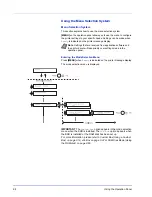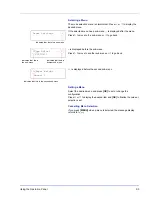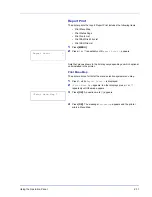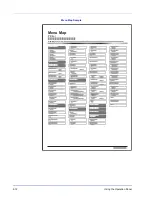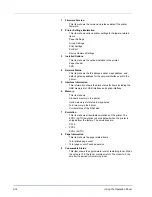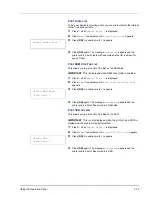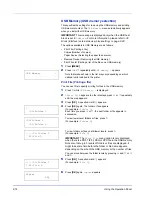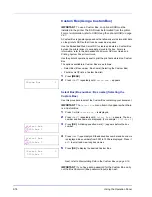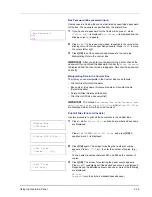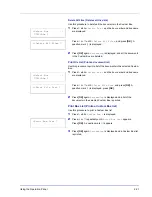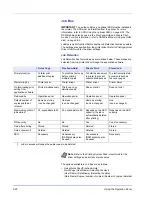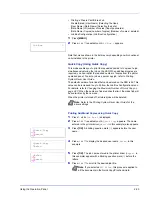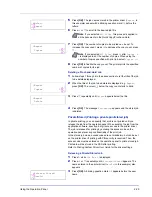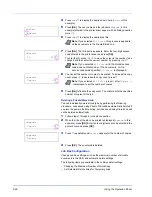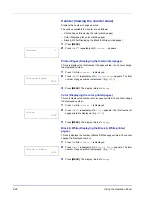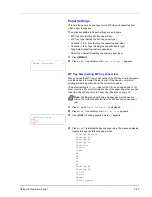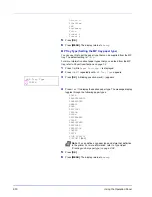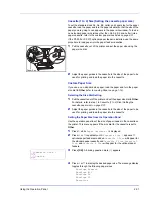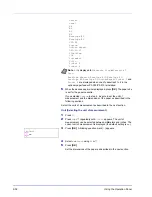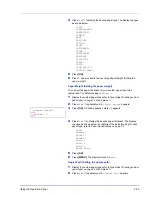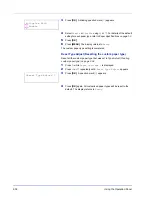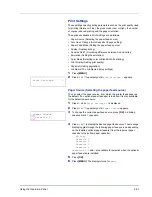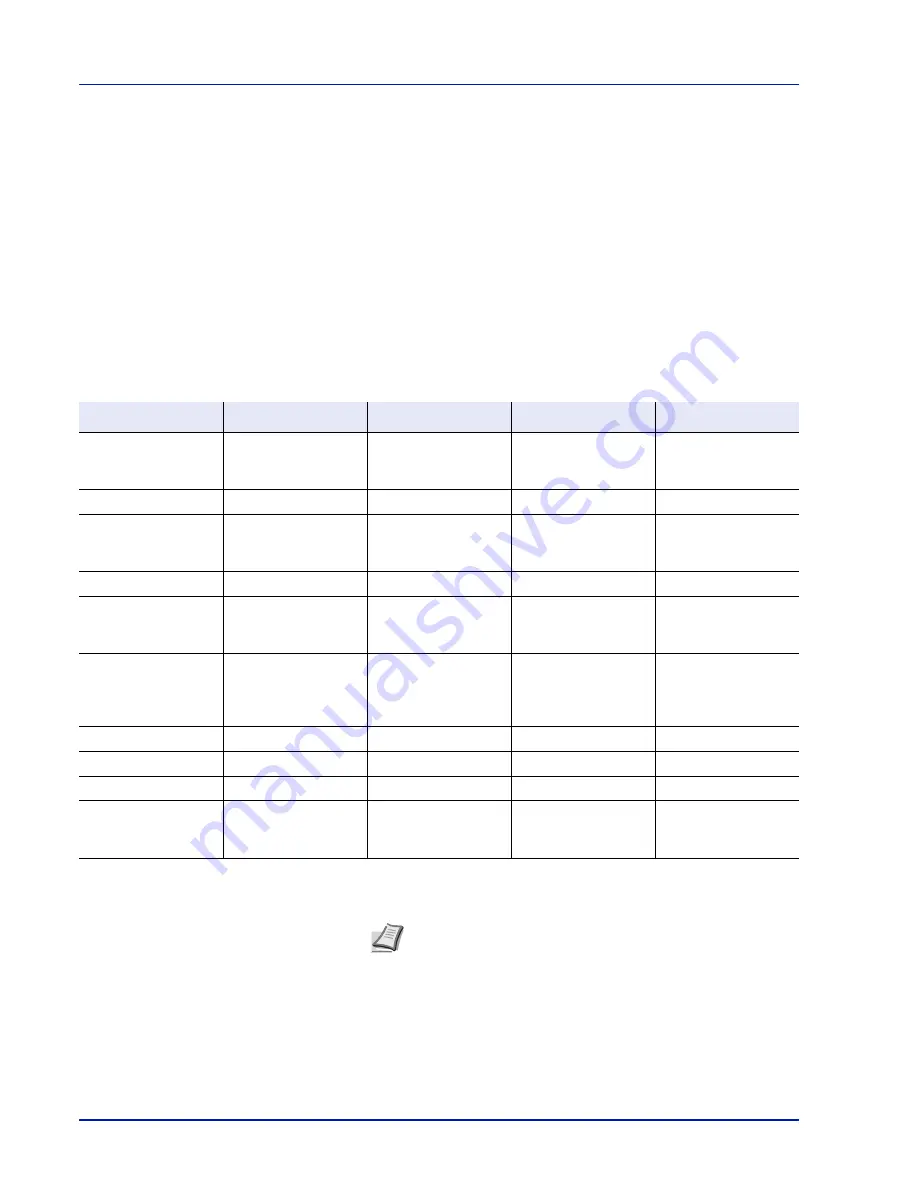
2-22
Using the Operation Panel
Job Box
IMPORTANT
To use the Job Box, an optional SSD must be installed in
the printer. The SSD must be formatted from the printer. For more
information, refer to
SSD (Using the optional SSD) on page 2-67
. The
RAM disk may also be used in the Proof-and-Hold and Private Print
modes. For more information, refer to
RAM Disk Mode (Using the RAM
disk) on page 2-66
.
Job Box is a print function that makes the Job Retention function possible.
The settings are specified from the printer driver. Refer to
Printing System
Driver User Guide
for the driver settings.
Job Retention
Job Retention has four modes as summarized below. These modes are
selected from the printer driver through the application software:
The options available in Job Box are as follows:
• Using Quick Copy/Proof-and-Hold
Quick Copy (User Name) (Selecting the User)
(User Name) (Data Name) (Selecting the data)
(Data Name) Copies (number of copies) (Number of copies / deleted)
Quick Copy
Proof-and-Hold
Private Print
Stored Job
Primary function
To later print
additional copies
To proof the first copy
before printing
multiple copies
To hold the document
in printer to prevent
unauthorized access
To electronically store
documents such as
fax cover pages
Start storing by
Printer driver
Printer driver
Printer driver
Printer driver
On terminating print
setting from
application software
Prints simultaneously
Prints one copy
simultaneously
Does not print
Does not print
Retrieved by
Operation panel
Operation panel
Operation panel
Operation panel
Default number of
copies printed at
retrieval
Same as storing
(can be changed)
One less
(can be changed)
Same as storing
(can be changed)
One
(can be changed)
Maximum number of
jobs stored
†
32, expandable to 50
32, expandable to 50
Depends on the SSD
capacity (the job is
automatically deleted
after printing)
Depends on the SSD
capacity
PIN security
No
No
Yes
Yes (if necessary)
Data after printing
Stored
Stored
Deleted
Stored
Data at power off
Deleted
Deleted
Deleted
Stored
SSD
Necessary
Unnecessary
(RAM disk may also
be used)
Unnecessary
(RAM disk may also
be used)
Necessary
†. Jobs in excess will cause the earlier ones to be deleted.
Note
Refer to the
Printing System Driver User Guide
for the
driver settings and print (save) procedures.
Содержание P-C3060DN
Страница 1: ...USER MANUAL P C3060DN Print A4 COLOUR PRINTER ...
Страница 2: ...Advanced Operation Guide P C3060DN ...
Страница 3: ......
Страница 5: ...iv ...
Страница 37: ...2 12 Using the Operation Panel Menu Map Sample Menu Map Printer Firmware version ...
Страница 133: ...2 108 Using the Operation Panel ...
Страница 151: ...Index 4 ...