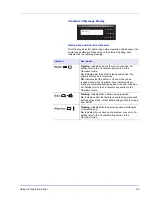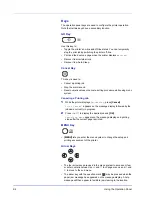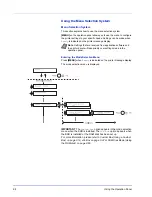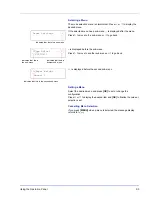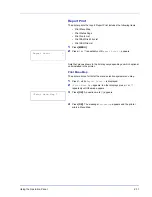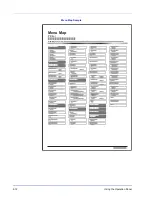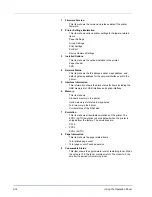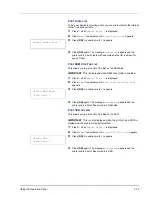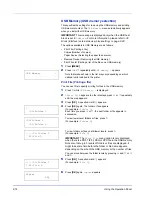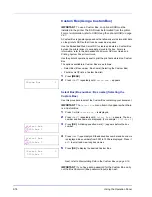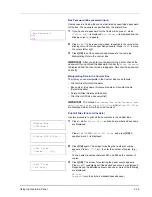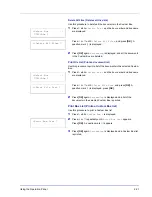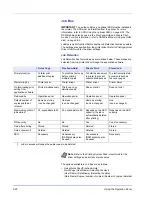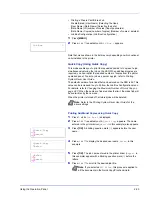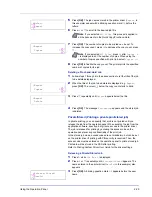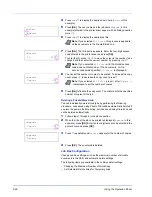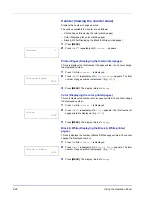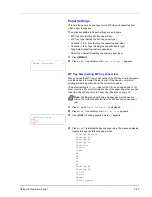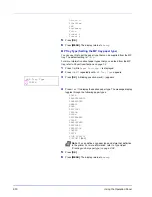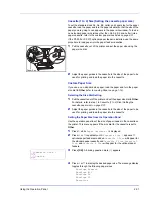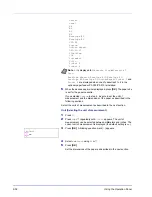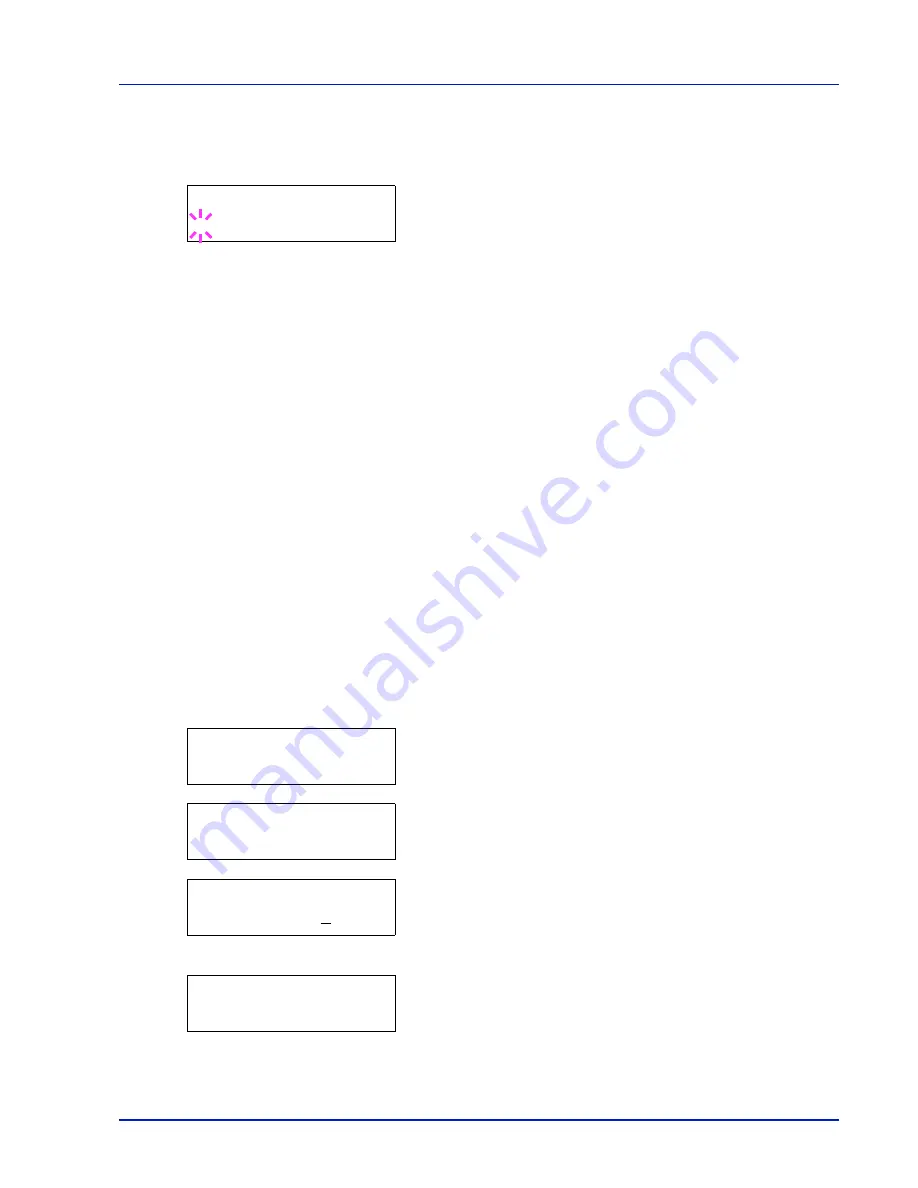
Using the Operation Panel
2-19
Box Password (Box password input)
User access to a Custom Box can be restricted by specifying a password
for the box. The password is specified from the printer driver.
1
If you have set a password for the Custom Box, press
while
>Select Box >
is displayed.
Box Password
is displayed and the
blinking cursor (
_
) appears.
2
Press
or
to increase or decrease, respectively, the value at the
blinking cursor. Enter the specified password. Press
or
to move
the cursor left or right.
3
Press
[OK]
to set the password and proceed to the next step
Manipulating Data in the Custom Box
.
IMPORTANT
After you enter your password, the printer checks the
password. If you entered the password incorrectly,
Wrong Password
is displayed and the input screen reappears. Re-enter the password
correctly.
Manipulating Data in the Custom Box
The items you can manipulate in the Custom Box are as follows:
• Print All Files (Prints all the data)
• Box number : Box name / Document number : Document name
(Selects the data)
• Delete All Files (Deletes all the data)
• Print File List (Prints a document list)
IMPORTANT
The menus
Box number
:
Box name/Document num-
ber: Document name
,
Print All Files
, and
Delete All Files
are displayed when more than one document.
Print All Files (Prints all the data)
Use this procedure to print all the documents in the Custom Box.
1
Press
while
>Select Box >
and the box number and box name
are displayed.
Press
or
until
>>Print All Files
, and press
[OK]
. A
question mark (
?
) is displayed.
2
Press
[OK]
again. The screen for setting the number of copies
appears. Press
,
,
or
to enter the number of copies. (E.g.
:
10
)
You can select a number between 001 and 999 as the number of
copies.
3
Press
[OK]
. The screen for selecting the paper source appears.
Press
or
repeatedly until the desired paper source is displayed.
Depending on the installed optional units, one or more of the following
are displayed:
MP tray
Cassette
(only the printer's standard cassette used)
Box Password
_
>Select Box
>
0001:Box 1
>>Print All Files ?
>>All Files
Copies
010
>>All Files
? MP tray
Содержание P-C3060DN
Страница 1: ...USER MANUAL P C3060DN Print A4 COLOUR PRINTER ...
Страница 2: ...Advanced Operation Guide P C3060DN ...
Страница 3: ......
Страница 5: ...iv ...
Страница 37: ...2 12 Using the Operation Panel Menu Map Sample Menu Map Printer Firmware version ...
Страница 133: ...2 108 Using the Operation Panel ...
Страница 151: ...Index 4 ...