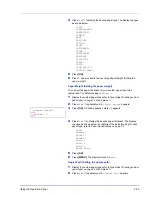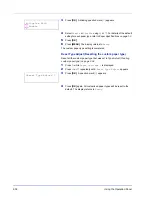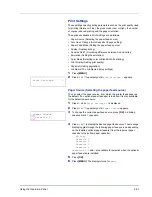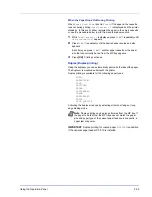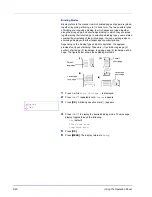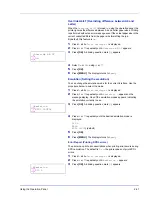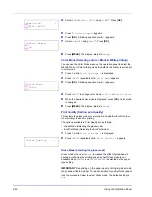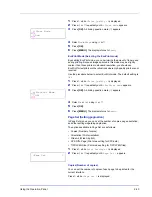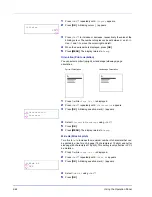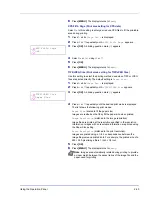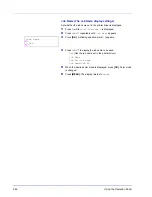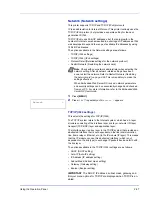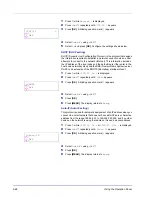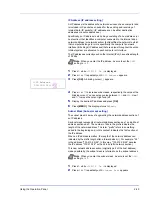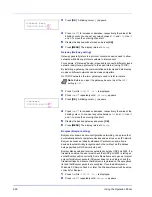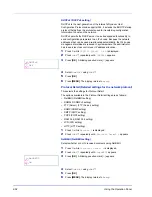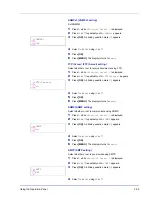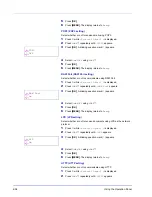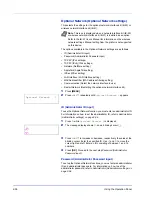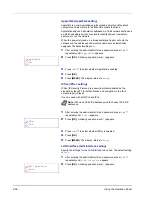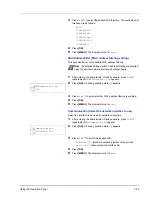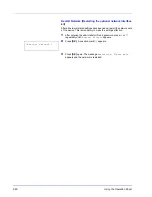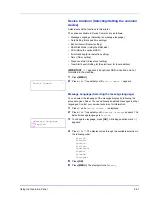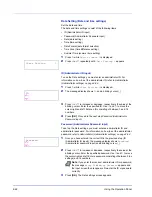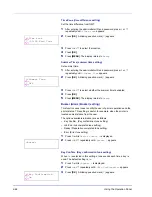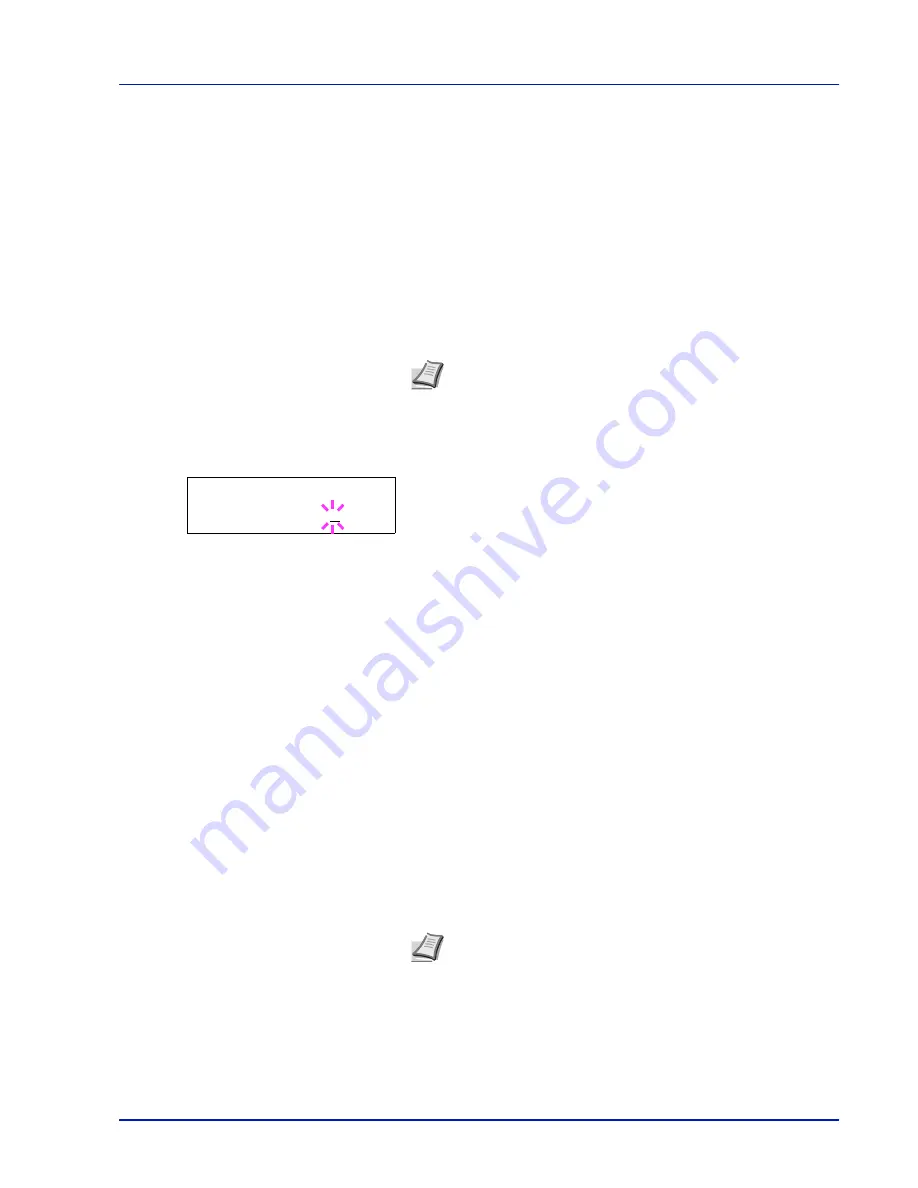
Using the Operation Panel
2-49
IP Address (IP address setting)
An IP address is the address of a network device such as a computer and
is included in IP packets as needed for the sending and receiving of
Internet data (IP packets). (IP addresses can be either destination
addresses or source addresses.)
Specifically, an IP address is a bit string consisting of a host address (or
host section) that identifies a computer connected to the Internet and a
network address (or network section) that identifies the network to which
that computer belongs (or more specifically, the computer's network
interface). Bit strings (IP addresses) that are unique throughout the entire
Internet system are allocated to each computer or interface.
The IP addresses currently used on the Internet (IPv4) have a fixed length
of 32 bits.
1
Press
while
>TCP/IP On >
is displayed.
2
Press
or
repeatedly until
>>IP Address
appears.
3
Press
[OK]
. A blinking cursor (
_
) appears.
4
Press
or
to increase or decrease, respectively, the value at the
blinking cursor. You can set any value between
000
and
255
. Use
and
to move the cursor right and left.
5
Display the desired IP address and press
[OK]
.
6
Press
[MENU]
. The display returns to
Ready
.
Subnet Mask (Subnet mask setting)
The subnet mask is a way of augmenting the network address section of
an IP address.
A subnet mask represents all network address sections as 1 and all host
address sections as 0. The number of bits in the prefix indicates the
length of the network address. The term "prefix" refers to something
added to the beginning and, in this context, indicates the first section of
the IP address.
When an IP address is written, the length of the network address can
indicated by the prefix length after a forward slash (/). For example, "24"
in the address "133.210.2.0/24". In this way, "133.210.2.0/24" denotes
the IP address "133.210.2.0" with a 24-bit prefix (network section).
This new network address section (originally part of the host address)
made possible by the subnet mask is referred to as the subnet address.
1
Press
while
>TCP/IP On >
is displayed.
2
Press
or
repeatedly until
>>Subnet Mask
appears.
Note
When you enter the IP address, be sure to set the
DHCP
setting to
Off
.
>>IP Address
000.000.000.000
Note
When you enter the subnet mask, be sure to set the
DHCP
setting to
Off
.
Содержание P-C3060DN
Страница 1: ...USER MANUAL P C3060DN Print A4 COLOUR PRINTER ...
Страница 2: ...Advanced Operation Guide P C3060DN ...
Страница 3: ......
Страница 5: ...iv ...
Страница 37: ...2 12 Using the Operation Panel Menu Map Sample Menu Map Printer Firmware version ...
Страница 133: ...2 108 Using the Operation Panel ...
Страница 151: ...Index 4 ...