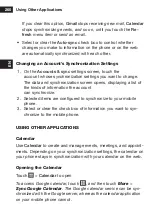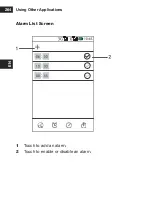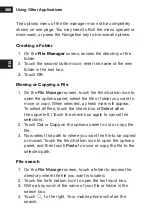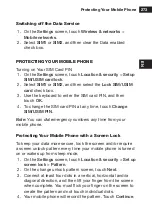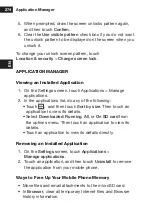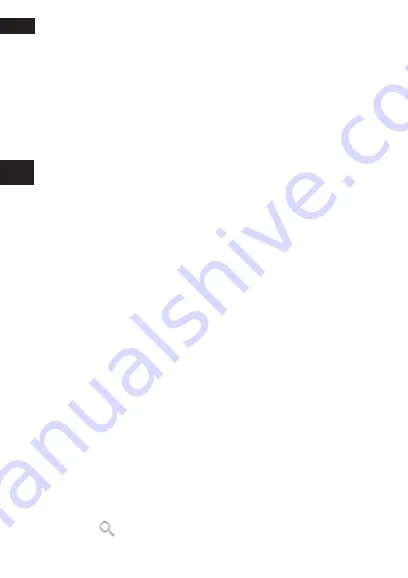
Using Other Applications
268
EN
The options menu of the file manager may not be completely
shown on one page. You may need to flick the menu upward or
downward, or press the Navigation key to browse all options.
Creating a folder
1. On the
file Manager
screen, access the directory of the
folder
2.
Touch the second bottom icon; enter the name of the new
folder in the text box.
3. Touch
OK
.
Moving or Copying a file
1. On the
File Manager
screen, touch the third bottom icon to
open the options panel, select the file or folder you want to
move or copy. When selected, a check mark will appear.
To select all files, touch the check box of
Select all
on
the upper left. (Touch the check box again to cancel the
selection).
2. Touch
Cut
or
Copy
on the options panel to cut or copy the
file.
3.
Now select the path to where you want the file to be copied
or moved. Touch the third bottom icon to open the options
panel, and then touch
Paste
to move or copy the file to the
selected path.
file search
1. On the
File Manager
screen, touch a folder to access the
directory where the file you want is located.
2. Touch the forth bottom icon to open the text input box.
3.
Write a key word of the name of your file or folder in the
search box.
4. Touch
to the right. Your mobile phone will start the
search.
Содержание BARRIER T180
Страница 1: ... T180 BARRIER utano OUTDOOR BEDIENUNGSANLEITUNG Mode d emploi Gebruiksaanwijzing Manual ...
Страница 2: ... 2 DE T180 Barrier Bedienungsanleitung ...
Страница 3: ... 3 DE Sicherheitshinweise ...
Страница 77: ... 77 FR T180 Barrier Manuel de l utilisateur ...
Страница 78: ... 78 FR Consignes de sécurité ...
Страница 145: ... 145 NL T180 Barrier Gebruiksaanwijzing ...
Страница 146: ... 146 NL Veiligheidsvoorschriften ...
Страница 213: ... 213 EN T180 Barrier User Manual ...
Страница 214: ... 214 EN Safety Instructions ...
Страница 264: ...Using Other Applications 264 EN Alarm List Screen 1 Touch to add an alarm 2 Touch to enable or disable an alarm ...