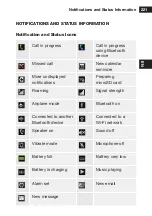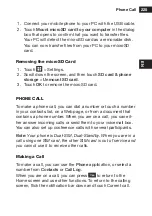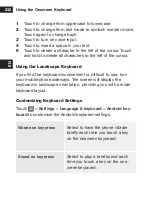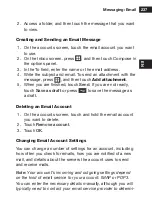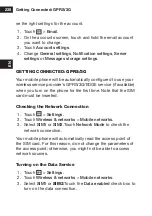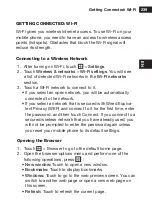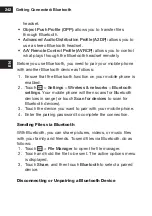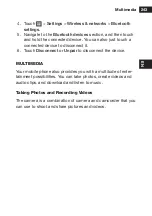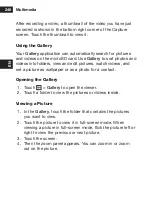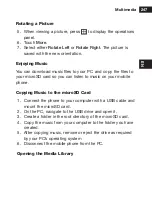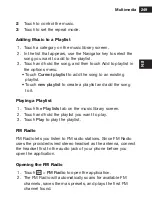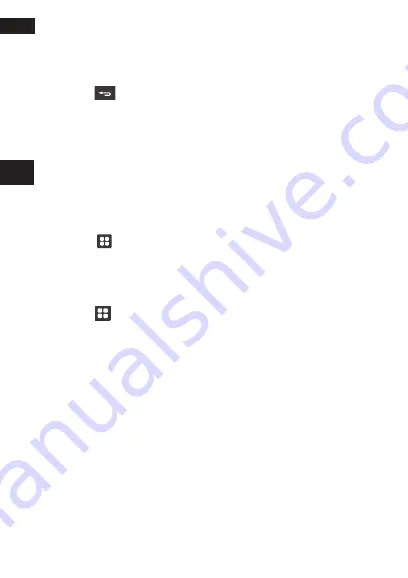
Using the Onscreen Keyboard
234
EN
recipient or continue entering the phone number.
3. Touch the text box to start entering your message. If you
press
while composing a message, it is saved as a
draft in your message list. Touch the message to resume
composing it.
4.
Once you are done, select
SIM1
or
SIM2
. The message list
opens, and your name appears in the list, followed by the
message you just sent. Responses appear in the window.
As you view and send additional messages, a message
thread is created.
Creating and sending a Multimedia Message
1. Touch
> Message, touch the icon on the top left.
2. Enter a phone number in the
to
field, or touch + to select a
contact from
Contacts
.
3. Touch the composition text box to start entering your
message.
4. Press
to display the options panel, touch
Add subject
to add the message subject. Your mobile phone is now in
multimedia message mode.
5.
Touch the icon to the right of the composition text box; you
can add a picture, music, or video file.
6.
When the message is ready to be sent, select
Sim1
or
Sim2
to send.
adding a slideshow
If you want to attach more than one file to your message, use
the Slideshow option.
1.
On the message editing screen, touch the icon to the right
to display the options panel.
2. Touch
Slideshow
, and then select a slide to start editing it.
Содержание BARRIER T180
Страница 1: ... T180 BARRIER utano OUTDOOR BEDIENUNGSANLEITUNG Mode d emploi Gebruiksaanwijzing Manual ...
Страница 2: ... 2 DE T180 Barrier Bedienungsanleitung ...
Страница 3: ... 3 DE Sicherheitshinweise ...
Страница 77: ... 77 FR T180 Barrier Manuel de l utilisateur ...
Страница 78: ... 78 FR Consignes de sécurité ...
Страница 145: ... 145 NL T180 Barrier Gebruiksaanwijzing ...
Страница 146: ... 146 NL Veiligheidsvoorschriften ...
Страница 213: ... 213 EN T180 Barrier User Manual ...
Страница 214: ... 214 EN Safety Instructions ...
Страница 264: ...Using Other Applications 264 EN Alarm List Screen 1 Touch to add an alarm 2 Touch to enable or disable an alarm ...