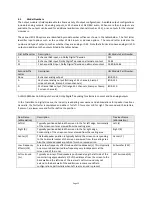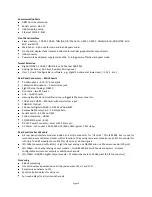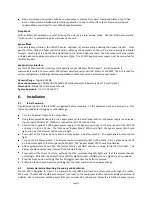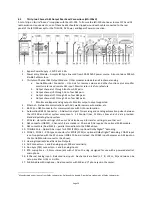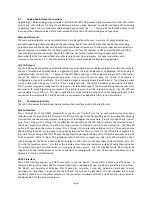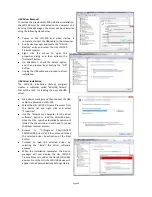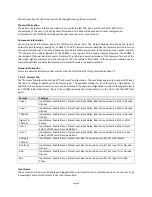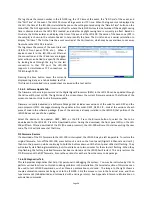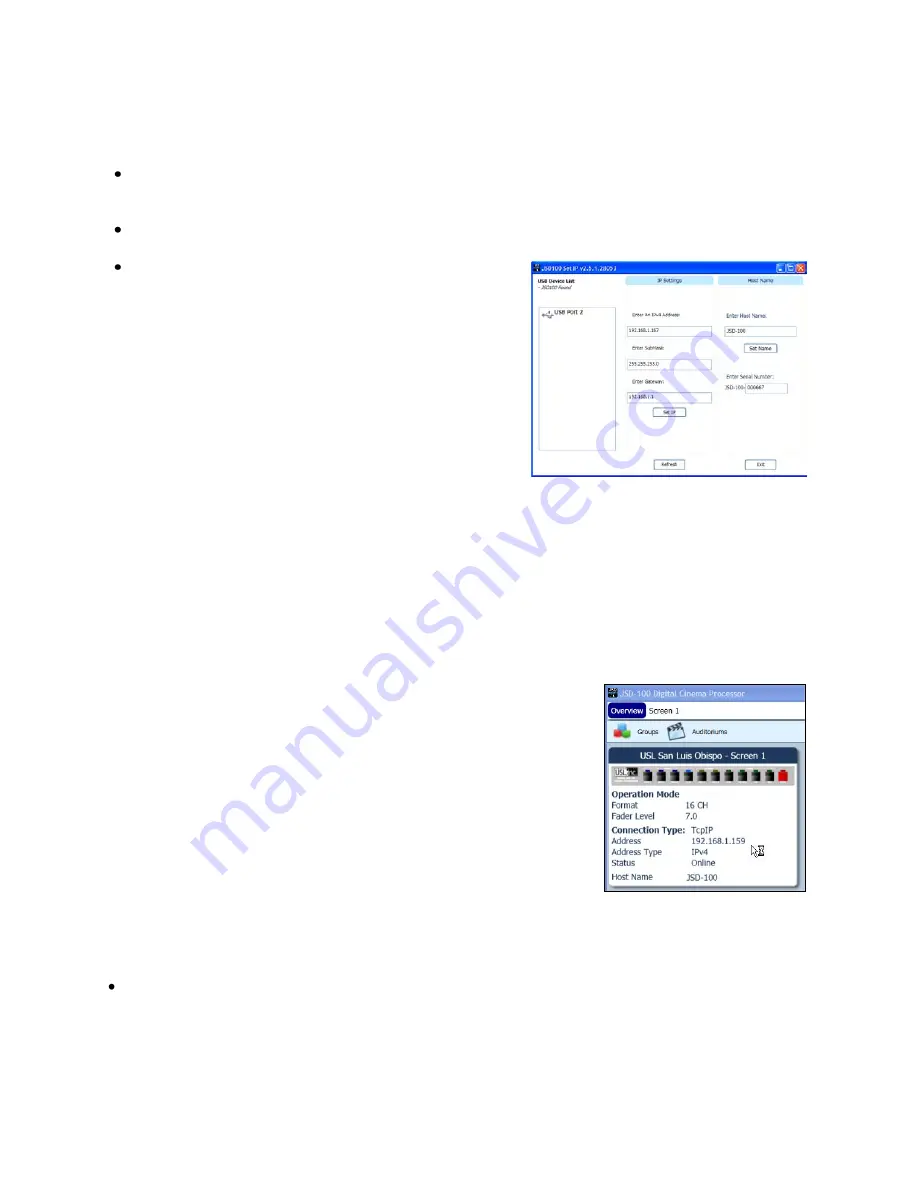
Page 25
7.3
Set IP Utility
The Set IP utility allows the user to configure the network settings on the JSD-100.
Connect the host computer to the USB port on the front of the JSD-100. The JSD-100 should appear under the
USB Device List. It is identified by which USB port it is connected to on the host computer. Click the JSD-100
on the found list.
Fill in the IP address, subnet mask, and gateway as dotted decimal values. Press “Set IP” to save the values in
the JSD-100.
Fill in the network hostname for the JSD-100. The hostname
can be up to 15 characters long and cannot contain spaces.
The hostname will be converted to upper case before being
saved. Press “Set Name” to save the value to the JSD-100.
7.4
JSD-100 Configuration
The JSD-100 is configured using the graphical user interface
(Shown in start menu as: JSD-100 Cinema Processor). The GUI
may connect to the JSD-100 over USB, RS-232, or Ethernet. In
most installations, configuration is done over USB. With USB, it is
very clear which JSD-100 you are configuring (the one that the
USB cable is plugged in to). Note that you can import existing
JSD-80 settings to the JSD-100. See File Management – Open,
below.
The GUI and the JSD-100 provide two sets of controls and two displays. For example, you can change the format on
either the JSD-100 unit or on the GUI and both will reflect the new value. If you open a configuration file when
connected to the JSD-100, all the settings in that configuration file are sent to the JSD-100. When you connect to a
JSD-100, all the configuration settings in that unit are loaded into the GUI. It is quite possible to operate the GUI
and create configuration files without the JSD-100 being connected. Make sure the new file is saved before
connecting the JSD-100 since the connection will cause the current values in the JSD-100 to be overwritten with
the values in the JSD-100. When the JSD-100 is connected to the GUI and a new configuration file opened, that
configuration data is copied out to the connected JSD-100.
When the GUI is started, the “Overview Screen” will be visible. This screen can
show the status of multiple JSD-100 systems on a network. The title bar shows
the theater name and the screen number for that particular JSD-100. Click
“Screen 1”to bring up the details of the first (and only, at this point) JSD-100.
Click “Comm Settings” and then the “USB” tab. Make sure “Connect to first
available USB device” is checked and then press OK. Press the “Connect”
button to connect to the JSD-100. Current settings will be downloaded from
the JSD-100 and displayed on the GUI. Detailed below are the several buttons
that are visible along the top of the GUI.
7.4.1 File Management
This group of buttons detailed below deals with loading and saving configuration files from the host computer.
Configuration files are located in the My Documents\USL\JSD-100 directory.
New.
Pressing “New” creates a new configuration file with all settings at their default values. It does not
change the settings in the JSD-100 or in the GUI view of the JSD-100. You can use this as a starting point for
configuring a new system (you could also use open Default.j100, as described below). You will be presented
with a “save as” dialog asking you to name the new configuration file.