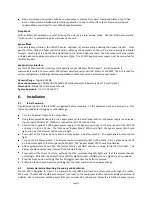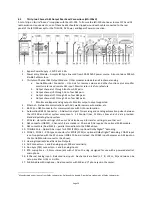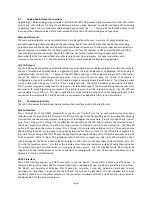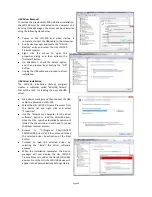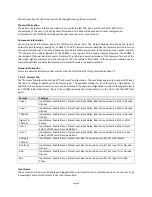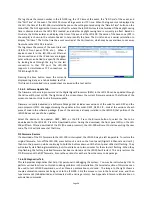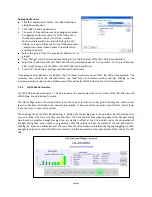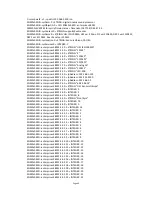Page 31
provides a faster update, but a less stable display. As you close in on the final adjustment of the equalizer, increase
the decay time towards maximum to provide a stable display and precise indication of the equalization. Use the
Data Offset control to slide the RTA data up and down as required to place it within the X-curve limits. Similarly,
the X-Curve control can be used to move the limit curves up and down to best fit the RTA data
SPL Meter
The auditorium SPL is visible along the bottom of the GUI window, no matter which tab is selected. The display will
show "SPL Uncalibrated" until the SPL meter is calibrated by reading in an existing microphone calibration file
or adjusting the SPL calibration with a reference pink noise level. The SPL meter uses a C-weighted filter as per
ANSI S1.4-1983.
Microphone Calibration
Press this button to calibrate the microphone driving the RTA. Turn on pink noise in the auditorium. Adjust the
Microphone Gain control until the indicated SPL matches the SPL indicated on a reference meter. Press Save to
save this calibration to a file. The file name might consist of the manufacturer's model number and microphone
serial number. The RTA gain setting required for the proper SPL indication is saved. See Appendix E for information
on the microphone calibration file format.
Microphone File
Press this button to load a previously saved microphone calibration file.
Equalizer Copy
Press this button to copy equalizer settings from one channel to another or to copy
one equalizer set to another. Choose the source and destination, and then click the
Copy button that appears. If no channel is selected for the EQ Copy Destination, all
channels in the Copy Source set are copied to all channels in the Copy Destination
set.
Generator
Press the Generator button to turn the generator on or off. Use the adjacent Pink, 100Hz, 1kHz, 10kHz, and Sweep
buttons to select the type of generator output. Auditorium equalization typically uses pink noise
.
Auto EQ
The JSD-100 includes automatic equalization for all channels except LFE. See section 7.5.2 for instructions on
operating the auto EQ feature of the JSD-100. A description of the system is included here.
Auto EQ is not enabled until the RTA microphone has been calibrated or a microphone calibration file has been
loaded. Once the microphone is calibrated and a channel is selected, the Auto EQ goes through the following
process:
1.
Select digital 16 input.
2.
Set equalizer to flat.
3.
Adjust main fader to 0.0.
4.
Adjust channel output trim to -20dB.
5.
Listen for quiet. Abort if SPL too high (room not quiet).
6.
Turn on pink noise.
7.
Increase main fader towards 7.0 while insuring SPL does not exceed increase main fader towards 7.0
while ensuring the SPL does not exceed the SPL equalization will be run at (EQSPL in the AutoEQ.ini file,
typically 80dB).
8.
Adjust output trim up until SPL reaches target. Abort if trim increase does not result in SPL increase.
9.
Normalize RTA data to place majority of RTA bands within limit curves.
10.
Adjust equalizer as required to put all bands at desired RTA level.