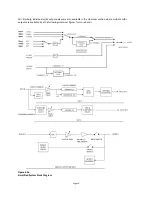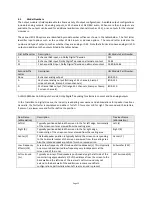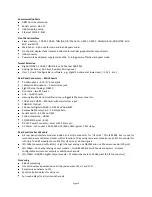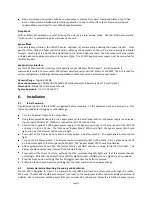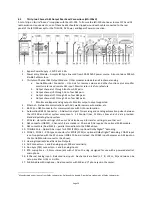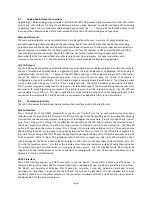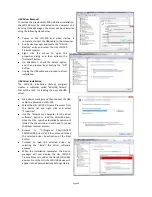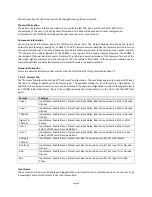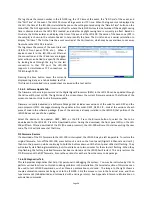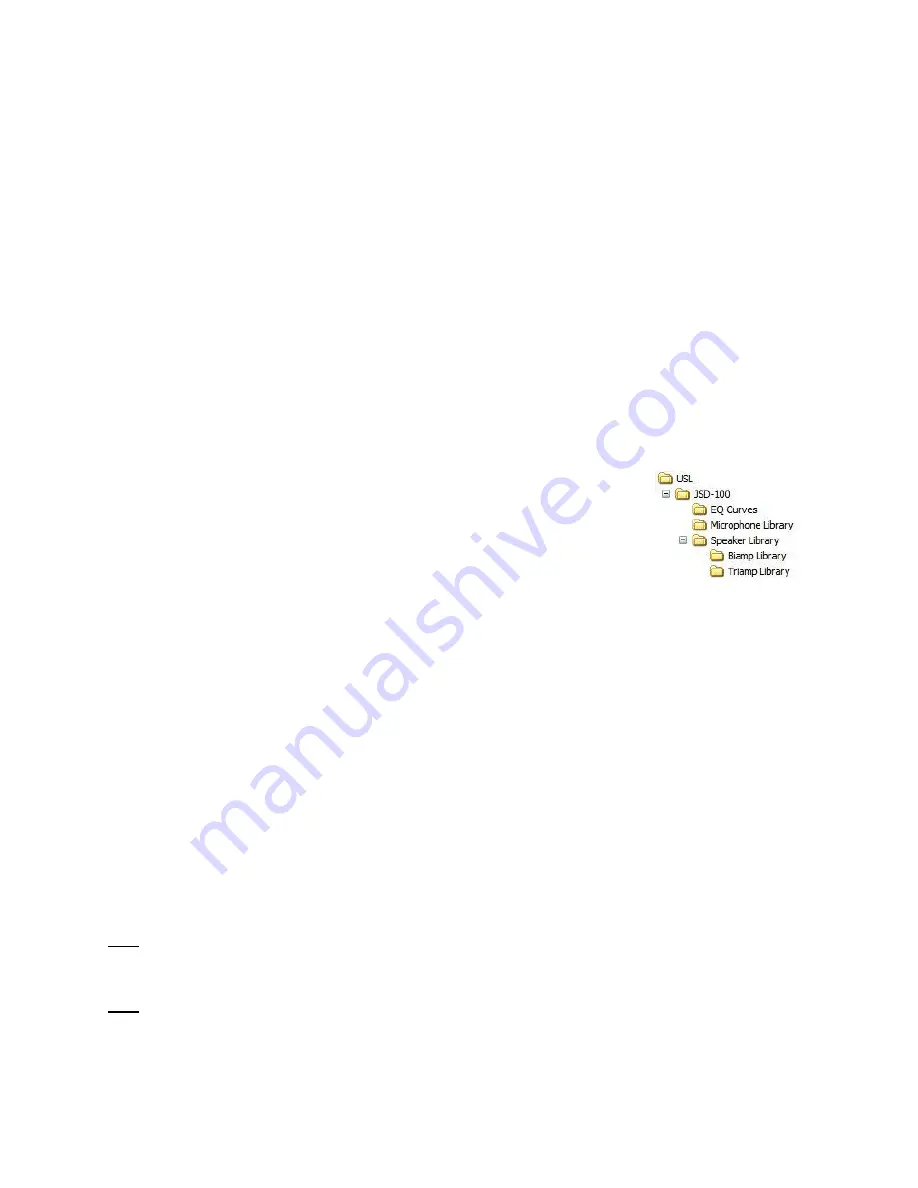
Page 23
Ethernet Interface
The JSD-100 includes a standard 10/100Mbps Ethernet interface. The same automation commands (described in
Appendix B) are available on TCP connections to port 10001 on the Ethernet interface. The JSD-100 accepts up to
5 simultaneous TCP connections, allowing multiple control and monitor devices to be used. The Ethernet interface
also includes a web server. System status and basic control are available on internally generated web pages.
System status is also available over SNMP. The JSD-100 also includes a Network Time Protocol (NTP) client that can
be used to keep the internal real time clock accurate. Use a CAT5 or better Ethernet cable to connect the JSD-100
to the control network. The USL supplied ferrite block should be clipped on to the cable adjacent to the connector
to comply with FCC and CE emission requirements.
USL Link
The USL Link is an RS-485 bus used to interface the JSD-100 to other USL devices such as the JSDV-100 remote
volume control (See Section 9 and Appendix D). The USL supplied ferrite block should be clipped on to the cables
adjacent to the connectors to comply with FCC and CE emission requirements. Note that on the JSDR-110 32
channel AES output board, the USL-Link is on the Control/Monitor connector. See Appendix A for the connector
pin out.
7.
Graphical User Interface Configuration
System Configuration using the Graphical User Interface
The graphical user interface (GUI) allows for configuration and monitoring of the JSD-
100.
7.1
GUI File Organization
The GUI installer places the executable program files in the Program Files\USL\JSD-100
directory. Configuration files are placed in My Documents\USL\JSD-100 as shown.
The EQ Curves directory holds data for generating limit curves for the RTA and automatic equalization. Standard
curve data for several auditorium sizes are provided. Since these are plain text files, custom limit curves can be
easily created.
The Microphone Library holds calibration data on microphones used on the RTA. A separate file can be created for
each microphone used with the system. The file includes the required preamp gain and frequency response
adjustment.
The Speaker Library holds crossover configuration files for a wide range of biamp and triamp speaker systems.
These are also text files, so appropriate crossover settings for additional speaker systems can be created.
See Appendix E for configuration file formats.
7.2
GUI Installation
The GUI runs under Windows® XP, Windows® 7, or Windows® 8 operating systems. Insert the supplied CD and
follow the on-screen instructions.
Note
: The USB driver needs to be installed after the GUI is installed. Follow the USB Driver Installation instructions
on the next page. If a previous version of the USB driver was installed, it will need to be removed. Follow the USB
Driver Removal instructions below, and then follow the USB Driver Installation instructions.
Note
: Windows installs a driver for a particular USB port. Either always use the same USB port on your computer,
or follow the below driver installation instructions for each port.