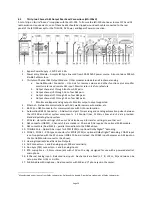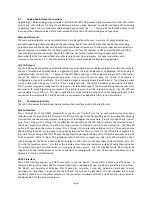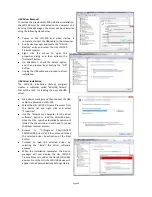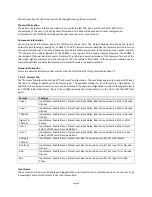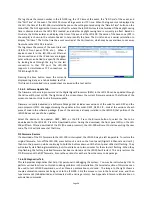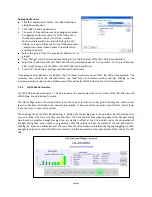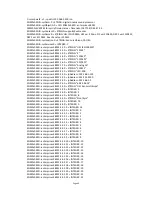Page 34
Sleep Settings
The JSD-100 includes a sleep timer. The timer is reset to its timeout value on any format change, any fader level
change, or any audio output above -20dB (referenced to 300mV RMS). If, for example, the sleep timeout is set to 1
hour, the system will go to sleep 1 hour after the last format change, level change, or audio. When the system goes
to sleep, power consumption is decreased from about 18W to about 7.5W. The system wakes up on a format
change, a level change or a specific command over Ethernet (See Appendix B). Audio presence will not wake the
system up since the audio circuitry is shut down during sleep. The current sleep timer value is shown. The unit will
go to sleep in the displayed number of hours and minutes. To set the sleep timeout, key in the number of hours
and minutes or use the arrows to change the Sleep Timeout value. Once the value is entered, press Set Timeout to
save the value in the JSD-100. If sleep is not to be used, check Disable Sleep Timer and press Set Timeout.
SNMP Community Settings
This section allows the Write and Read community settings to be viewed or changed. The JSD-100 does not
currently use the write community setting since the JSD-100 cannot be controlled over SNMP, only monitored.
The contact, system description, and location information reported over SNMP can also be set. Read and Write
community strings are limited to 8 characters each. Contact, description, and location are limited to 39 characters
each.
Unit Status
This portion of the global tab shows the temperature within the JSD-100, whether the optional DI-80 and DI-84
board are present, and the status of AES inputs. The DI-80 board is required for 16 channel digital input. Without
it, the AES input is 8 channels. The DI-84 board is required to decode Dolby Digital® from two channel inputs.
When the Get AES Status button is pressed, the AES Channel Status indicators are updated. Green indicates the
parameter is true. Red indicates it is false. Gray indicates it cannot be determined.
Power On Format
These buttons determine which format will be selected the next time the JSD-100 is powered up. The power on
format can be a specific format or can be the format that was active when the JSD-100 was powered off.
7.4.6.7 XO, Etc. Tab
The XO, Etc. Tab is used to
configure crossovers and
other outputs where a single
channel drives multiple
outputs (see section 4.2 for
block diagrams showing
crossovers and other
outputs).
This section describes the
display and controls of this
tab.
Along the top of the XO, Etc.
Tab display are buttons that select which channel the current display applies to. Note that all channels are listed,
including those where no crossover controls are available. If a channel without crossover controls is selected, the
controls will be "grayed out."
The View button toggles the graph between a view of the filter frequency response and the RTA display. You can
watch how the controls affect the filters within the JSD-100 or how they affect the sound in the auditorium.
If an
external pink noise generator is to be used with the internal RTA, enable the internal pink noise generator, then
disable it. Enabling the internal pink noise generator configures the internal RTA for proper operation.