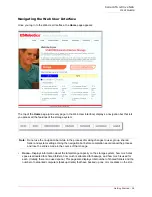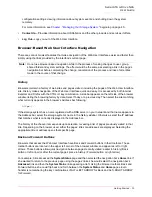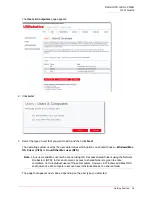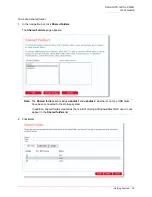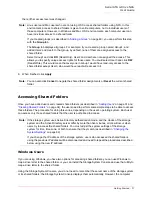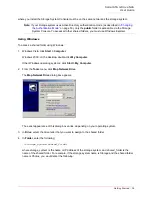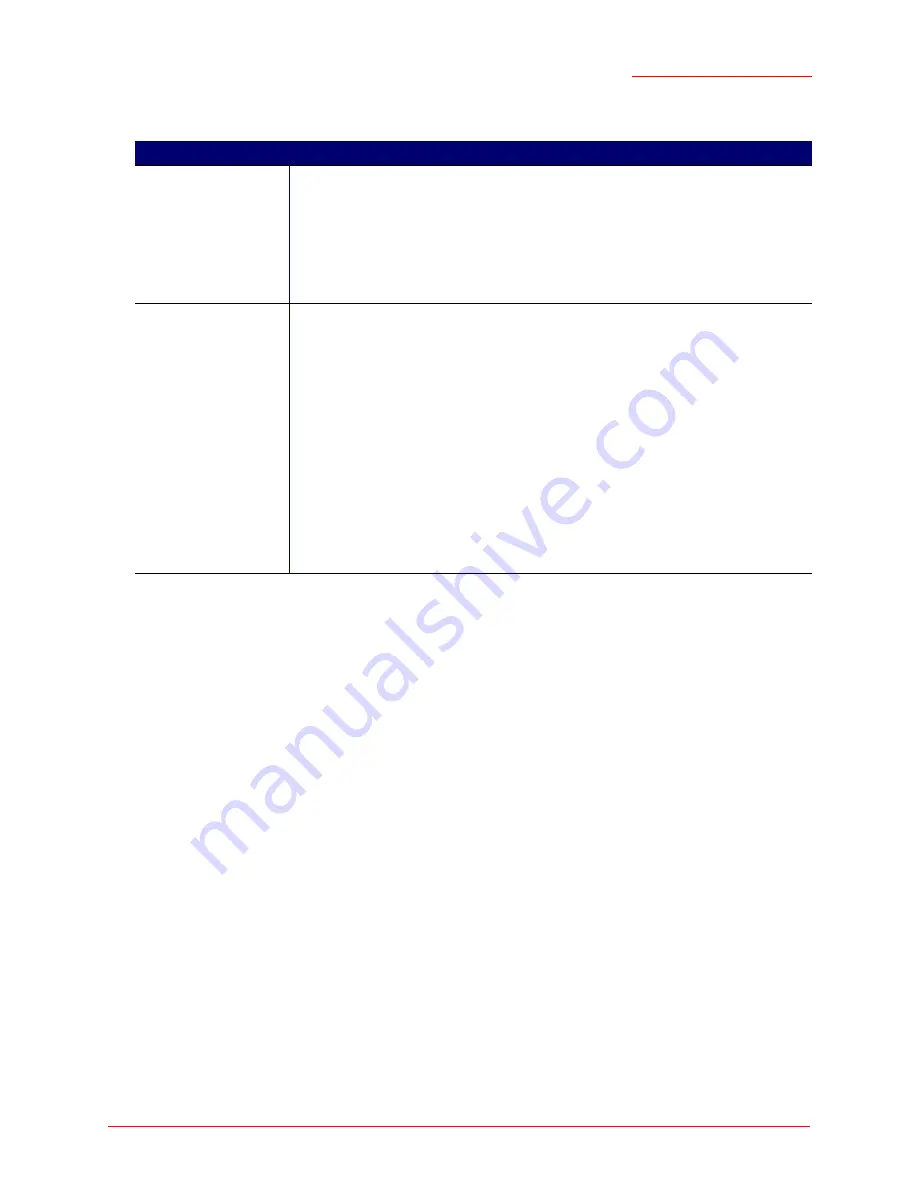
Serial ATA 4-Drive NAS
User Guide
Getting Started - 34
4. Enter the requested user information and click
Done
:
The specified user name and type appears in the list on the
Users & Computers
page.
5. Repeat steps 2 through 4 until you have added all the users that you want to add at this time. (You can
always add more users later.)
To put Windows or Mac OS X users into groups, see
“Working with Groups”
on page 49.
Creating Shared Folders
In the default local authentication mode, the storage system includes a shared folder named
public
. All
Windows and Mac OS X users can access it to create, modify or delete files there, unless you change the
list of authorized users or their access rights (as described in
“Changing User Access to Shared Folders”
on page 59). In Active Directory authentication mode, you must manually assign users to this folder in
order to provide them with access.
However, you might want to create other shared folders as well. For example, in an office environment, you
might want to create a shared folder for company policies that everyone can only view, and separate
shared folders for confidential business files that only selected individuals or departments can view or
change. In a home environment, you might want to create separate folders for different types of files, like
photos, videos, or music. In addition, since only Windows and Mac OS X users can access the
public
folder, you would need to create shared folders if your network includes Linux or other Mac users.
You can create up to 128 shared folders. Users who can access and write to these shared folders can
create additional sub-folders for organizing the files they store there.
For this type of user Do this
Windows/Mac OS X
user (CIFS)
Enter the user name and password for accessing the shared folders. (You must enter
the password a second time to confirm it.)
The user name can be up to 20 characters long and can include letters and numbers.
Note:
If the user name and password that you specify here are the same as the
person’s Windows user name and password, the person will not be prompted to
provide a user name and password when accessing the shared folder.
Linux/Other Mac user
(NFS)
Enter a computer description and the IP address or computer name of the person’s
computer.
The
Computer description
can be the name of the person who typically uses the
computer, or any other description that you want to provide to identify the computer in
Users
. This description can be up to 15 characters long.
The
IP address or computer name
is the IP address or the actual computer name in
the computer's system configuration.
Note:
Note: You can create a single user that actually represents multiple computers.
In
IP address or computer name
, you can use the wildcard characters * and ? to
indicate a range of names. For example,
client*
or
client?
would include all
computers in the subnet whose name begins with
client
.
*.company.com
would
include all computers in the domain company.com. However, these wildcards cannot
be used with IP addresses.
Содержание USR8700
Страница 1: ...Serial ATA 4 Drive NAS User Guide R46 1702 00 rev 0 8 04 07 ...
Страница 6: ...Serial ATA 4 Drive NAS User Guide vi ...
Страница 8: ...Serial ATA 4 Drive NAS User Guide Safety Instructions 8 ...
Страница 35: ...Serial ATA 4 Drive NAS User Guide Getting Started 33 Windows Mac OS X user CIFS Linux Other Mac user NFS ...
Страница 46: ...Serial ATA 4 Drive NAS User Guide Getting Started 44 ...
Страница 86: ...Serial ATA 4 Drive NAS User Guide Managing Your Storage System 84 ...
Страница 126: ...Serial ATA 4 Drive NAS User Guide Protecting Local Disks 124 ...
Страница 136: ...Serial ATA 4 Drive NAS User Guide Disk Configurations 134 ...