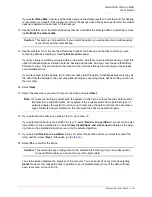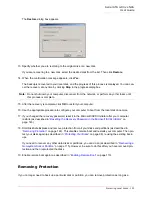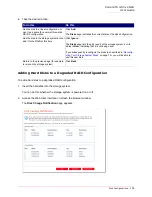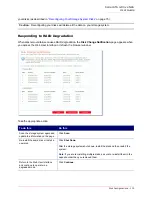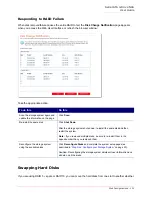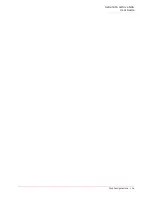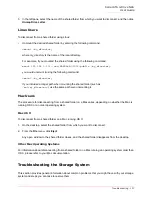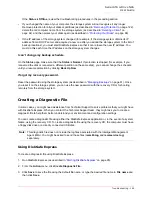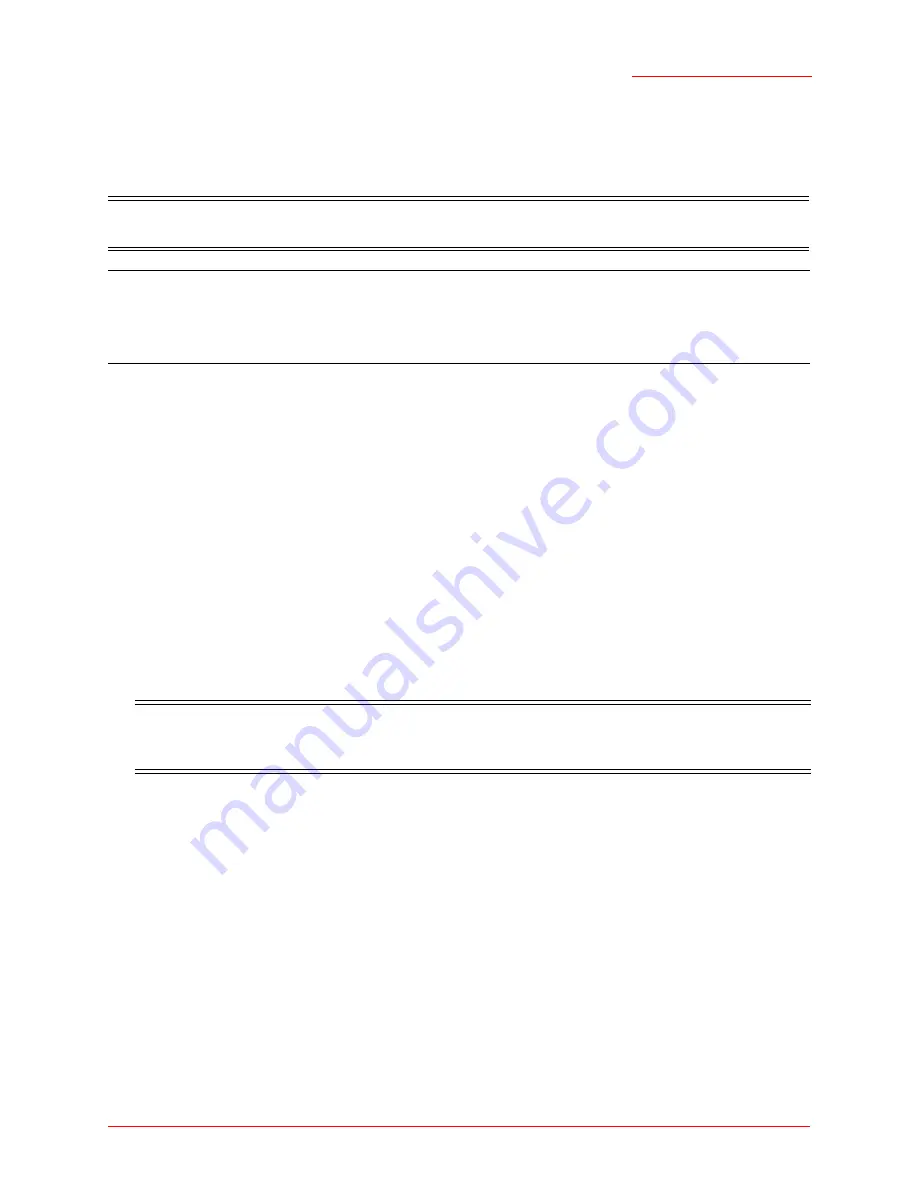
Serial ATA 4-Drive NAS
User Guide
Disk Configurations - 132
or not the storage system is running. However, if you do this when the storage system is running, you can
swap only two disks, and you must restart the system after you swap the disks. If you swap the disks when
the storage system is not running, you can swap all four disks, and the system will function as it previously
did when you restart it.
If the storage system is running when you swap the disks, the
Disk Change Notification
page appears
(as shown in the preceding section). Click
Shut Down
and then restart the system.
For all other disk configurations (linear, RAID 0, RAID 1, and RAID 5), you can swap the hard disks only
when the storage system is powered off, and you can swap all four disks.
Transferring Hard Disks to a New Storage System
If your storage system unit fails but the hard disks themselves are viable, you can transfer your existing
hard disks to a new storage system, thereby preserving all your existing data.
To transfer hard disks to a new storage system:
1. Shut down both the old unit and the new unit.
2. Transfer the hard disks to the new unit.
3. Connect the new unit to your network and power on the new unit.
4. Access the Web User Interface for the new unit (see
“Accessing the Web User Interface”
on page 25).
As long as the new unit is in the same subnet as the old unit, you can access the Web User Interface
using the same procedure you used previously. However, if the new unit is in a different subnet, you
might need to install the Storage System Console on a computer in the same subnet as the storage
system and use the Storage System Console to access it.
5. If the firmware in the flash memory of the new unit differs from the firmware on the hard disks, a mes-
sage appears, prompting you to update the flash memory on the storage system with the firmware
from the hard disks. Click
Update
to proceed. If you do not want to upgrade the firmware at this time,
Caution:
If the hotplug indicator for a disk is red or yellow, removing the disk will result in a loss of data.
To avoid such loss, remove a disk only if its hotplug indicator is green
Note:
For RAID 5 + spare, if you swap the disks when the storage system is running, one of the
swapped disks must be the spare.
For RAID 10, the swapped disks must be in different pairs. For example, you can swap disks 1
and 3 or disks 2 and 4, but not disks 1 and 2, as those are members of the same pair.
Caution:
If you do not shut down the new unit before you insert the hard disks, you will be
prompted to re-initialize the disks. If you do this, all the data on your hard disks will be
lost.
Содержание USR8700
Страница 1: ...Serial ATA 4 Drive NAS User Guide R46 1702 00 rev 0 8 04 07 ...
Страница 6: ...Serial ATA 4 Drive NAS User Guide vi ...
Страница 8: ...Serial ATA 4 Drive NAS User Guide Safety Instructions 8 ...
Страница 35: ...Serial ATA 4 Drive NAS User Guide Getting Started 33 Windows Mac OS X user CIFS Linux Other Mac user NFS ...
Страница 46: ...Serial ATA 4 Drive NAS User Guide Getting Started 44 ...
Страница 86: ...Serial ATA 4 Drive NAS User Guide Managing Your Storage System 84 ...
Страница 126: ...Serial ATA 4 Drive NAS User Guide Protecting Local Disks 124 ...
Страница 136: ...Serial ATA 4 Drive NAS User Guide Disk Configurations 134 ...