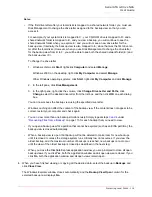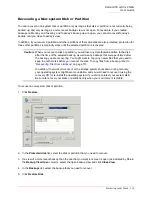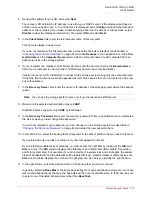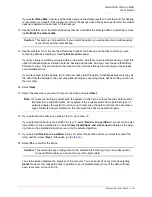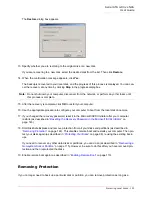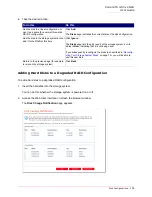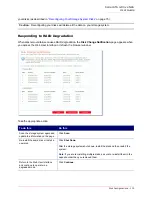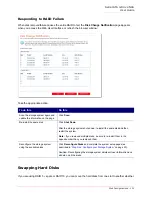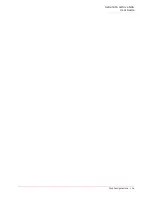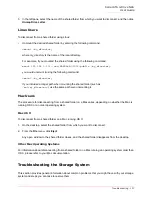Serial ATA 4-Drive NAS
User Guide
Disk Configurations - 126
•
RAID 10
—RAID 10 is similar to RAID 1, but rather than having one disk mirror to one other disk, two
disks mirror to the two other disks.
You can use RAID 10 only if your storage system has four disks. The disks in the first two slots consti-
tute the first pair, and the disks in the second two slots constitute the second pair. In each pair, the
smaller of the two disks is used for data, and the larger of the two disks is used as the mirror.
If one disk in the pair fails, the other disk continues to make its data available.
Adding Hard Disks
The effect of adding hard disks to your storage system varies, depending on the disk configuration you
chose when you configured the system and the current state of the existing disks.
For example, in a linear configuration, you can add a new disk at any time, and data can be written to that
disk as soon as it is added. Whether you previously removed a disk or one of the other disks failed makes
no difference.
In a RAID configuration, the effect of adding a disk varies, depending on whether the RAID is in a normal
or degraded state (as indicated on the
Disks
page). A normal state indicates that the RAID is functioning
properly. A degraded state indicates that one or more disks have been removed or failed, but because of
the data protection offered by the RAID, you can continue to access all the data.
In a normal state, you cannot add a disk to a RAID 0 or RAID 1 configuration. Any disk that you install will
not be used unless you subsequently reconfigure the storage system (as described in
“Reconfiguring Your
Storage System Disks”
on page 75).
However, if you currently have three disks and a RAID 5 configuration, you can add a fourth disk as a
spare (essentially changing from RAID 5 to RAID 5 + spare while retaining all your existing data).
In a degraded state, you can add a disk to a RAID at any time, and the new disk will be rebuilt to replace
the disk that was removed or failed.
Adding Hard Disks to a Linear or Normal RAID Configuration
To add a hard disk to a linear or normal RAID configuration:
1. Insert the hard disk into the storage system.
You can do this whether the storage system is powered on or off.
2. Access the Web User Interface or refresh the browser window.
Caution:
Reconfiguring your storage system disks deletes all the data on your storage system.
Caution:
If the RAID has failed—that is, if so many disks have failed or been removed that the RAID
can no longer function—you must either re-install the disks or reconfigure the entire storage
system, deleting all the data on your system.
Содержание USR8700
Страница 1: ...Serial ATA 4 Drive NAS User Guide R46 1702 00 rev 0 8 04 07 ...
Страница 6: ...Serial ATA 4 Drive NAS User Guide vi ...
Страница 8: ...Serial ATA 4 Drive NAS User Guide Safety Instructions 8 ...
Страница 35: ...Serial ATA 4 Drive NAS User Guide Getting Started 33 Windows Mac OS X user CIFS Linux Other Mac user NFS ...
Страница 46: ...Serial ATA 4 Drive NAS User Guide Getting Started 44 ...
Страница 86: ...Serial ATA 4 Drive NAS User Guide Managing Your Storage System 84 ...
Страница 126: ...Serial ATA 4 Drive NAS User Guide Protecting Local Disks 124 ...
Страница 136: ...Serial ATA 4 Drive NAS User Guide Disk Configurations 134 ...