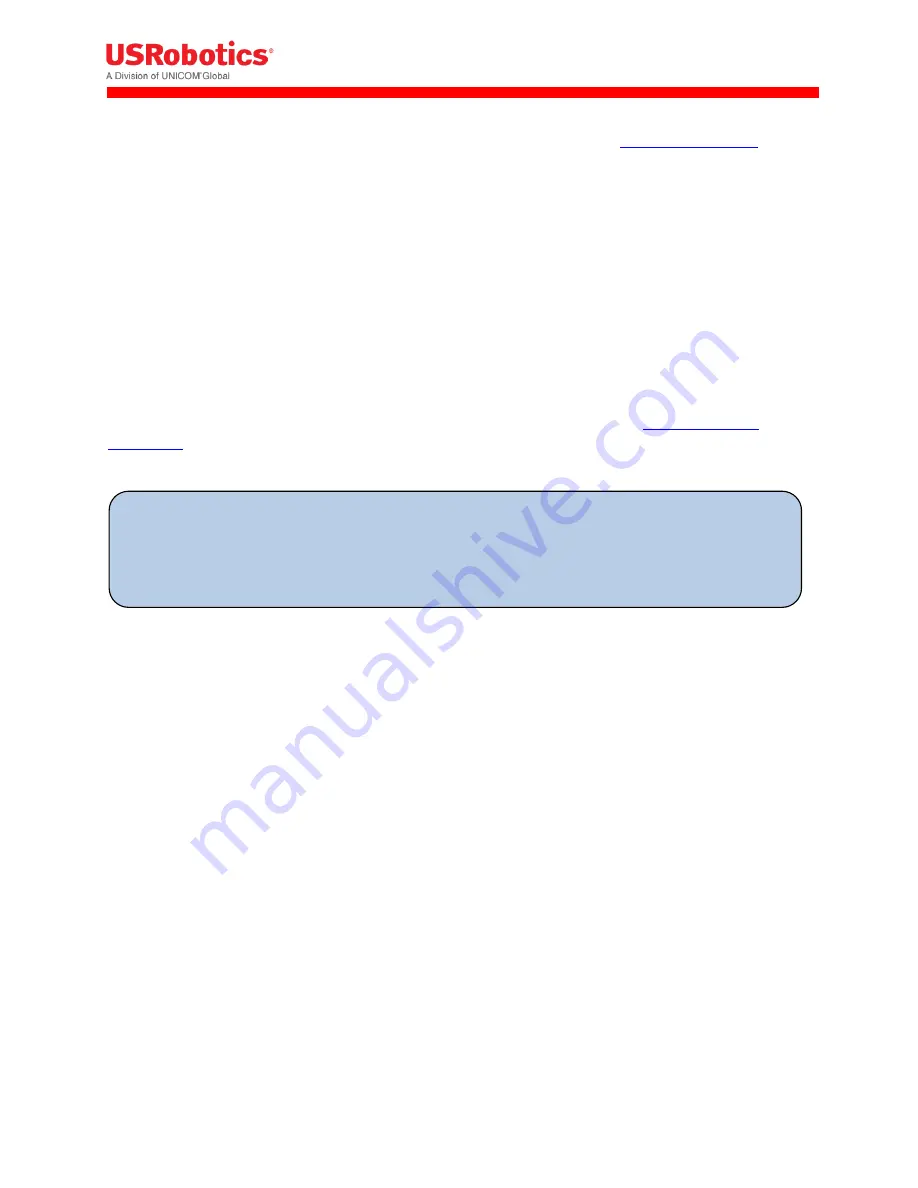
Revision: 1.00
Copyright 2015 U.S. Robotics Corporation
109 |
P a g e
For the R&TTE directive, this means evaluating the product according to the
applicable standards
related
to EMC emissions, EMC immunity (ESD, surge,...), radio spectrum, RF exposure and product
safety. Some
typical standards include:
EN 301489 and/or EN 55022/55024 for EMC emissions and immunity (ESD,…);
EN 60950-1 for ITE safety;
EN 300 328 for 2.4GHz devices;
EN 301 893 for 5GHz devices;
EN 62311 for RF exposure;
When compliance is demonstrated a Declaration of Conformity shall be written to declare the product is
compliant with the R&TTE directive (and some other CE directives). The use of a Notified Body is
optional, but might be useful to check what amount of testing is needed. In that case the Notified
Body number shall be added behind the CE mark.
Please visit the European Commission website for more details on the different
EU directives and
regulations
.
The info on this page is for information purpose only. Other certification might be needed and
actual certification requirements might differ from the information on this page. It's the actual
responsibility of the third-party hardware developer, to make sure the product complies with the
applicable regulatory requirements.
















































