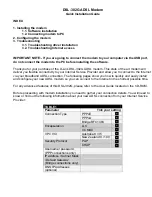T
ROUBLESHOOTING AND
H
ELP
R
ESOURCES
6-10
EXTERNAL USB MODEMS
Basic Troubleshooting Steps
1. Is your modem turned on? When your modem is properly connected to power and is turned on, the Power light on the front panel
will be on.
2. Is your power supply connected properly to both your modem and an electrical outlet? If it is, check the outlet with another electric
device (like a lamp) to be sure that you are getting power. Also, use the power supply that came with your modem; other similar-
looking power supplies may be of different voltages and could damage your modem.
3. Are you using the proper cable to connect your modem to your computer? If you are using your modem as a USB device, you will to
need to purchase a USB A to B cable. If you are using your modem as a serial device, you will need to purchase an RS-232
serial/modem cable. Check the packaging of the cable you bought. There are many computer cables that look similar to an RS-232,
such as a Null Modem cable, that will not work correctly with this modem. Depending on whether you have a 9-pin or 25-pin serial
port on your computer, you will need either a DB9/DB25 or a DB25/DB25 serial cable. If you are using your modem as a USB device,
you need a USB A to B cable. See the diagrams below.
You need a
DB9F/DB25M
RS-232 serial cable
You need a
DB25F/DB25M
RS-232 serial cable
Содержание 3CP5613
Страница 2: ......