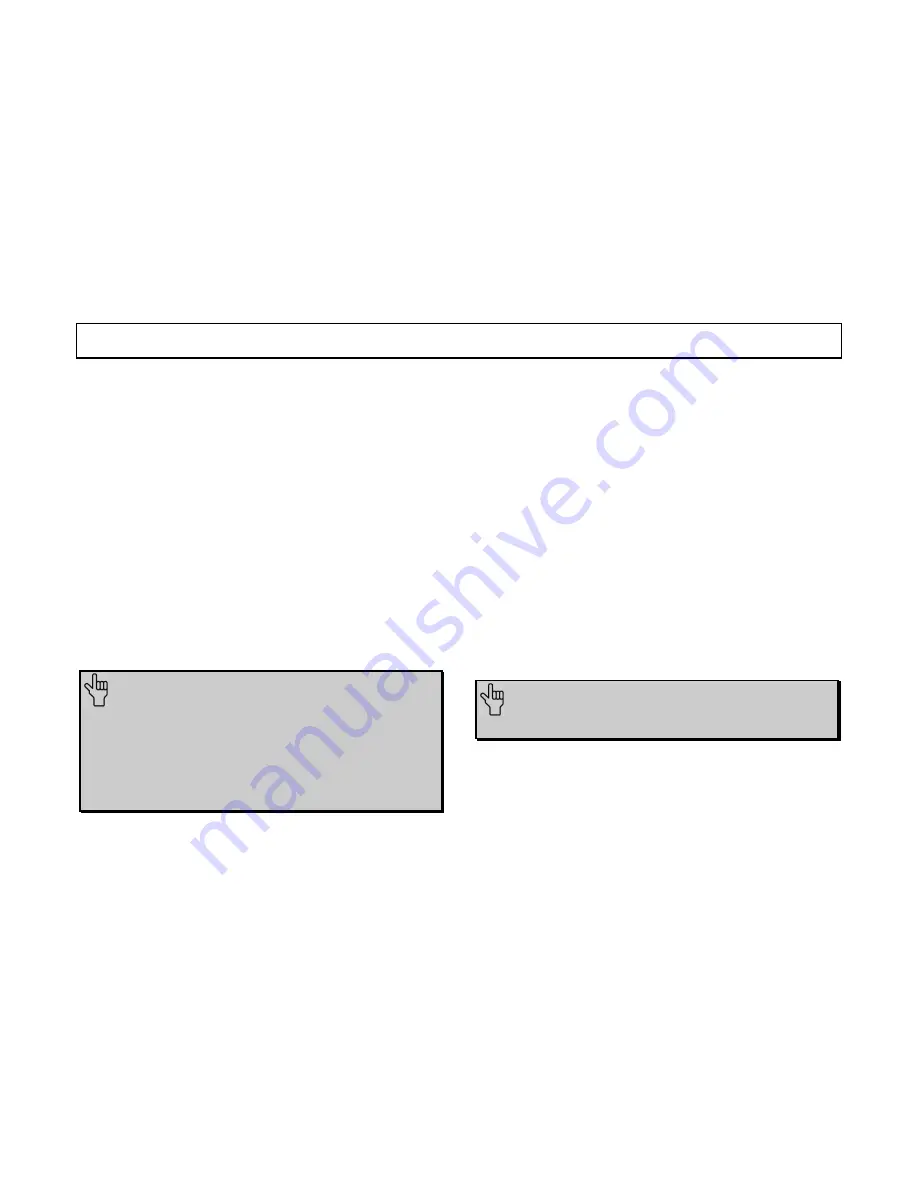
S
OFTWARE
I
NSTALLATION
2-1
Running the Setup Wizard
The instructions for installing your
Connections
™
CD-ROM
software are on the installation map included in your modem’s
box. If you have not completed this portion of your install, you
should do so now.
Using Connections Software
Once installation is complete, you can use the
Connections
CD
at any time by following these steps:
•
Insert the
Connections
CD into your CD-ROM drive.
•
If the CD is already in your drive, take it out and reinsert
it.
•
If you have disabled AutoPlay, click
Start
, point to
Programs
, point to
3Com U.S. Robotics
, and click
Connections
.
Installing the RapidComm
™
Software
NOTE:
If you have an older version of RapidComm
software on your system, uninstall it before continuing.
To start the uninstall, double-click the Add/Remove
Programs icon in the Control Panel. This will erase any
faxes you have in your inbox, and delete your phone/fax
lists. If you need to save them, copy them to a new
directory.
The
Connections
CD contains the RapidComm communications
software. RapidComm is used with standard modems;
RapidComm Voice is used with modems with voice
functionality.
Once you have installed the
Connections
program group, you
can install the RapidComm software. (The Setup Wizard does
not install RapidComm.)
Follow these instructions to install RapidComm:
1.
Start the
Connections
CD (follow the instructions in the
section “Using
Connections
Software” on this page).
2.
On the main
Connections
menu, click
Software
.
3.
Click the
Communications
button.
4.
Click the
RapidComm
(if you have a regular faxmodem)
or
RapidComm Voice
(if you have a voice faxmodem)
button.
5.
Follow the on-screen instructions to finish the installation.
NOTE:
The CD also contains an electronic user
manual for RapidComm and RapidComm Voice.
Congratulations—you are now ready to
start using your U.S. Robotics modem!
Содержание 3CP5613
Страница 2: ......






































