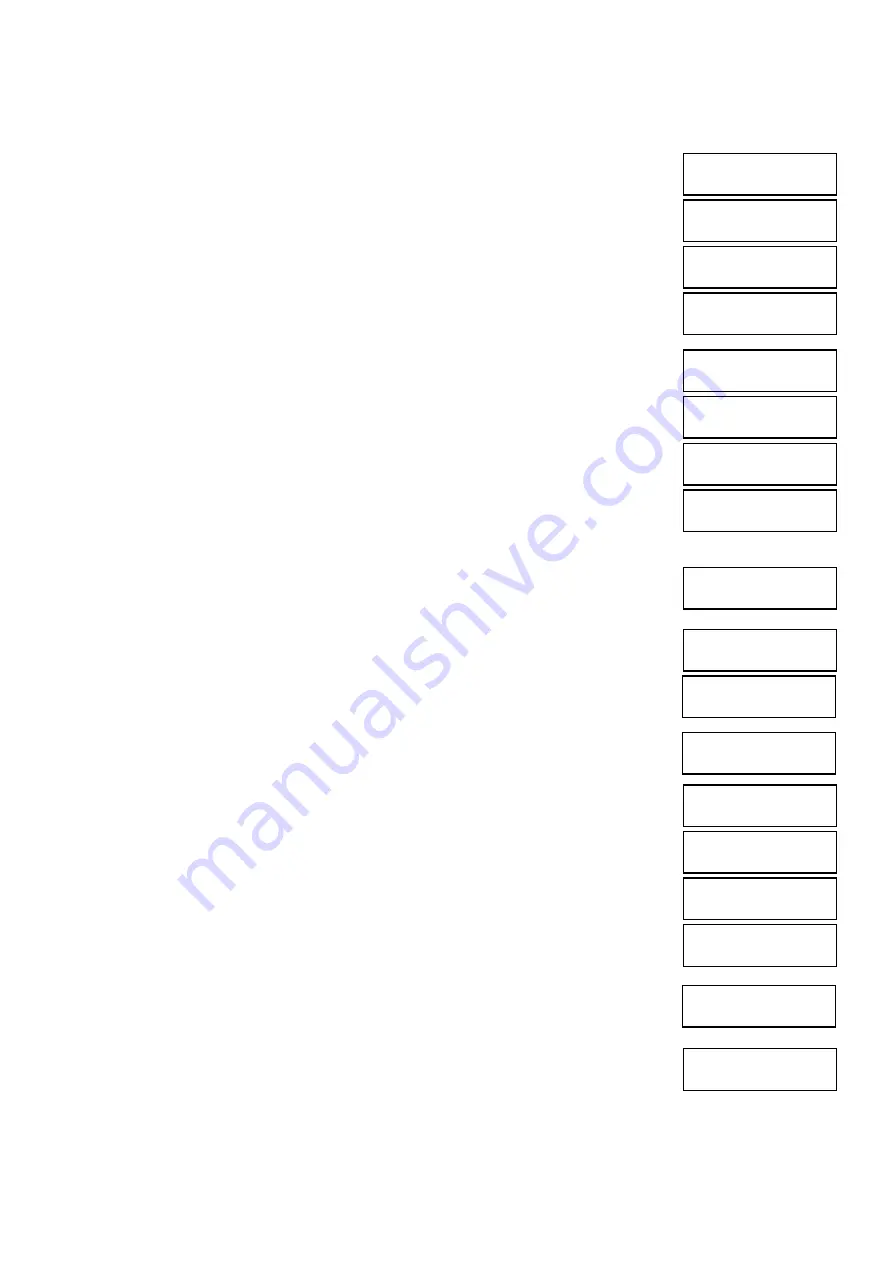
DS1067-035A
26
LBT8633
4.6.8 Input
programming
To program an input follow the instructions below:
1. Enter on keypad the installer code (default 000000) and press
OK
key.
2. Press
MENU
key.
3. Press
▼
key until “PROGRAMMING” appears on the display.
4. Press
OK
key to confirm.
5. Press
▼
key until “INPUTS” appears.
6. Press
OK
key to confirm. “CONTROL PANEL” appears.
7. Press
OK
key to confirm.
Select with
▼
key the desired input.
8. Press
OK
key to confirm.
9. Press
▼
key until “INPUT TYPE” appears. Press OK key to display the list of available
input types. Select the desired type with
▼
and
▲
keys and confirm it with
OK.
10. Press
▼
key until “ASSIGN” appears.
11. Press
OK
key to confirm.
12. Press
OK
key to select SYSTEM and with
▼
and
▲
keys select DO NOT ASSIGN, in
order not to associate the input to any zone, or ASSIGN to associate it to all the zones, by
confirming selection with
OK
key. Otherwise it is possible to associate to the input the
single zones by pressing
▼
key when appears the image of step 11, until “ZONES”
appears.
13. Press
OK
key to confirm.
Select desired zones and press
OK
key to confirm.
14. Press
ESC
key until “ASSIGN” appears again.
15. Press
▼
key until “CUSTOMIZE” appears. Press
OK
key
to display the configurations of
available inputs. Select desired configuration with
▼
and
▲
keys and confirm it with
OK
key.
16. If “Delayed burglar” configuration is selected, a new additional item concerning the delay
time of every input will appear. Select delay time by keys
▼
e
▲
. (5s, 10s, 30s, 1m,
1m30s, 5m, 20s).
17. Press
▼
key until “BYPASS ALLOWED” appears on the display.
With
▼
and
▲
keys select “DISABLE”, to disable exclusion possibility, or “ENABLE” to
enable it, by confirming selection
with
OK
key
.
18. Press
▼
key until “ANCILLARY FUNCT” appears on the display.
Press
OK
key to select additional functions “NONE”, “ABSENCE OF MOVE”, “GONG”,
“COURTESY LIGHT”, “DOOR OPENING”. Select the desired additional function with
OK
key.
19. Press
▼
key until ”ATTRIBUTES” appears on the display.
20. Press
OK
key. With
▼
,
▲
and
OK
keys it is possible to select and configure
characteristics RELEASE TYPE (Single or double) and “COMMON INPUT " (AND zones or
OR zones). It is possible to configure both attributes types. At the end press
ESC
key to
return to “ATTRIBUTES”.
21. Press
▼
key until “VIDEO ASSIGN” appears on the display (This is an optional feature
used only if the system is connected to the Videogateway). Press the
OK
key to display
which of the 4 Videogateway cameras is assigned to the input. The available options are:
DISABLED (no camera assigned) CAMERA 1, 2, 3, or 4. Select the desired camera with
the
▼
and
▲
keys and confirm with
OK.
22. Press
▼
key until “AND INPUTS” appears on the display.
UT00:INSTALLER
PROGRAMMING
PROGRAMMING
INPUTS
INPUTS
CONTROL PANEL
CONTROL PANEL
UC.In1: In01
UC.In1: In01
INPUT TYPE
UC.In1: In01
ASSIGN
ASSIGN
SYSTEM
ASSIGN
ZONE
ZN01:...
□□□□□□
UC.In1: In01
CUSTOMIZE
DELAY
5s
UC.In1: In01
BYPASS ALLOWED
UC.In1: In01
ANCILLARY FUNCT
UC.In1: In01
ATTRIBUTES
ATTRIBUTES
RELEASE TYPE
UC.In1: In01
ATTRIBUTES
UC.In1: In01
VIDEO ASSIGN
UC.In1: In01
AND INPUTS






























