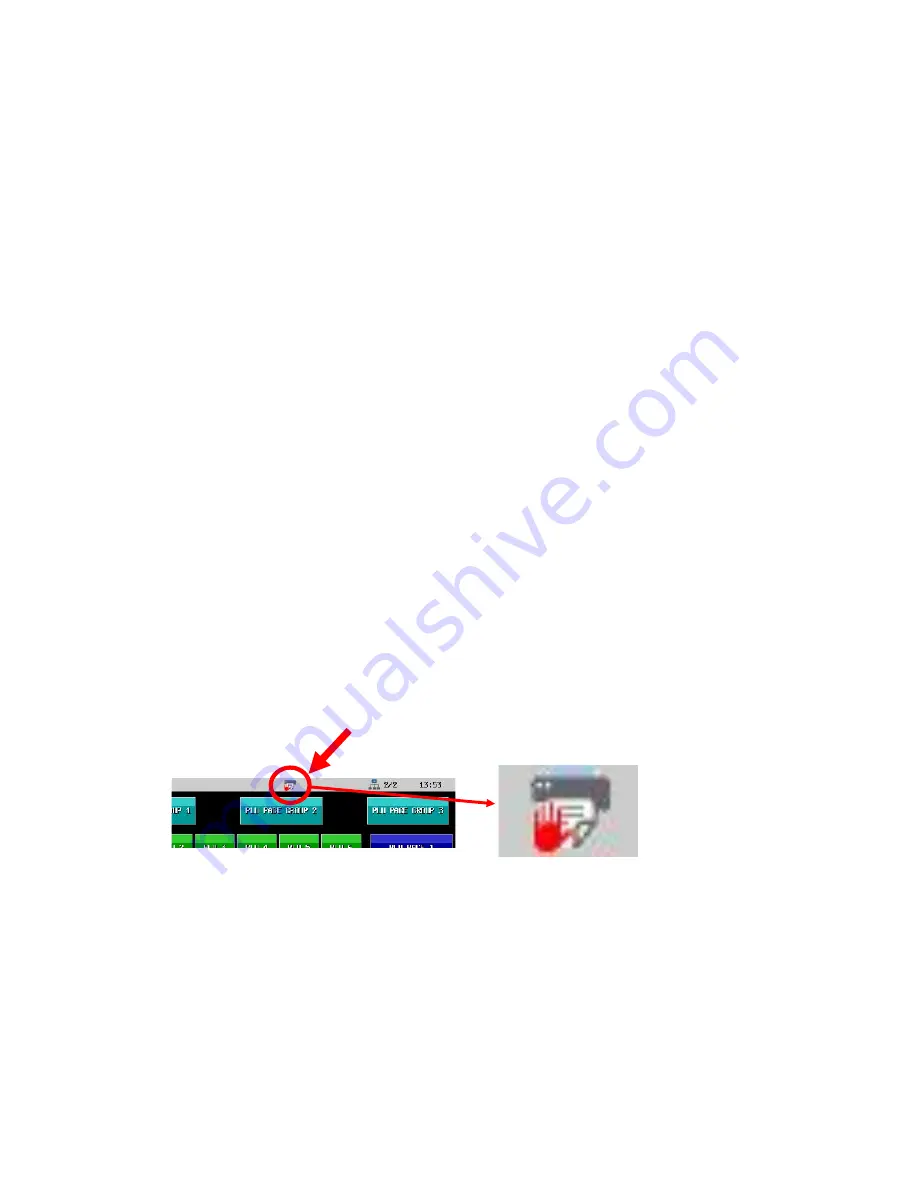
210
4-2.
KP Hold function
This function holds all the ordered items from being sent to the Kitchen Printer until a transaction is stored or
finalized, and then upon a release request, sends all items to be printed on one docket (even to be sorted by KP
category). This function helps to serve the same category foods at the same time to all the people of the group.
For example, 3 customers occupy the same table, but even if each person orders his/her own meal, say, from
starter to dessert one by one, they will have starters at the same time.
Program
PLU > PLU > KP File > Set KP file.
Display > Screen Layout >
Allocate KP HOLD key to change over the KP Hold mode.
Pressing this key switches KP Hold mode from ON to OFF, OFF to ON, same as RECEIPT OFF key.
Allocate KP RELEASE key to release KP Hold transaction(s) so that held items are printed on KP.
Optional Program
Print > KP File > System Option > Turn off KP once KP release is used
If this setting is enabled, KP hold mode is turned off once KP release is pressed.
Print > KP File > System Option > KP holding time
Items in KP hold condition will be released automatically and printed on the designated KP after the number of minutes
programmed in this setting has passed. This is to make sure that the held items are printed after a certain period of time
(from 1 min up to 15 min) even if the operator forgets to press KP Release key.
Set
“
none
”
if automatic KP Release is not used.
Clerk > Clerk > System Option > Clerk stay on after media when KP hold is active
If this setting is enabled, a clerk stays in sign-on condition after media close when KP hold mode is on. So the clerk can
continue their operation.
Operation
How to switch over the KP Hold mode
Pressing [KP HOLD] key toggles ON / OFF of KP Hold mode, and this key can be pressed even when a clerk is in sign-off
condition.
When KP Hold mode is
“
ON
”
, an icon as below will be displayed on the top. If there is no icon, KP Hold mode is
“
OFF
”
.
(KP
HOLD
icon)






























