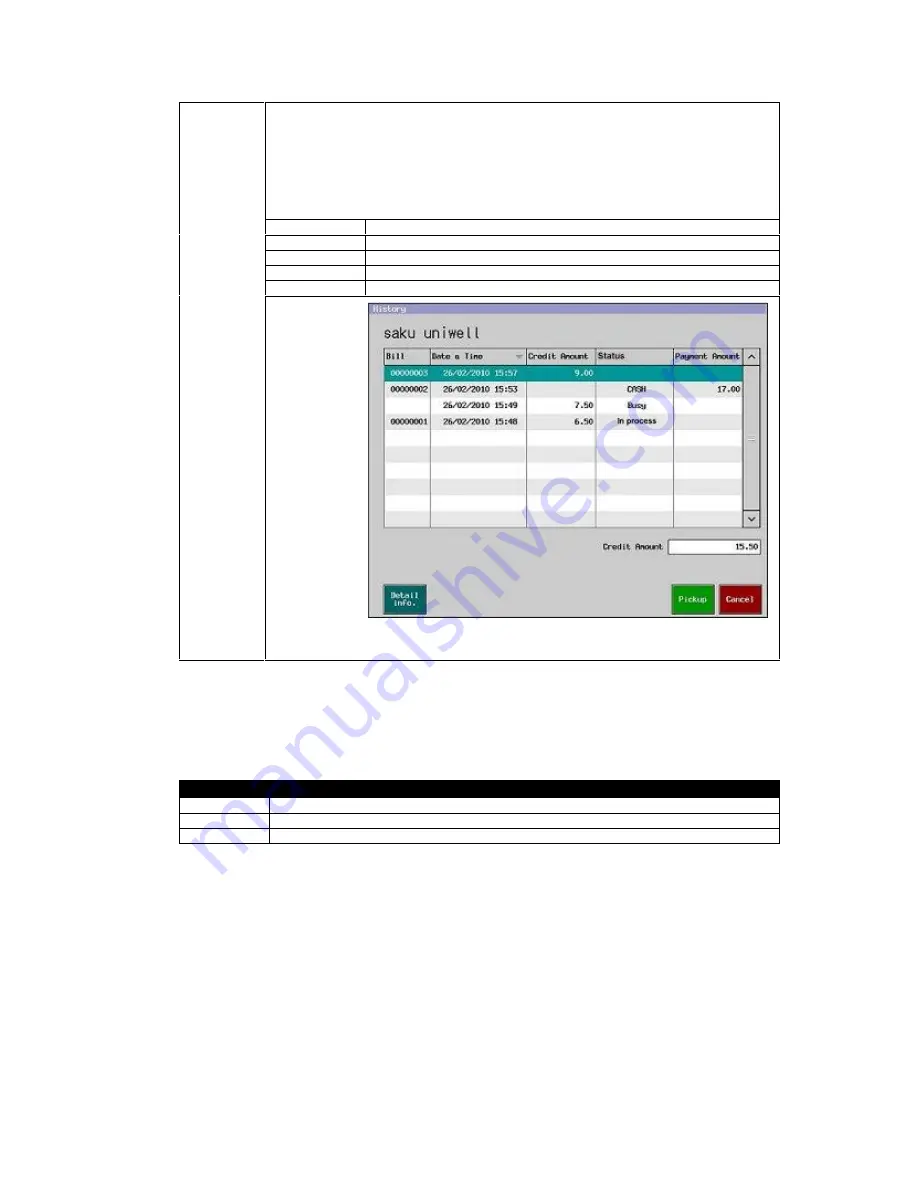
141
History
Transactions paid, credit sales and total credit amount are displayed. You can pick up the bills
closed by
“
Charge to Customer
”
media with status
“
(blank)
”
.
“Detail
info.
” button
shows the
transaction contents for the credit sales only. They are not available for the finally closed
transactions with status
“
media name
”
.
From V2.40, the transaction contents can be displayed for the media-closed tracks as well.
From V2.80, the transaction contents can be picked up and possible to continue normal operation.
Status of bills
(blank)
The transaction is closed by
“
Charge to Customer
”
media.
Media name
The transaction is closed by one of media finally.
Busy
The transaction is currently open.
In process
The transaction is stored by STORE key.
DEPOSIT
DEPOSIT IN operation is done with this transaction.
The total of credit amount does not include the transaction currently opened with status
“
Busy
”
.
“
7.50
”
is not added to the total credit amount in the screen above for example.
Notes:
-
The table number is not displayed in the Payment and History lists. Only the bill number is displayed.
-
“
Pickup
”
is not available once Z-Auto full transaction report is taken because if any changes are made
with the charged customer transaction (correction, percentage, etc.), such changes might be inconsistent
with the already-issued report results.
Customer file management
Add
Create a new customer.
Edit
Edit customer information.
Refer
Refer customer information.
Note: Set the security level to Add and Edit by Program > Clerk > Security Level > Program > Customer File.
Note for "Expiration date" setting
If "Check expiry date" in System Option is enabled and a Customer file is picked up in Sales mode, then, POS will check the
Expiration date and if the date has passed, an error dialog "The expiration date has already passed" will be displayed.
For security reason, [Update expiry date] button is not available in the error dialog.
How to update the Expiration date in Sales mode
1.
Select the customer by pressing [Customer manage], and press [Edit].
2.
Press [Update expiry date] in the Customer file edit screen.
3.
The expiration date is updated after one year from today.






























