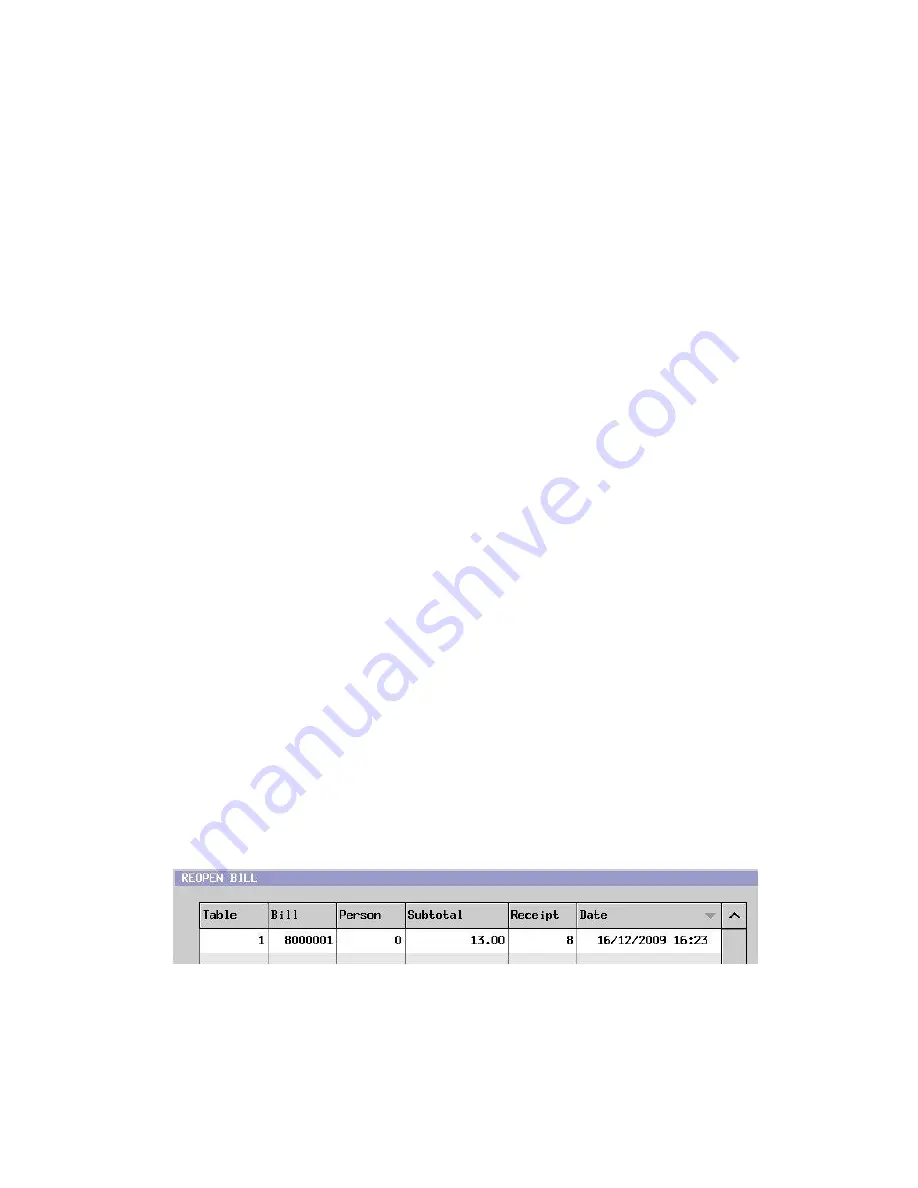
120
3-19. Bill Reactivation
You can reactivate the already media closed bills with table or bill number for the following additional
operations:
-
Media change
-
Item addition and correction
-
German declaration print
Program Options
Different from DX,
“
PERMIT REACTIVATION
”
selection is not necessary on the HX.
Display > Screen Layout > Allocate
“
REOPEN BILL
”
key.
Clerk > Option > Reactivation > Reactivate all bill (selected for CLERK 001 by default)
If it is not selected, bills only closed by this clerk can be reactivated by entering the track number.
If System Clerk is selected by Clerk > Option, always
“
reactivate all bill
”
even if this is not selected.
Related Program
Clerk > Option > Reactivation
Only Buffer Print from bill list
Item addition permitted (selected for CLERK 001 by default)
Item correction permitted (selected for CLERK 001 by default)
Clerk > Security Level > Operation > Bill reactivation (selected for CLERK 001 by default)
System > System Option > Track > Page 2 > Bill Reactivation > Reactivated bill number
bill number not changed
sequential number added to the original bill number (print only, not displayed)
count up (next vacant bill number)
Set
“
Automatic bill number is assigned
…”
at Track > Page 1 for
“
count up
”
.
User Text > User Long Text >
#45
ITEM ADD OR CORRECTION PROHIBITED
#46
INVALID CLERK
Operation
1. Sign on a clerk.
2. Enter bill or table number if you know and press REOPEN BILL key, or
Press REOPEN BILL key and enter bill or table number if you know and press Enter, or
Press REOPEN BILL key and press Enter without entering bill or table number.
3. REOPEN BILL list is shown.
“
Receipt
”
shows the receipt number and
“
Date
”
shows the closed date and time.
4. Select the track.
5. Press one of Buffer Print, Declaration Print or OK for pick up the track.






























